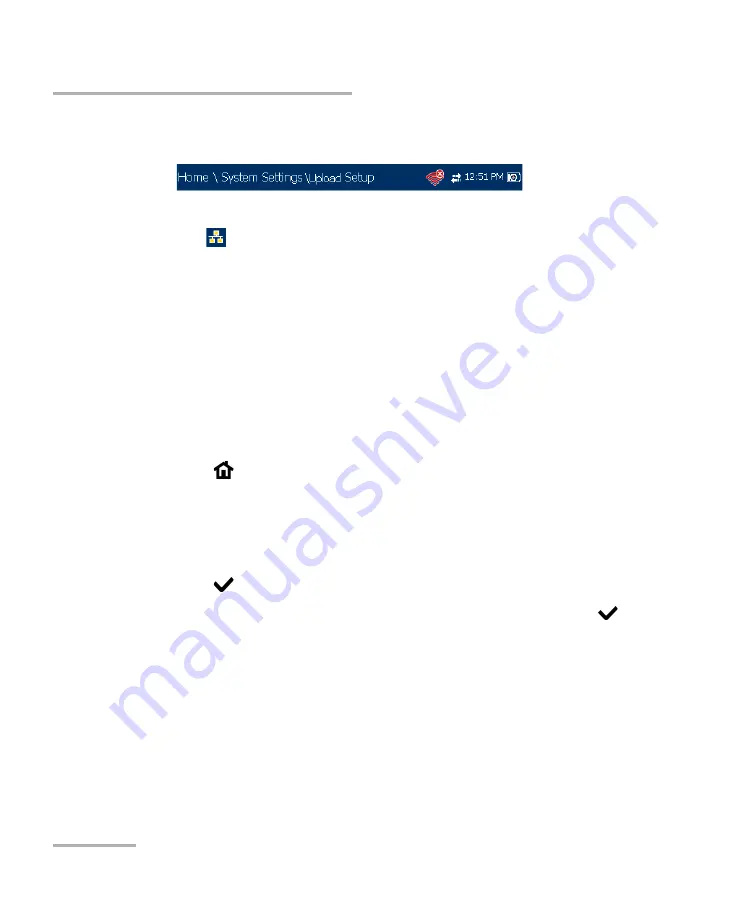
Setting Up the MAX-635G
38
MAX-635G
Upload Setup
Red icon indicates a problem with the Wi-Fi (dongle not attached,
etc.).
Ethernet
is the default upload and if selected, displays an ethernet
icon
in the top right-hand corner of the navigation bar. It identifies
whether or not a connection is present displaying a green or yellow
icon similar to the Wi-Fi symbol described above.
Disable Upload
option disables uploading your files via Wi-Fi or
Ethernet. You can export results to a USB memory device.
The
DSL
In-band Upload
method supports DSL or Ethernet, and can be
set to either
Enable
or
Disable
.
Export to EXFO Connect Client
allows you to
Enable
/
Disable
this
location to export your CQ and DSL test reports.
To select the Upload method:
1.
Press ,
select
System Settings
, and then
Upload Setup
.
2.
Select the
Upload Enable
tab.
3.
Use the left/right arrow keys.
OR
4.
Press
to view the list of available choices.
5.
Use the up/down arrow keys to make your selection and press
to
confirm.
Summary of Contents for MAX-635G
Page 1: ...User Guide Copper and G fast VDSL2 ADSL2 Multi play Test Set MAX 635G www EXFO com ...
Page 10: ......
Page 26: ......
Page 162: ......
Page 218: ......
Page 270: ...TDR 260 MAX 635G Continuous Examples of Common Faults Short Fault ...
Page 271: ...TDR Copper and G fast VDSL2 ADSL2 Multi play Test Set 261 Continuous Open ...
Page 272: ...TDR 262 MAX 635G Continuous Bridged Tap ...
Page 273: ...TDR Copper and G fast VDSL2 ADSL2 Multi play Test Set 263 Continuous Splice Joint ...
Page 274: ...TDR 264 MAX 635G Continuous Peak Function ...
Page 275: ...TDR Copper and G fast VDSL2 ADSL2 Multi play Test Set 265 Continuous Dual Trace View ...
Page 276: ...TDR 266 MAX 635G Continuous Load Coil ...
Page 290: ......
Page 336: ......
Page 414: ......
Page 424: ......
Page 432: ......
Page 438: ......
Page 444: ......






























