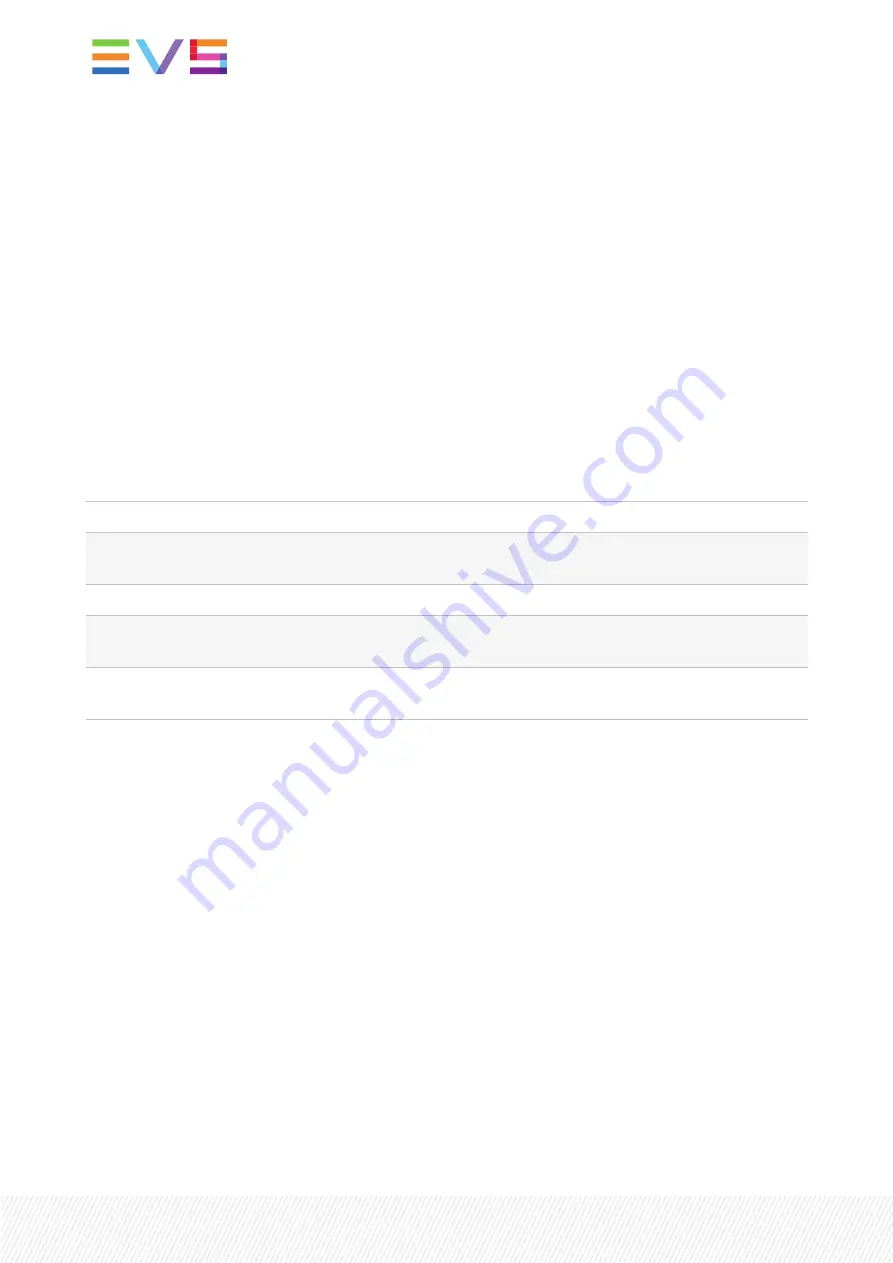
7. Events Menu
Introduction
An event is a special message that is generated on the card asynchronously. This means that it is not the
response to a request to the card, but a spontaneous message.
What is the Goal of an Event?
The goal of events is to inform the environment about a changing condition on the card. A message may
be broadcast to mark the change in status. The message is volatile and cannot be retrieved from the
system after it has been broadcast. There are several means by which the message can be filtered.
The events reported by the GMD100 card are as follows:
Menu Item
Description
Announcements
Announcements is not an event. This item is only used for switching the
announcement of status changes on/off. 0=off, other =on
Input_A
Input_A can be selected between 0 .. 255. 0= no event, 1..255 is the priority setting.
Ref-Status
Reference can be selected between 0 .. 255. 0= no event, 1..255 is the priority
setting.
Active_Out_A
Active output A can be selected between 0 .. 255. 0= no event, 1..255 is the priority
setting.
What Information is Available in an Event?
The message consists of the following items:
•
A message string to show what has happened in text, for example: “INP_LOSS”, “REF_LOSS”, “INP_
RETURN”.
•
A tag that also shows what happens, but with a predefined number: e.g. 1 (= loss of input), 2 (= loss
of reference), 129(= 1+128 = return of input). For a list of these predefined tags, please see the table
below.
•
A priority that marks the importance of an event. This value is defined by the user and can have any
value between 1 and 255, or 0 when disabled.
•
A slot number of the source of this event.
Message String
The message string is defined in the card and is therefore fixed. It may be used in controlling software
like Synapse Set-up to show the event.
24
| November 2021 | Issue 1.0.C
Summary of Contents for Synapse GMD100
Page 2: ......
Page 8: ......
Page 17: ...Block Schematic INSTALLATION AND OPERATION MANUAL Synapse GMD100 4 The GMD100 Card 9 ...
Page 35: ...9 Block Schematic INSTALLATION AND OPERATION MANUAL Synapse GMD100 9 Block Schematic 27 ...
Page 38: ...30 November 2021 Issue 1 0 C ...
Page 46: ......
Page 47: ......
Page 48: ......
















































