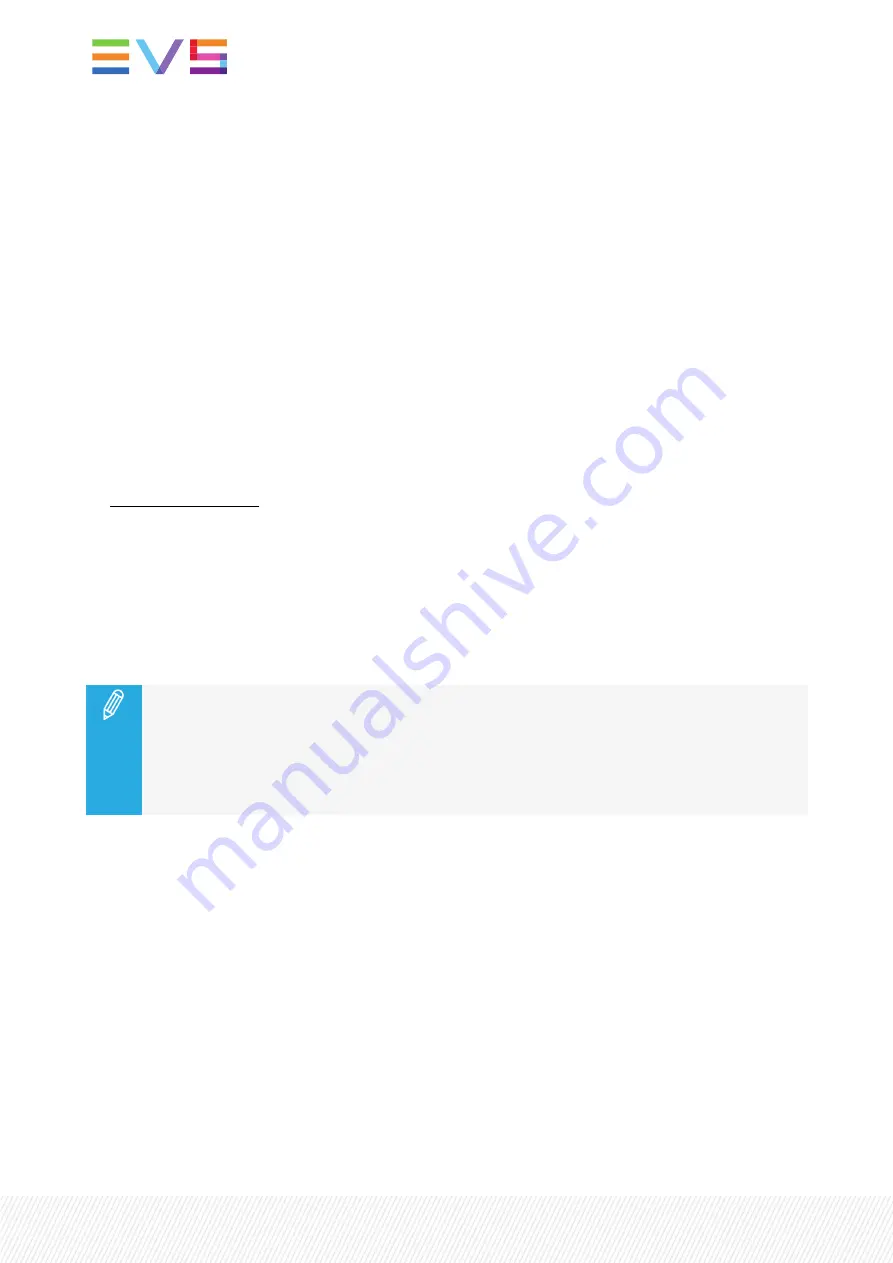
•
Delay or advance the beginning of an audio or video transition. See section "Advancing or Delaying a
Transition in Audio Split Mode" on page 202.
The audio split is often used to start the transition of the audio track before the one of the video. This
gives an artistic effect to the playlist and offers a smoother transition to the audience.
The transition effect of the audio track remains linked to the video transition effect even if an audio split
is defined.
Prerequisite
•
The Advanced Audio Editing setting must have been selected from the configuration tool to allow
users to define an audio split.
Default Value
The following setting applies when a clip is added to a playlist.
•
Audio Effect Duration
The default audio effect duration is defined in the configuration tool. It will apply to each clip added
to a playlist. So, if this value differs from the Default Effect Duration value, the element added to the
playlist will have a video transition effect duration different than the audio transition effect duration.
The default value can be changed from the configuration tool.
The duration of an audio effect added to a playlist element can be edited from the Remote Panel or
from the Viewer.
Limitation when Speed = 0%
An audio split cannot be set on a playlist element with a speed = 0%.
Therefore, if the Default Playlist Speed is set to 0% and the Audio Effect Duration is configured
to differ from the Default Effect Duration value, when a clip is added to a playlist, the audio
effect duration will be the same as the video effect duration.
Extending or Reducing a Transition in Audio Split Mode
Description
The audio or the video transition duration of a playlist element can be changed from the Remote Panel or
from the LSM-VIA Viewer.
Transition Mode
With the current version of LSM-VIA, video and audio transitions are Center Cut. This means that the
transition is extended / reduced equally in both directions.
196
| January 2022 | Issue 1.4.G
Summary of Contents for LSM-VIA
Page 1: ...LSM VIA Version 1 4 January 2022 USER MANUAL ...
Page 2: ......
Page 4: ......
Page 12: ......
Page 276: ......
















































