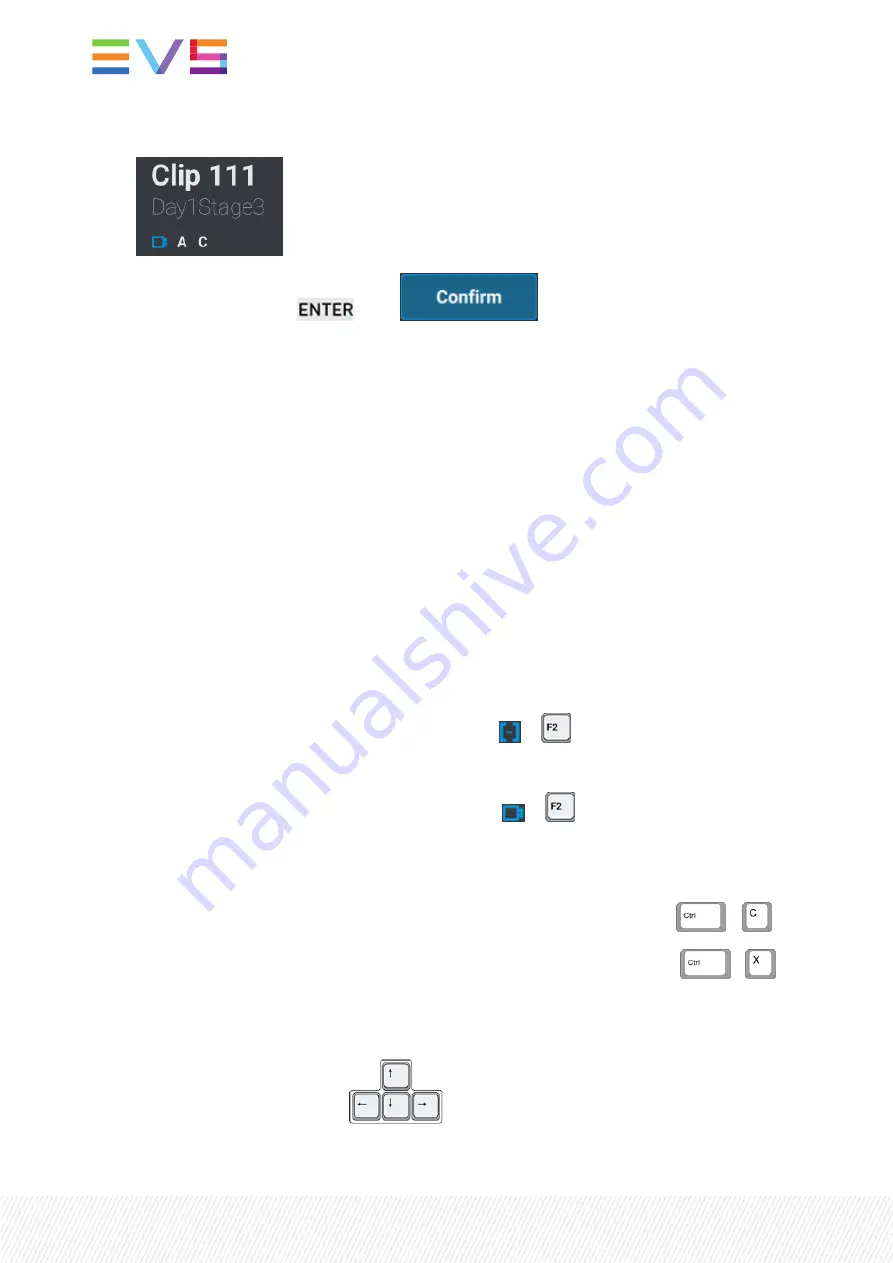
The screen shows the involved CAM:
5.
Validate your action: press
or tap
The clip angles (Clip mode) or the controlled CAM angles (CAM mode) of the selected clip are moved to
the selected position.
In Clip mode:
•
Pref Cams remain the same if they were selected for the Move operation.
•
If different clips are loaded on the different controlled PGMs, only the clip loaded on the smallest
controlled PGM is moved.
In CAM mode:
•
Pref Cams remain the same if they were selected for the Move operation.
•
If only the secondary CAM (=) is selected, it becomes the principal pref cam (*), and the next
smallest cam becomes the secondary pref cam.
How to Copy or Move a Clip from the LSM-VIA Viewer
1.
Select
◦
the Clip view to copy or move all the angles of a clip:
or
or
◦
the CAM view to copy or move individual CAM angle:
or
.
2.
Select the clip (Clip view) or the cam angle of the clip (CAM view) you want to copy or move.
See section "Selecting Clips" on page 80.
3.
To copy the selected clip (Clip view) or the selected cam angle (CAM view), press
+
.
To move the selected clip (Clip view) or the selected cam angle (CAM view), press
+
.
The clipboard will reflect the copied clip ID.
4.
Go to the empty position where you want to paste the clip (Clip view) or the cam angle (CAM view):
◦
use arrow keyboard shortcuts:
or
104
| January 2022 | Issue 1.4.G
Summary of Contents for LSM-VIA
Page 1: ...LSM VIA Version 1 4 January 2022 USER MANUAL ...
Page 2: ......
Page 4: ......
Page 12: ......
Page 276: ......
















































