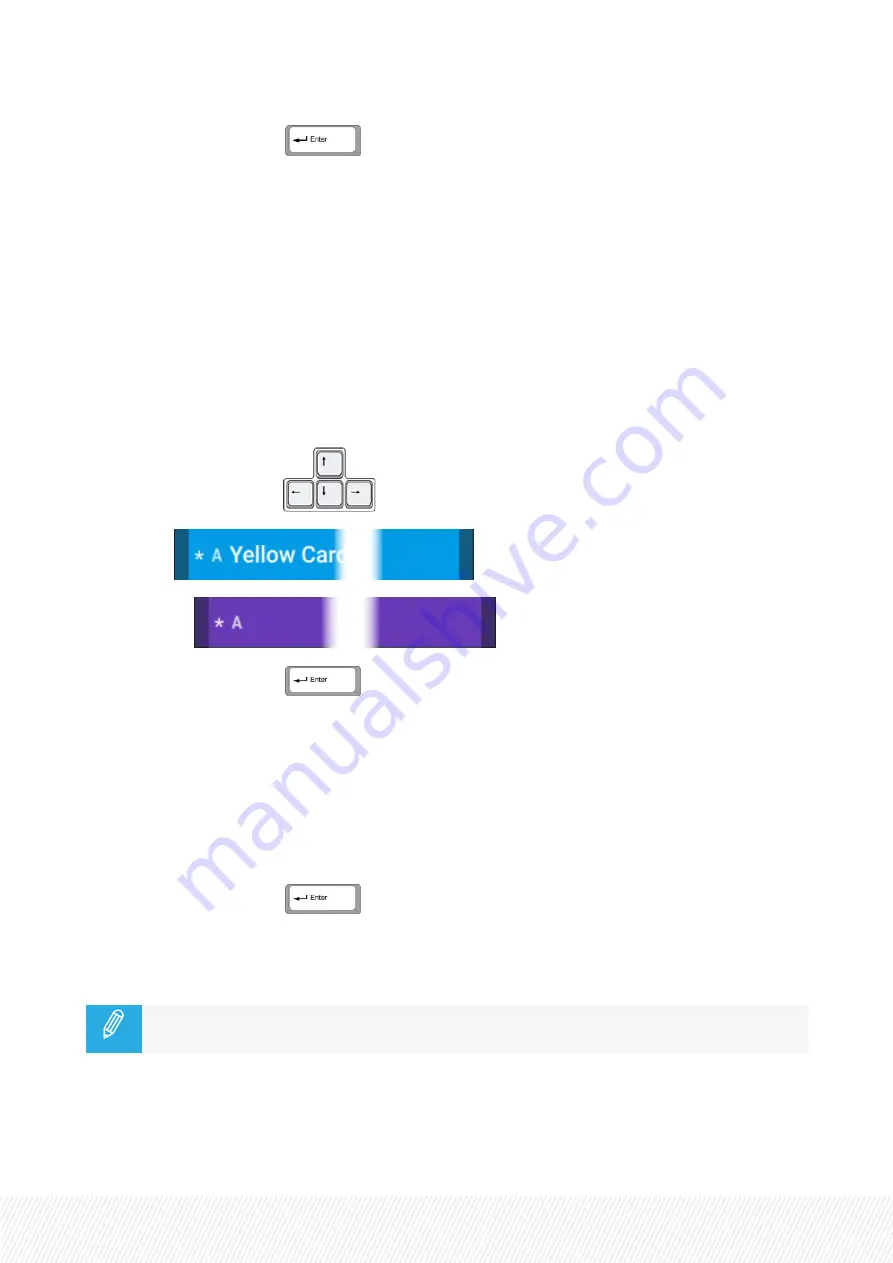
2.
Load the clip by pressing
.
In Clip mode, the preferred clip angle is loaded on the smallest PGM controlled by the first connected
Remote Panel, the secondary clip angle is loaded on the next PGM,...
In case no Remote Panel is connected to LSM-VIA, the preferred clip angle is loaded on the smallest
PGM of the server.
How to Load a Clip in CAM Mode by Direct Selection from the LSM-VIA Viewer Clip
Grid
1.
Select the desired clip from the LSM-VIA Viewer screen.
◦
click the CAM angle in the Clip grid
OR
◦
press the arrow keys
on your keyboard.
local clip:
remote clip:
2.
Load the clip by pressing
.
In CAM mode, the clip is loaded on the smallest PGM controlled by the first connected Remote Panel.
In case no Remote Panel is connected to LSM-VIA, the clip is loaded on the smallest PGM of the server.
How to Load a Clip Angle by Direct Selection from the LSM-VIA Viewer Search
Window
1.
Select the desired clip angle from the LSM-VIA Viewer Search window.
2.
Load the clip by pressing
.
The clip is loaded on the smallest PGM controlled by the first connected Remote Panel.
In case no Remote Panel is connected to LSM-VIA, the clip is loaded on the smallest PGM of the server.
With the current version of LSM-VIA, no red or green color is used for the loaded clips.
USER MANUAL
LSM-VIA | 6. Working with Clips |
119
Summary of Contents for LSM-VIA
Page 1: ...LSM VIA Version 1 4 January 2022 USER MANUAL ...
Page 2: ......
Page 4: ......
Page 12: ......
Page 276: ......






























