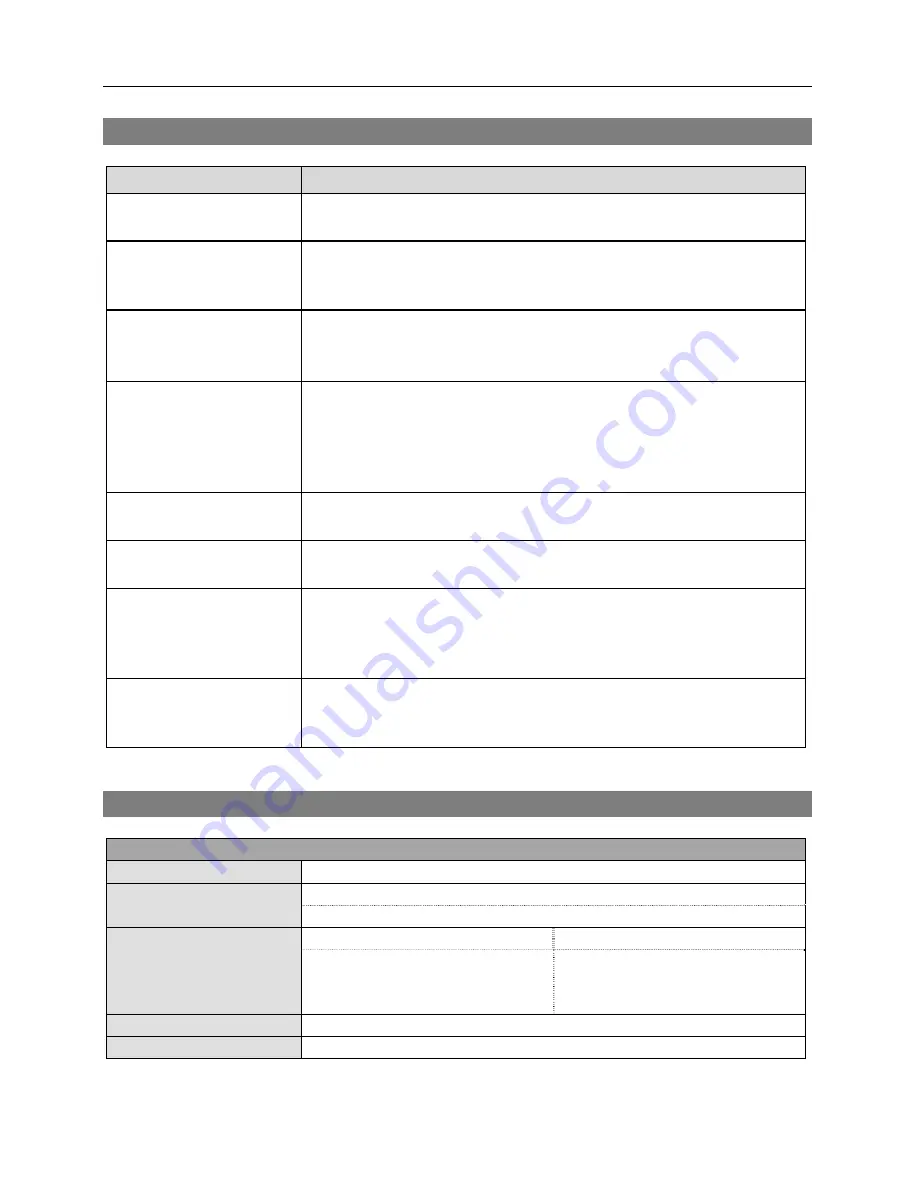
Network Camera
61
Troubleshooting
Problem
Possible Solution
No Power
Check power cord connections.
Confirm that there is power at the outlet.
PoE switch is not
recognized.
Check the ground status of the PoE switch and the connected input/
output devices to the camera. If they are not grounded, use them
after grounding.
No Live Video
Confirm that the camera has power.
Check that the cable connection to the camera and lens is not loose.
Check network connections on your PC and a camera.
Live video is not clear.
Check if there is dust or dirt on the lens and clean the lens with
a clean cotton cloth or brush.
Check that the focus is set correctly.
Check that the lighting and adjust the camera position or angle
if bright light is shining directly into the lens.
Video color appears
incorrect.
Check that the white balance setting for the camera. When set to
Auto
, it might take awhile to adjust the white balance.
Video flickers.
Check to see if the camera points directly at the sun or a fluorescent
light and adjust the camera’s direction.
Connection to the INIT
program is not available
because of wrong ID and
password.
If you lost the administrator ID and password, do a factory reset and
customize all settings all over again. The factory reset returns all
the settings including network settings to the original factory settings.
Write down the password just in case.
The WebGuard program
is not available.
If you cannot launch the login page of the WebGuard program, check
Microsoft Internet Explorer’s version. WebGuard might not run
properly in versions earlier than 6.0.
Specifications
LENS
Lens Type
Varifocal auto-iris (HD model: F1.6, Full HD model: F1.2)
Focal Length
HD model: 3.3mm to 12mm
Full HD model: 3mm to 9mm
Angle View
HD model
Full HD model
H: 109.0° (Wide) to 29.0° (Tele)
V: 56.0° (Wide) to 15.0° (Tele)
D: 122.0° (Wide) to 31.0° (Tele)
H: 123.0° (Wide) to 37.0° (Tele)
V: 66.0° (Wide) to 22.0° (Tele)
D: 131° (Wide) to 43° (Tele)
Lens Iris Control
DC auto-iris
Day/Night Filter
Yes
Specifications are subject to change without notice.
Summary of Contents for network camera
Page 1: ......
Page 2: ......
Page 9: ...Network Camera 3 Remote Recording Webcasting...
Page 10: ...User s Manual 4...
Page 18: ...User s Manual 12...
Page 58: ...User s Manual 52...
Page 70: ...User s Manual 64...
Page 74: ......








































