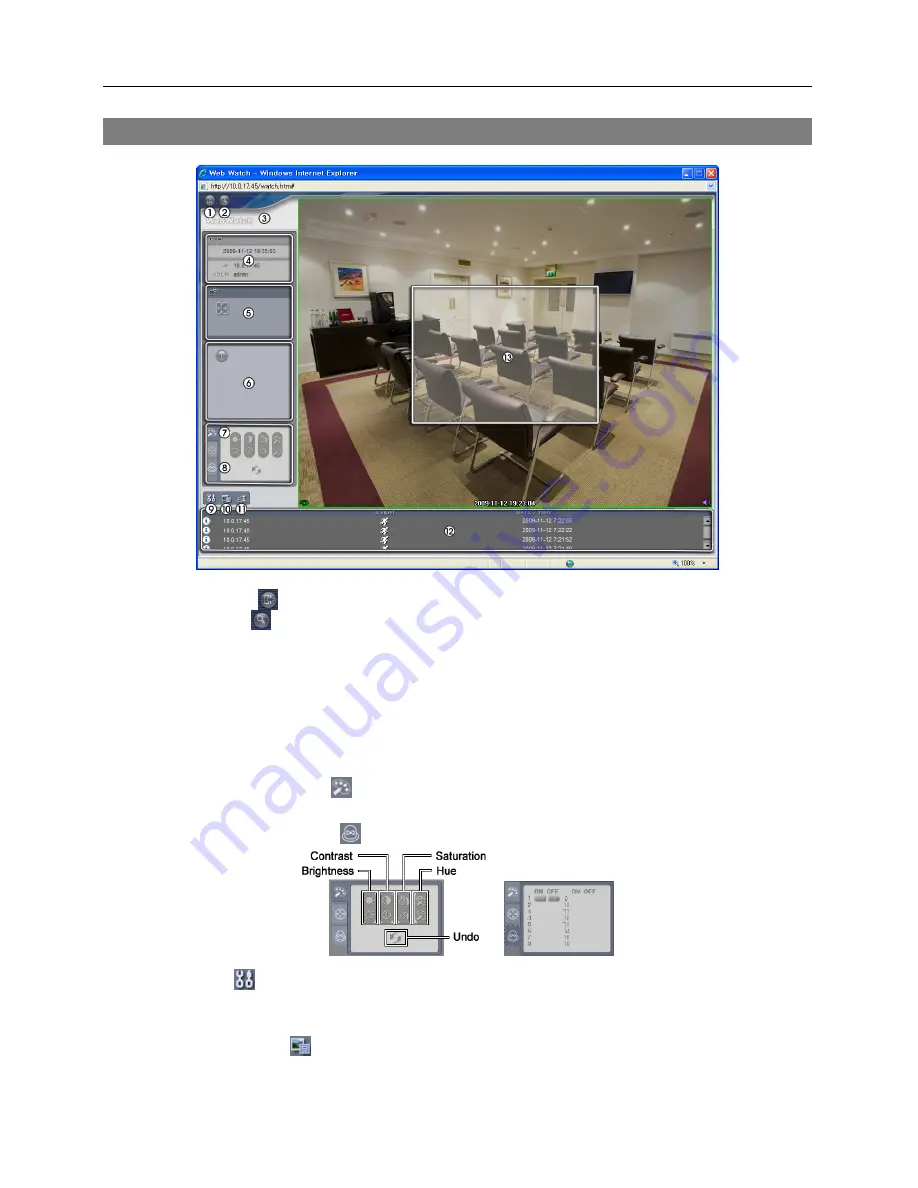
Network Camera
55
Web Monitoring Mode
①
Log Out
: Click to log out of the WebGuard program.
②
Search
: Click to access to the web search mode.
③
Version
: Position the mouse pointer on the WebWatch logo to see the WebGuard program
version.
④
Information
: The
Information
window displays the login information of WebGuard.
⑤
Full Display
: Clicking the button displays the video in full screen. Pressing the
Esc
button
on a keyboard returns to the previous screen.
⑥
Camera Button
: The button displays the camera number.
⑦
Image
Adjustment
: Click
to adjust the brightness, contrast, saturation and hue of monitored
image.
⑧
Alarm-Out Control
: Click
to control an alarm out device remotely.
⑨
Setup
: Click to set up the image drawing mode and OSD display. You can adjust the display
speed by changing the image drawing mode, and select OSD information to be displayed on
the screen.
⑩
Save Image
: Click to save the current image as a bitmap or JPEG file format.
Summary of Contents for network camera
Page 1: ......
Page 2: ......
Page 9: ...Network Camera 3 Remote Recording Webcasting...
Page 10: ...User s Manual 4...
Page 18: ...User s Manual 12...
Page 58: ...User s Manual 52...
Page 70: ...User s Manual 64...
Page 74: ......














































