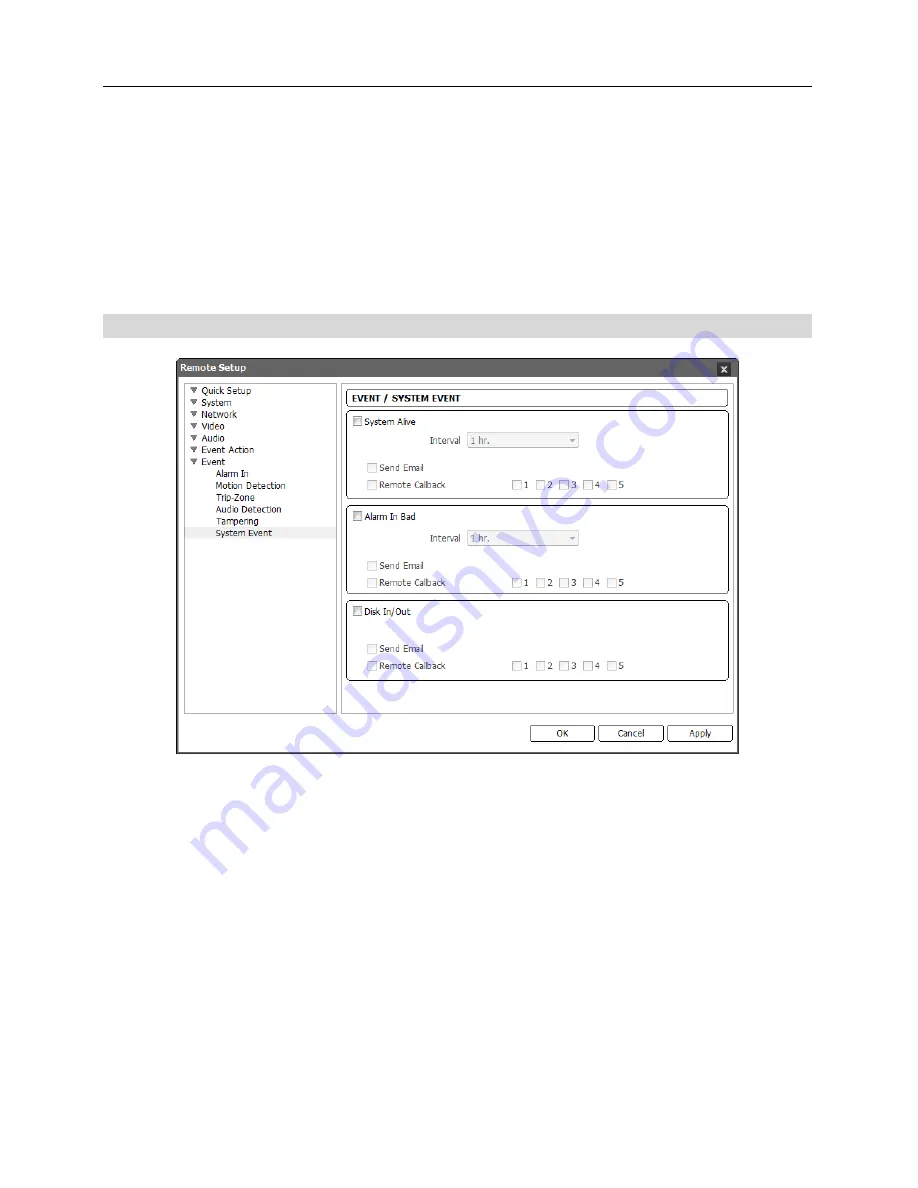
User’s Manual
50
−
Remote Callback
: Check the box and select the remote systems to send a message (Not
supported for the WebGuard program).
−
Audio Alarm
: Check the box and select the audio file (.wav) to sound.
−
FTP Upload
:
Check the box to upload images to an ftp server.
−
Record
:
Check the box to record video
.
NOTE:
You must properly configure the settings related to each event action when setting them
up to enable event actions. Refer to the
Event Action
setup.
System Event
Check the
System Event
box to set up a system event. The camera checks and reports the system
and alarm-in status and SD memory card on or off.
System Alive
: Check the box to check the system operation, and select the check interval.
−
Send Email
: Check the box to send an email when the system is operating.
−
Remote Callback
: Check the box and select the remote systems to send a message when
the system is operating (Not supported for the WebGuard program)
.
Alarm In Bad
: Check the box to check the alarm-in operation and select the check interval.
−
Send Email
: Check the box to send an email when there is no change of alarm-in event status.
−
Remote Callback
: Check the box and select the remote systems to send a message when there
is no change of alarm-in event status (Not supported for the WebGuard program)
.
Disk In/Out
: Check the box to send notices if an SD memory card is inserted or removed.
−
Send Email
: Check the box to send an email when the SD memory card is inserted to or
removed from the camera.
Summary of Contents for network camera
Page 1: ......
Page 2: ......
Page 9: ...Network Camera 3 Remote Recording Webcasting...
Page 10: ...User s Manual 4...
Page 18: ...User s Manual 12...
Page 58: ...User s Manual 52...
Page 70: ...User s Manual 64...
Page 74: ......






























