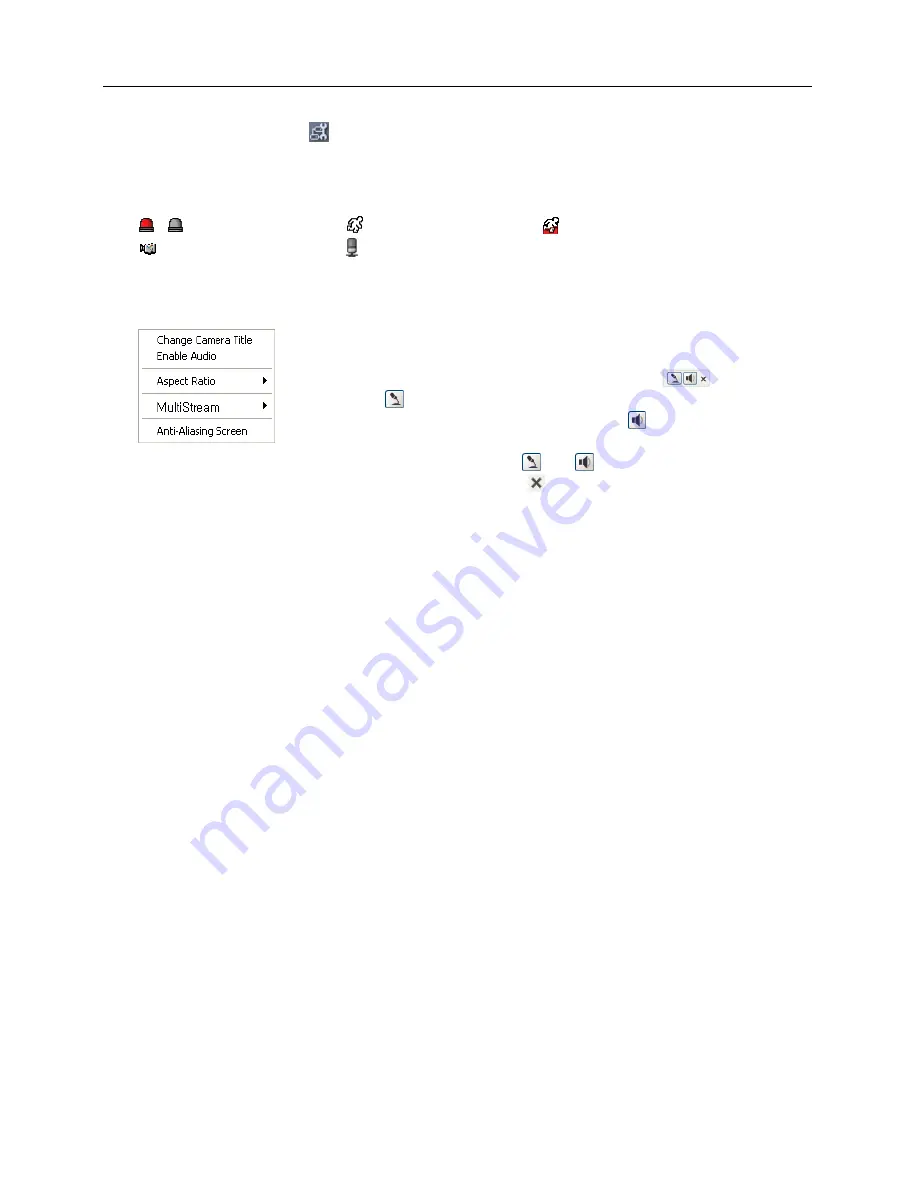
User’s Manual
56
⑪
Remote Setup
: Click to change the settings of the camera by using the
Remote Setup
screen.
⑫
Event Status Window
: The event status window at the bottom displays a list of events that
were detected in the camera.
/ Alarm In On/Off
Motion Detection
Trip-Zone
Tampering
Audio Detection
⑬
Screen Popup Menu
: Clicking the right mouse button on the screen displays the screen popup
menu.
−
Change Camera Title
: Select to change the camera title.
−
Enable Audio
: Select to enable audio communication with the site
which the camera is installed and the audio control
panel appears.
Click the button to send audio to the site which the camera is installed
and speak into the microphone. Click the button to monitor live
audio from the site which the camera is installed through the attached
speaker. Clicking both the and buttons allows two-way
communication. Clicking the button disables audio communication
.
−
Aspect Ratio
: Select to change the image aspect ratio displayed on the screen and the option
menu appears. Selecting
Fit to Screen
displays images by fitting them to the screen size.
Selecting
Original Ratio
displays images by fitting them to the screen size while maintaining
their original ratio. Selecting
Half Size (x0.5)
to
Quadruple Size (x4)
displays the images
at the selected image size.
−
Multistream
: Select to choose the desired stream if the camera is in multistream mode.
−
Anti-Aliasing Screen
: Select to enhance image display quality by eliminating stair stepping
(aliasing) effects in the enlarged image
.
NOTES:
The image adjustment for the monitoring screen works only in the pause mode.
A camera name change in the Web Watch mode does not affect the camera name set up
on the camera. Leaving the Camera Title blank causes the camera name set up on the camera
to display.
Aspect Ratio
–
Half Size (x0.5)
to
Aspect Ratio
to
Quadruple Size (x4)
in the Screen Popup
Menu will be enabled when the selected camera screen can display images in those sizes.
Summary of Contents for network camera
Page 1: ......
Page 2: ......
Page 9: ...Network Camera 3 Remote Recording Webcasting...
Page 10: ...User s Manual 4...
Page 18: ...User s Manual 12...
Page 58: ...User s Manual 52...
Page 70: ...User s Manual 64...
Page 74: ......



























