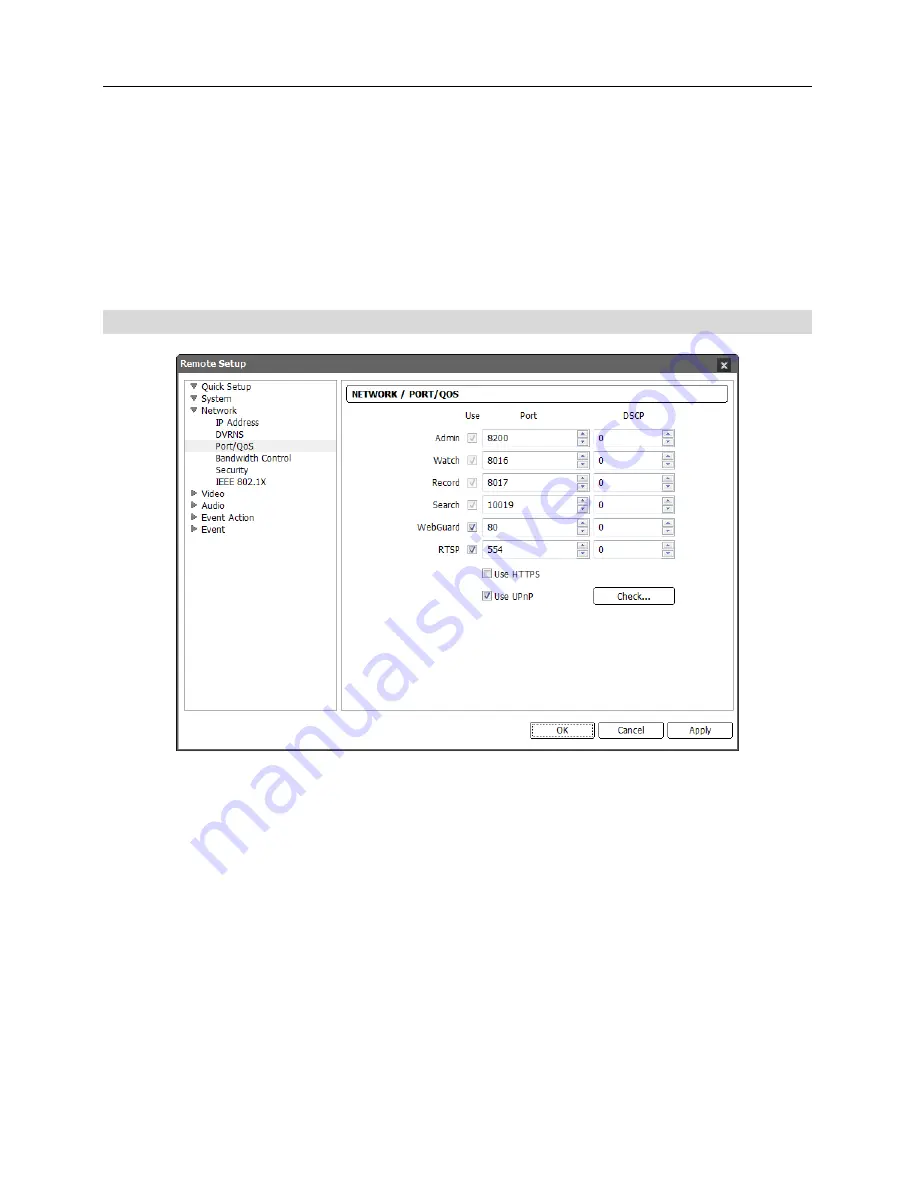
User’s Manual
20
NOTES:
When using a NAT (Network Address Translation) device, refer to the NAT manufacturer’s
instructions for the proper network settings.
The camera name you entered in the
Camera Name
field should be checked by clicking the
Check
button, otherwise the DVRNS changes will not be saved. When entering no name or a
name already registered on the DVRNS server, an error message displays. If a camera name
includes the
#
,
\
, or
%
characters, connections to the camera using a WebGuard program
might fail.
Port/QoS
Use
,
Port
: Check the box to enable and enter the port number.
Admin
,
Watch
,
Record
and
Search
ports are set to use by default and you cannot change it. Checking the WebGuard or
RTSP box allows you to connect to the camera by using the WebGuard program or media players,
such as VLC Player, supporting RTSP (Real-Time Streaming Protocol) service. Remote Setup
closes after saving the changes (Admin port number only).
DSCP
: Enter the DSCP value to set up the QoS (Quality of Service) level for each port. It decides
order of priority to use network bandwidth for each port. The higher the DSCP value, the higher
the QoS level and order of priority when allocating network bandwidth. When the DSCP value
is set to 0, the QoS level is not set up. For this function to work properly, the network environment
should support DSCP. Ask your network administrator for details.
Use HTTPS
: Check the box to enhance the security of WebGuard pages by using the HTTPS
protocol when running the WebGuard program.
Summary of Contents for network camera
Page 1: ......
Page 2: ......
Page 9: ...Network Camera 3 Remote Recording Webcasting...
Page 10: ...User s Manual 4...
Page 18: ...User s Manual 12...
Page 58: ...User s Manual 52...
Page 70: ...User s Manual 64...
Page 74: ......
















































