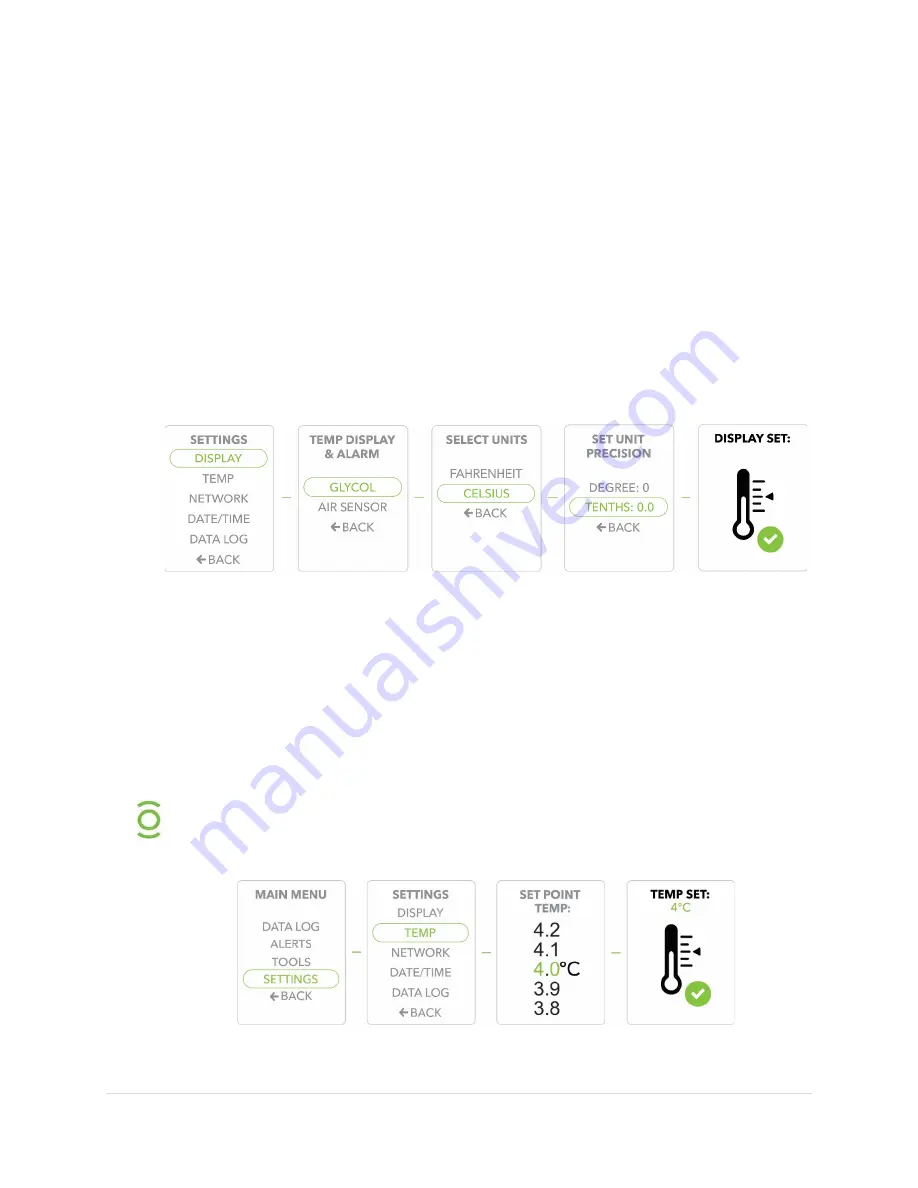
33 |
P a g e
Settings
Adjusting the Display Settings
1)
Press the Select/Control button to display the Main Menu.
2)
Use the Scroll buttons to move to the Settings option, Press the Select/Control
button to confirm/select Settings.
3)
Scroll to the Display option, Press the Select/Control button to confirm/select
Display.
4)
Determine whether you want to display Glycol or Air temperature readings. Scroll to
the desired setting and press the Select/Control button to confirm.
5)
Scroll to select temperature readings in either Fahrenheit or Celsius and press the
Select/Control button to confirm.
6)
Scroll to select unit precision in single Degree or Tenths and confirm selection.
Adjusting the Set Point Temperature
1)
Press the Select/Control button to display the Main Menu.
2)
Use the Scroll buttons to move to the Settings option, Press the Select/Control
button to confirm/select Settings.
3)
Scroll to the Temp option, Press the Select/Control button to confirm/select Temp.
4)
Scroll to select the Set Point Temperature and press the Select/Control button to
confirm.
5)
Temp Set will display to confirm your selected Set Point Temperature.
Setting the proper desired temperature is one of your most important
display settings. The Evolve Compact Refrigerator will hold your set
temperature to within 0.5 °C.











































