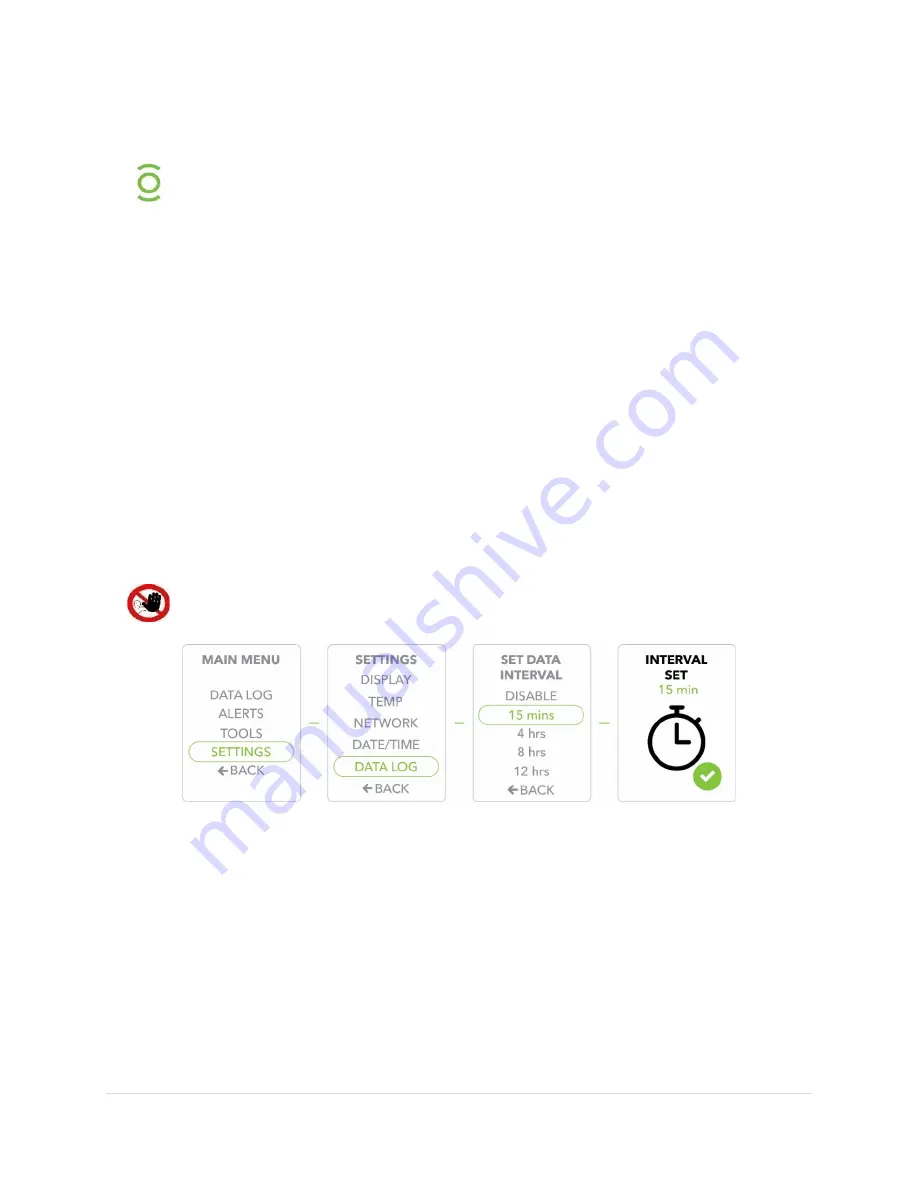
27 |
P a g e
How to Upload SilverPoint™ data to a Computer
Evolve allows you to upload your temperature logs to any USB flash drive for
display and analysis on your spreadsheet software such as Microsoft Excel™.
When you're ready to review the data extracted on a USB flash drive (see
instructions on how to download data above), simply insert the USB flash
drive into your computer and open the file in Microsoft Excel or any program
that can read a .CSV file.
Adjusting the Data Log Interval
1)
Press the Select/Control button to display the Main Menu.
2)
Use the Scroll buttons to move to the Settings option, Press the Select/Control
button to confirm/select Settings.
3)
Scroll to the Data Log option, Press the Select/Control button to confirm/select Data
Log.
4)
Scroll to select the Set Data Interval and press the Select/Control button to confirm.
The Data Interval is the important setting for how often the unit pushes data to the
SilverPoint™ portal and data recordings to local memory.
5)
Interval Set will display to confirm your selected Set Data Interval (the unit is
preprogrammed to record temperature readings every 15 minutes).
Disabling the data logging will also disable the data feed to the cloud.
Uploading and Viewing your Data
1)
Once you have downloaded data to a memory stick, place the USB drive into the USB
Port of your computer.
2)
Open Microsoft Excel™ or equivalent program.
3)
Select File, Open.
4)
Navigate to the Removable (USB) drive location.
5)
Find the file download (look for file name starting with “Data Log_” and ending with
.csv).
6)
Click to select Open.
















































