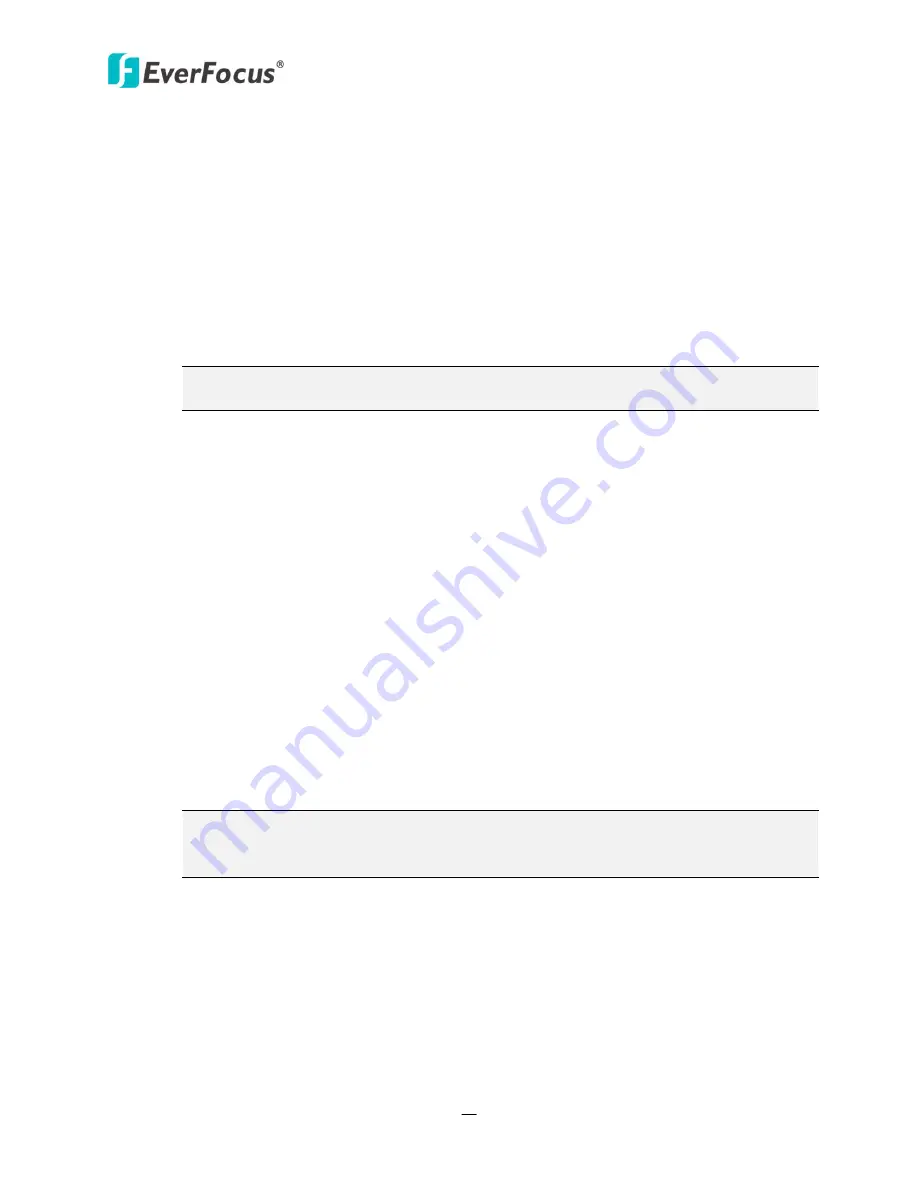
PARAGON960 x4 32CH
30
Take the values for Subnet Mask and Default Gateway and input them into the DVR;
these values should be exactly the same in both devices. However, you should
change the last number of the IP address. For example, if the IP address of the
computer is 192.168.2.101, the DVR’s IP address should be 192.168.2.50.
To access the DVR from a computer simply open Internet Explorer and in the address
bar type:
http:// (IP address of the DVR)
Note:
The DVR’s IP address will only work at the location of the DVR. To connect
from a different location over the Internet, see below.
To set the DVR for Internet Connection through router:
The next step is to open ports within your router. Log into the router using a PC and
open the following ports.
Ports to open: 80
If your Internet service provider blocks port 80, you can change it to a different port
in the DVR’s Network Menu Setup; open/forward that port instead.
If you are using a Linksys or D-Link router, see Chapter 8 for basic support on
setting up ports. For any other router, you will need to contact the manufacturer
for support.
To access the DVR from a computer simply open Internet Explorer and in the address
bar type:
http:// (the IP address given by your internet service provider)
Note:
If you changed to a different port other than 80, you will need to include this
at the end of the IP address:
http:// (the IP address given by your internet service provider):port number
If you have a WAN Dynamic IP address and have opened the ports, go to
6.7.3 DDNS
Setup
to configure the DDNS settings.
















































