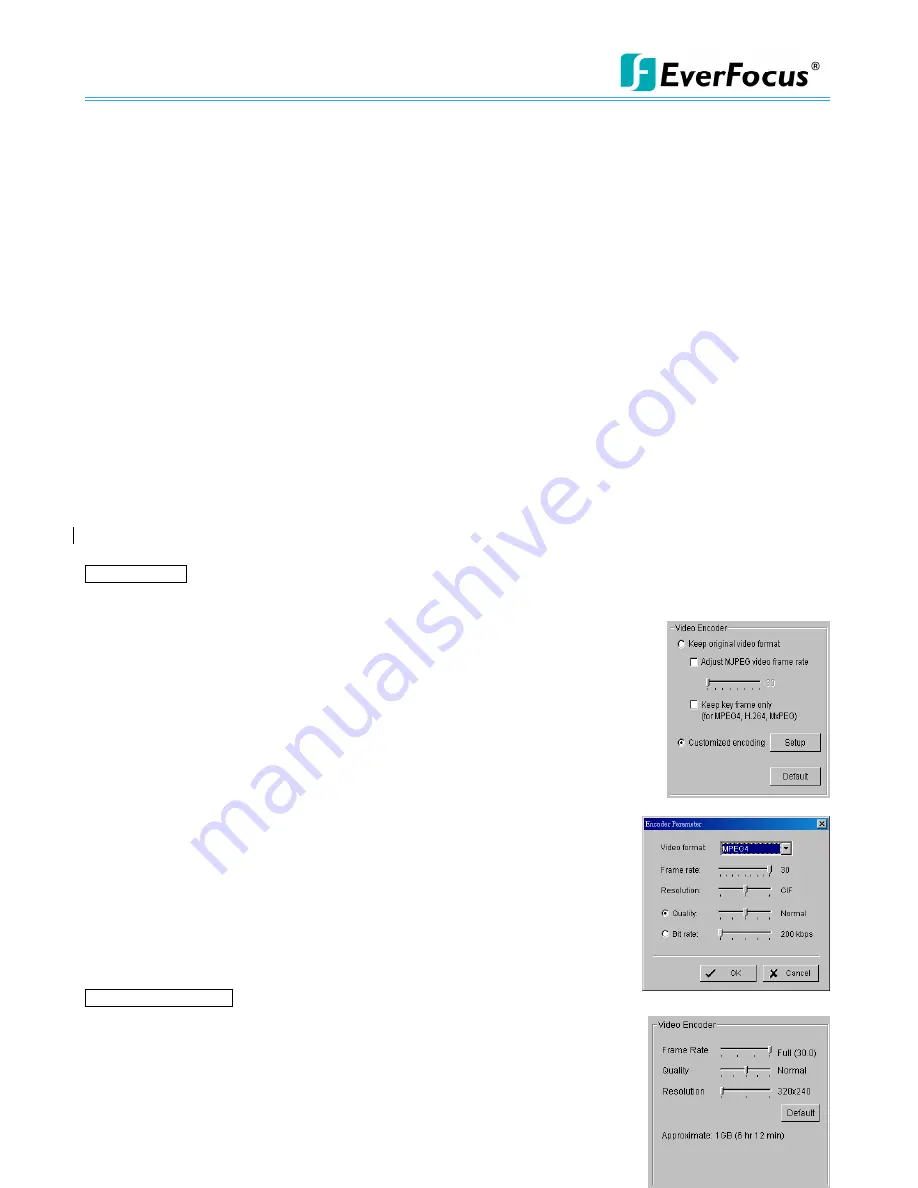
NVR/DVR/Hybrid NDVR System
-
55 -
record on event” to trigger recording.
Record on Event:
Select this option to start recording at any predefined event, including Smart Guard events, metadata
events, digital input events and video analytics from devices.
* Some options are not available under NVR Lite License
Select this option to obtain the “Select Event” panel. From the Smart Guard list, check the camera events or
digital inputs to trigger the recorded action. Click
OK
.
Note:
Please note it is required to enable ”Smart Guard” from the Main Console panel before configuring
“record on event” to trigger recording.
Record on Motion:
Select this option to start recording when motion is detected. Adjust sensitivity, the frame interval and zone
to setup motion detection. To setup a single detection zone, left-click and drag the mouse to draw a
rectangle. To setup more than one detection zone, simply repeat the same process or click “All” to select
the entire screen.
Note:
The maximum number of rectangle detection zones is 10.
3.3.3 Encoded Options
This option sets up the quality of the recorded video. The “Original Video” window is the original stream from
the camera. The “Encoded Video” is preview of the recorded video corresponding with the encode settings
below.
For IP cameras
The Encode Video function will reduce frames or re-encode original streaming from IP cameras. To save Hard
Disk usage, adjust framer ate with original video format or re-encode to smaller file size by adjusting frame
rate, resolution and Quality/Bit rate.
Keep Original Video format:
Select this option to reduce frame rate only but not to re-encode video
streams to save Hard Disk usage.
Adjust MJPEG video frame rate
:
Move slider to left to reduce frame
rate.
Note:
The maximum FPS will correspond to original video streams set up
on camera configuration.
Keep key-frame only: System will only record key frames of video
streaming.
Note:
The key frame interval is controlled by each camera
manufacturer and cannot be adjusted.
Customized encoding: *
not available under Lite License
The video stream will be decoded then re-encoded by configuration.
Click “Setup” button to adjust “Encoder Parameter”.
Note:
Customized encoding function causes high CPU usage,
make sure the PC specification is enough (recommend Core 2
Quad or above
)
For Analog cameras
The Encode Video function sets Frame Rate, Quality, and Resolution that you
want to record and provides an approximate recorded time period.
For IPS-G3 Series cards you may additionally choose from different video formats,
including Mpeg4 and H.264.
Note:
Capture card devices “IPS series” are required.
Summary of Contents for NDVR
Page 1: ...NVR DVR Hybrid NDVR User Manual Ver 11 350 A112 001 ...
Page 7: ...NVR DVR Hybrid NDVR System 6 ...
Page 11: ...NVR DVR Hybrid NDVR System 10 Step 8 Select Finish installation complete ...
Page 15: ...NVR DVR Hybrid NDVR System 14 ...
Page 17: ...NVR DVR Hybrid NDVR System 16 ...
Page 41: ...NVR DVR Hybrid NDVR System 40 ...
Page 57: ...NVR DVR Hybrid NDVR System 56 ...
Page 75: ...NVR DVR Hybrid NDVR System 74 ...
Page 85: ...NVR DVR Hybrid NDVR System 84 Import You can import the setting of the joystick ...
Page 106: ...NVR DVR Hybrid NDVR System 105 screen mode of E Map ...
Page 126: ...NVR DVR Hybrid NDVR System 125 ...
Page 135: ...NVR DVR Hybrid NDVR System 134 re activate again ...
Page 146: ...NVR DVR Hybrid NDVR System 145 Step 8 Go back to PLATFORM4 searching and get the video ...
















































