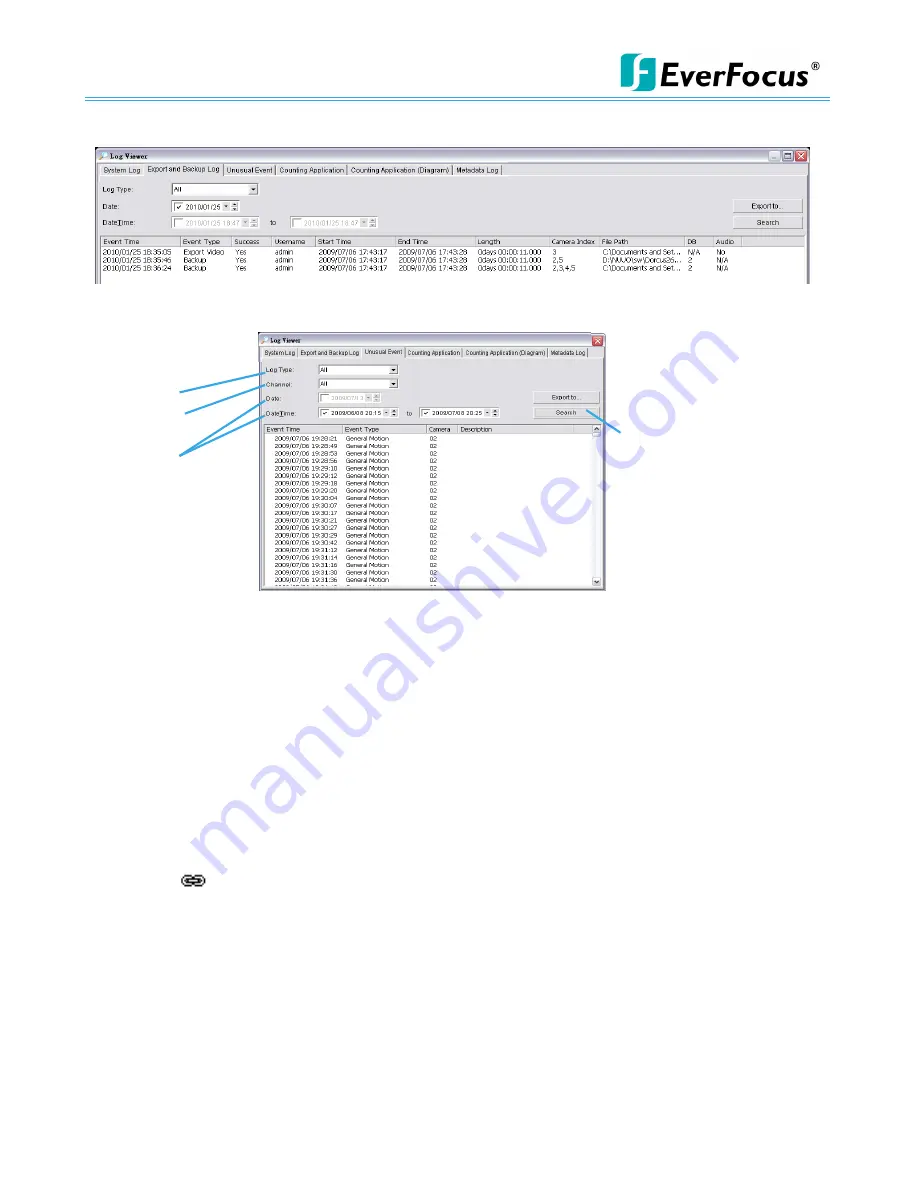
NVR/DVR/Hybrid NDVR System
-
108 -
Step 3:
Click
Search
7.3 Unusual Event
Step1
Step2
Step 3
Step1
:
Choose the type of events you wish to view or select
All
from the drop-down menu to view all. The
types of Unusual Events include
General Motion, Foreign Object, Missing Object, Focus Lost, Camera
Occlusion, Signal Lost, Disk Space Exhausted, System Health Unusual, Digital Input Triggered and
General Motion (Device).
* Note: Detection of some events is not available under NVR Lite license.
Step 2:
Choose the camera channel you wish to view or select
All
for all channels available.
Step 3:
View the events that happened on a particular date or during a given time period by defining a
search period.
For a particular date: check and specify date in the
Date
box.
For a period: check the
DateTime
and then enter the date and time.
Step 4:
Click
Search
.
Note
:
When working with a video record, as default, Log Viewer will search for Unusual Events in the
video record in Date & Time mode, starting from the beginning to the end of the record.
A link (
) will appear next to each event time where video is available.
By clicking on the link, an instant playback window will pop up to show recorded video.
Note
:
Instant playback is available under the following Smart Guard events: General Motion, Foreign
Object, Missing Object, Focus Lost and Camera Occlusion.
7.4 Counting Application
* Note: This function is not available under NVR Lite license.
Display the history of Counting Application during a given time period.
Step1:
Select the channel you want to check or select
All
from the drop-down menu for all channels.
Step 2
:
Select search period. View the events that happened on a particular date or during a given time
period by selecting search period.
For a particular date: check the
Date
box right and indicate the date.
Step 4
Summary of Contents for NDVR
Page 1: ...NVR DVR Hybrid NDVR User Manual Ver 11 350 A112 001 ...
Page 7: ...NVR DVR Hybrid NDVR System 6 ...
Page 11: ...NVR DVR Hybrid NDVR System 10 Step 8 Select Finish installation complete ...
Page 15: ...NVR DVR Hybrid NDVR System 14 ...
Page 17: ...NVR DVR Hybrid NDVR System 16 ...
Page 41: ...NVR DVR Hybrid NDVR System 40 ...
Page 57: ...NVR DVR Hybrid NDVR System 56 ...
Page 75: ...NVR DVR Hybrid NDVR System 74 ...
Page 85: ...NVR DVR Hybrid NDVR System 84 Import You can import the setting of the joystick ...
Page 106: ...NVR DVR Hybrid NDVR System 105 screen mode of E Map ...
Page 126: ...NVR DVR Hybrid NDVR System 125 ...
Page 135: ...NVR DVR Hybrid NDVR System 134 re activate again ...
Page 146: ...NVR DVR Hybrid NDVR System 145 Step 8 Go back to PLATFORM4 searching and get the video ...






























