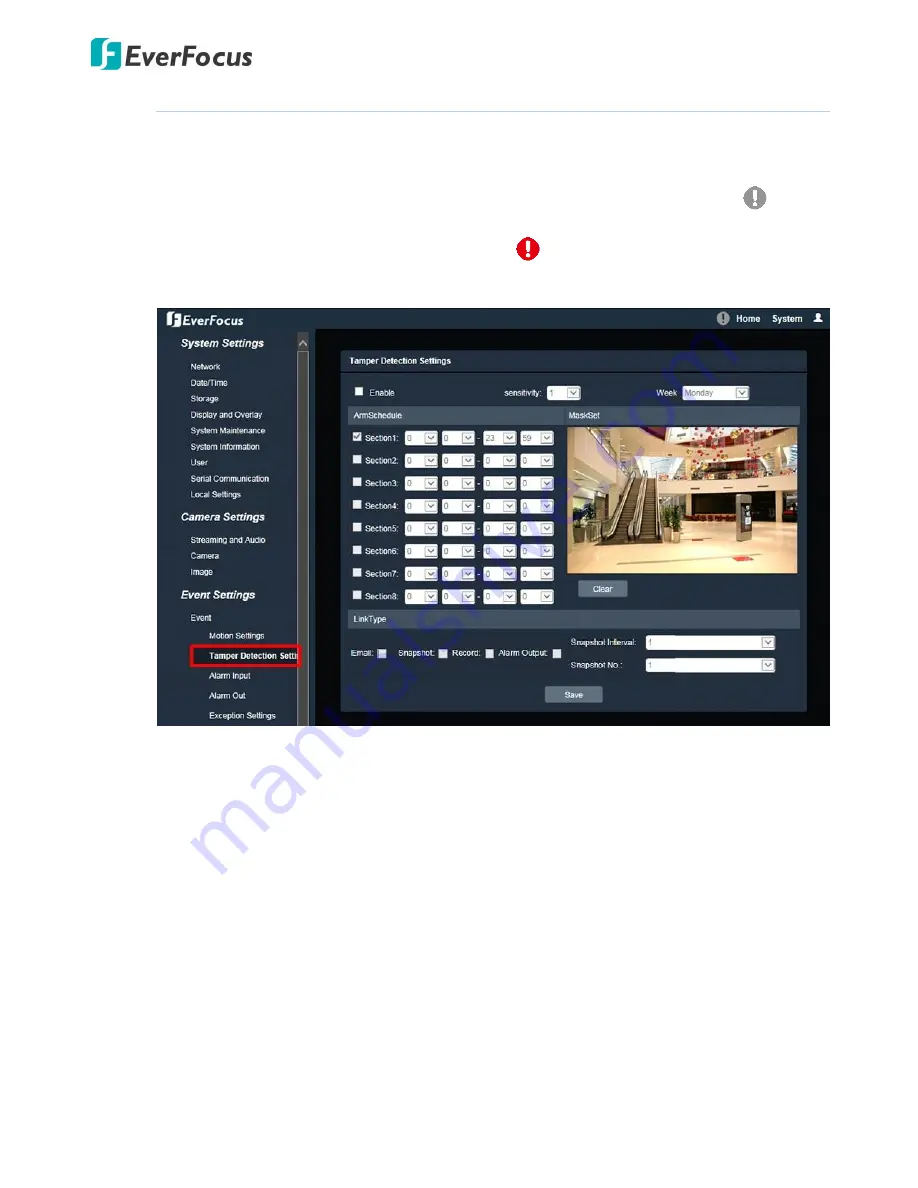
Value IP 2MP 288 Series / 3MP 368 Series
57
7.3.1.2.
Tamper Detection Settings
Use this page to configure the area in which tampering will be detected and set up schedules to
active alarm functions. When a tampering is detected by the camera, the alarm icon
at the
top of the Live View window will turn red and blink
to alert the user.
To set up a Tampering Detection area:
1.
Check the
Enable
box to enable the Tampering Detection function. Select a value from the
drop-down list to set the sensitivity of the Tampering Detection.
2.
Select a day (Monday ~ Sunday) from the
Week
drop-down list to configure the schedule.
3.
Set up schedules to active the alarm functions and send alarm notification. Check the box of
the desired section to configure the schedule, and select a start / end time from the
drop-down list for the section.
4.
On the preview window, click and drag to draw the desired Tampering Detection area, the
area will be marked in red.
5.
You can remove the configured Tampering Detection area by clicking the
Clear
button.
6.
Set up event reactions for the Tampering Detection function. Check the box of the desired
reaction (Email, Snapshot, Record or Alarm output) to link with the function.
Email:
Check the box to enable transmitting the alarm notification to the mail server. To
configure Email settings, see
7.3.2.1 Email Settings
.
















































