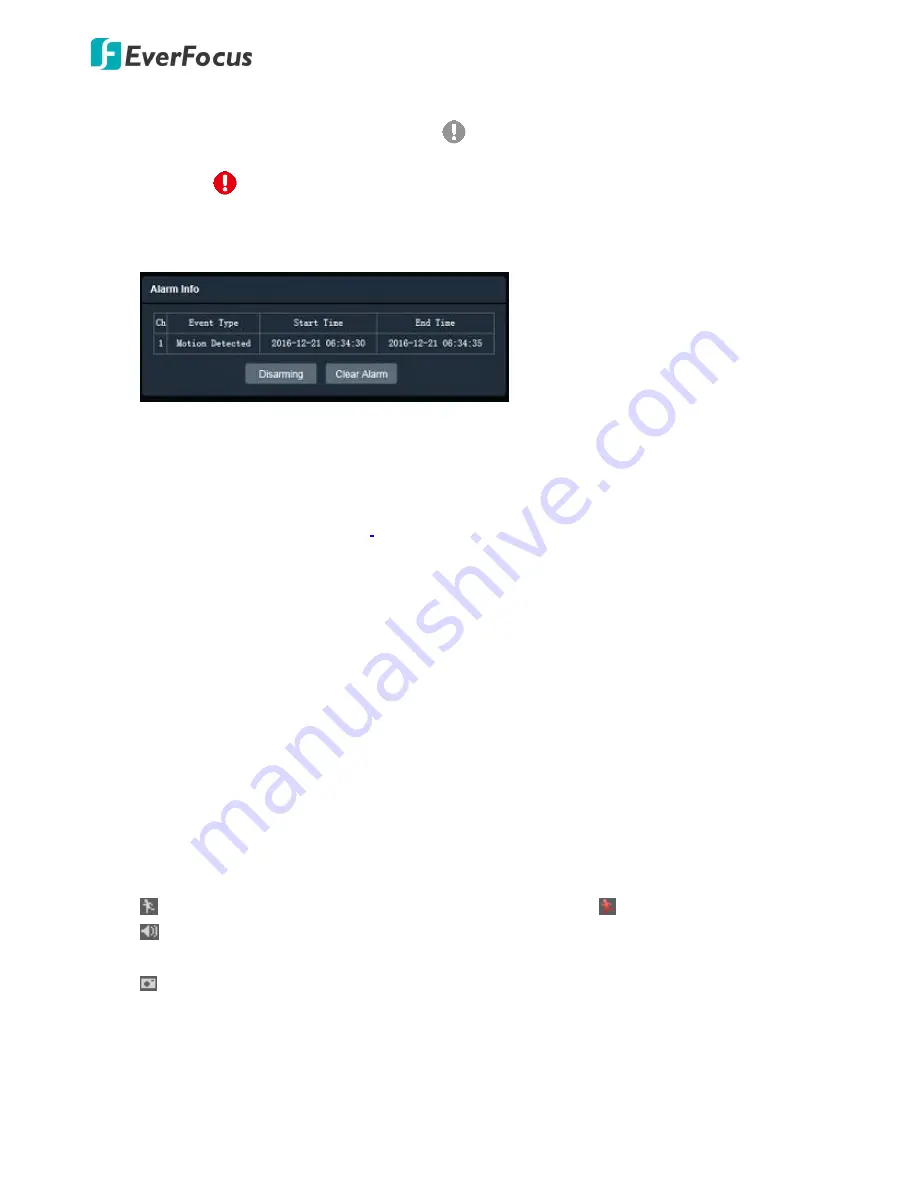
Value IP 2MP 288 Series / 3MP 368 Series
28
7.
Event signal icons
When an event is triggered, the alarm icon
at the top of the Live View window will turn red
and blink
to alert the user. Click the icon to view the alarm information. On the pop-up window,
click
Disarming / Arming
to stop / start prompting alarm information, click
Clear Alarm
to remove
the current alarm information from the list.
8.
Snapshot
Click the
Snapshot
button to take a snapshot, and the storage folder will pop up automatically. By
default, the snapshot will be saved at C:Everfocus/Value_3M/Snapshots. To change the location, see
Live View Snapshot
in 7.1.9 Local
Settings
.
9.
Record
Click the
Record
button to start / stop recording the current video stream. By default, the recordings
will be saved at C:Everfocus/Value_3M/Recordings. To change the location, see
Live View Recording
in 7.1.
9
Local Settings
.
10.
Two-way Audio
Click the
Two-way Audio
buttons to switch the sound on / off for the speakers and microphones (if
such external devices have been connected to the camera directly or via the network). To activate
the Audio function, the
Complex Stream
must be selected. See
Stream
in 7.2.1
.2
Stream
Settings
.
Note that the camera provides the TRS line-in / out terminal I/O, therefore, TRS microphones /
speakers with a (built-in) amplifier and external power supply are required.
11.
Full Screen
Click to display the current camera stream in full screen. To exit full screen, right-click the mouse or
press the
ESC
button on keyboard. Under full screen mode, these icons help you quickly be alerted
of motion events, turn the audio on/off and take snapshots.
When a motion event is triggered, the alarm icon will turn red
to alert the user.
Click the
Audio
buttons to switch the sound on / off for the speakers (if such external devices
have been connected to the camera directly or via the network).
Click the
Snapshot
button to take a snapshot.






























