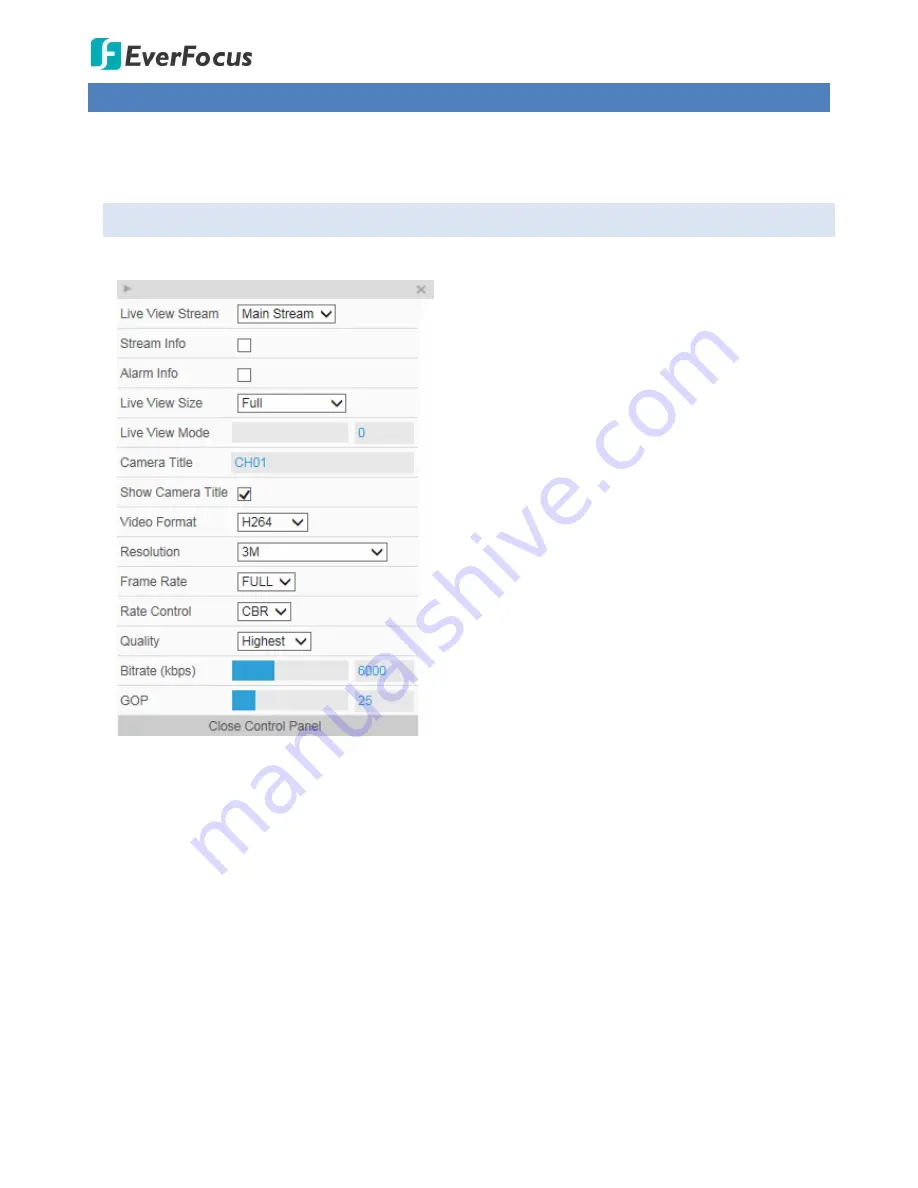
Value IP 2MP 288 Series / 3MP 368 Series
29
6.
Quick Setup Panel
You can click the
▶
button to display the panel over the live view. Click the
◀
button to fix the panel on
the right-side. Click the
X
button or the
Close Control Panel
button to close the panel.
6.1
Streaming
Click the
Streaming
tab to display the streaming quick setup panel.
Live View Stream:
Select from Main Stream and Sub
Stream.
Stream Info:
Check to show the current bitrate and
current frame rate at the top of the Live View
window.
Alarm Info:
Check to show the current triggered
alarm type and trigger time.
Live View Size:
Select the appropriate view size of the
live view window.
Live View Mode:
Slide the bar to set up the live
stream performance between Real Time (smaller
value) and Smooth way (larger value).
Camera Title:
Type a name in the column to change
the title.
Show Camera Title:
Check to show the camera title.
Format:
Select the encoding format – H.265 or H.264.
Resolution:
Select the most suitable resolution for
your needs.
Frame Rate:
Select from 1fps to Full Frame. The
default frame rate is Full Frame.
Rate Control:
If required, select whether you want
the stream to stream a
CBR
(Constant Bit Rate)
or a
VBR
(Variable Bit Rate), and set the values of
whichever option you choose.
Quality:
Select the desired front end devices video
coding quality, from Lowest to Highest.
Bitrate (kbps):
For
CBR
, Slide the bar to adjust the
customized Constant Bit Rate. For
VBR
, Slide the bar
to adjust the Variable Constant Bit Rate limit.
GOP:
Slide the bar to adjust the GOP (Group of
pictures) level to adjust the frequency of generating
I-frames per second.






























