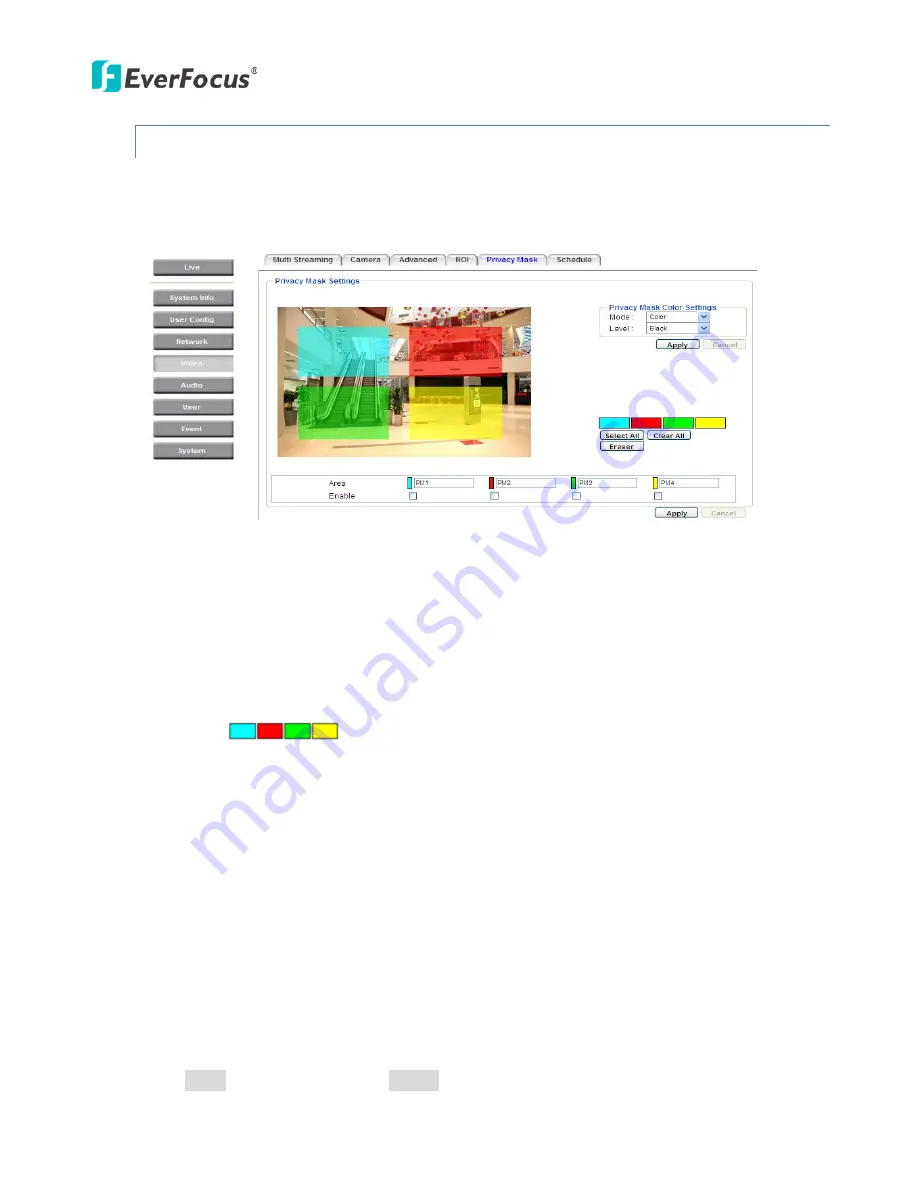
EAN Series
56
7.4.5
Privacy Mask
The Privacy Mask can block out sensitive areas from view, covering the areas with colored or black
and white boxes in both live view and recorded clips. This feature is useful when users’ don’t want
the sensitive information visible. Up to four Privacy Masks can be configured.
【
Privacy Mask Color Settings
】
The Modes vary among camera models.
Mode:
Click
Color
to make the masks appear as colored rectangles on the screen. Click
B/W
to
make the masks appear as gray rectangles on the screen. Click
Mosaic
to make the masks appear
as mosaic-effect rectangles on the screen.
Level:
Select the color of the masks if you selected Color Mode. Select the level of grayness of the
masks if you selected B/W Mode. Select the level of small/middle/large if you selected Mosaic
Mode.
Color Tabs
:
Click on a color tab to turn your mouse cursor into a pen of that color.
You can now create a block of that color on the video screen. Move your cursor to the position
where you want your mask rectangle to start and then click. Move your cursor to the position
(diagonally opposing corner) where you want your mask rectangle to end and then click. The
rectangular area with the selected color will appear. The live image will display the rectangular
area with the color you selected. If you want to create another mask, use one of the other three
colors. Each color denotes a different mask area. Only one block per color is allowed. As the
number of colors suggests, you can configure up to four blocks.
Select All:
Click to turn the whole screen into a mask area.
Clear All:
Click to delete all configured mask blocks.
Eraser:
Click to turn the mouse cursor into an eraser to delete any block you click on.
Area:
Shows the color and number of the block.
Enable:
Check this box to enable the related mask block.
Click
Apply
to apply the settings or
Cancel
to cancel the changes and return to the previous
settings.
Summary of Contents for EAN Series
Page 57: ...EAN Series 51 EAN3300...






























