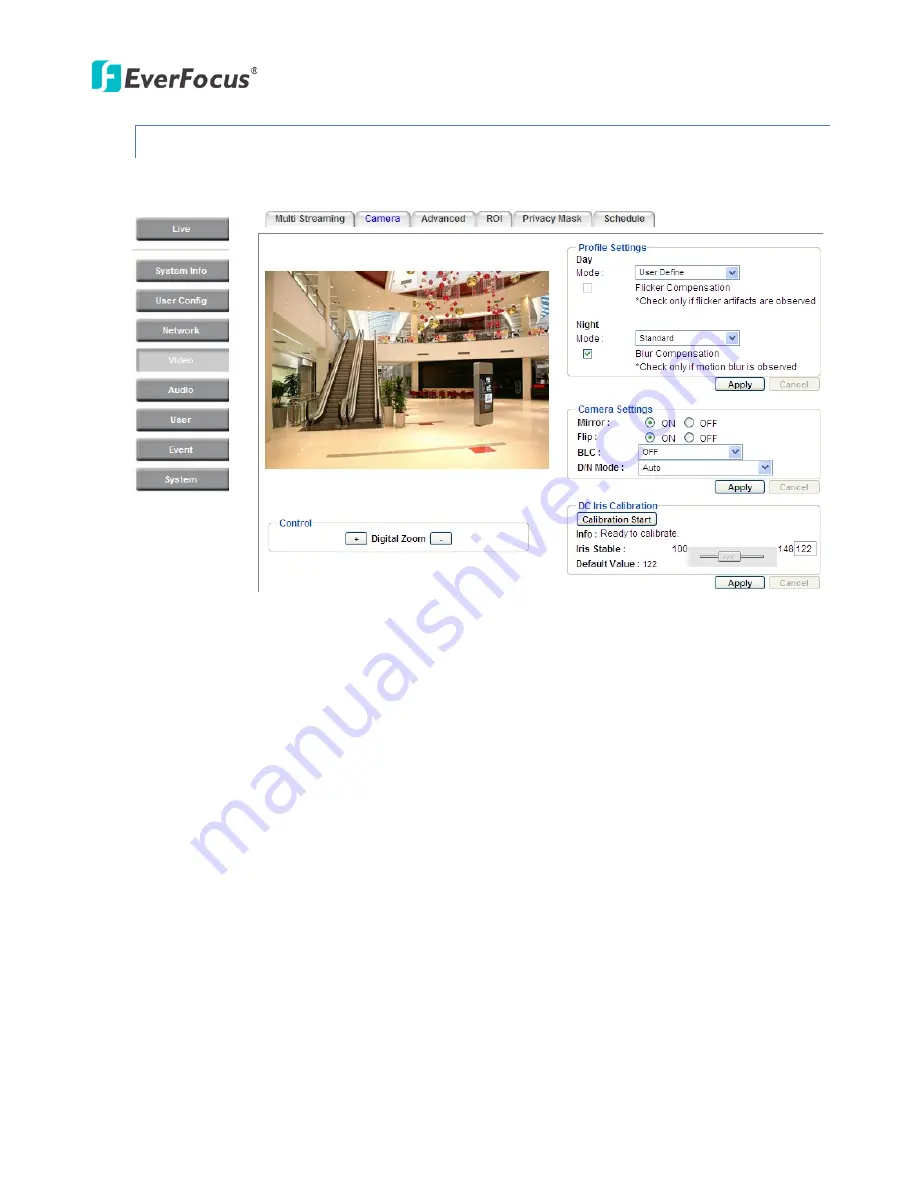
EAN Series
40
7.4.2
Camera
You can configure the basic camera settings on this page.
【
Profile Settings
】
The Profile Setting is designed with four camera modes (Vivid/High Contrast,
Standard, More Detail and User Define), which can be applied in various scenes to enhanced image
quality. You can apply different camera modes to the daytime and night time.
Day Mode:
Select a camera mode and then click the
Apply
button to save the settings.
Vivid:
Select Vivid mode to have images with optimized contrast ratio. You can further
configure the camera settings on the Advanced setup page if required. Note that selecting the
Vivid mode will lock (grayed-out) some Camera Settings on the Advanced setup page such as
Exposure Settings (AE)
,
Noise Reduction Settings
and
Monitor Settings
.
Standard:
Select Standard mode to have images with system configured settings. You can
further configure the camera settings on the Advanced setup page if required. Note that
selecting the Vivid mode will lock (grayed-out) some Camera Settings on the Advanced setup
page such as
Exposure Settings (AE)
,
Noise Reduction Settings
and
Monitor Settings
.
More Detail:
Select More Detail mode to enhance the dark parts of the images. You can
further configure the camera settings on the Advanced setup page if required. Note that
selecting the Vivid mode will lock (grayed-out) some Camera Settings on the Advanced setup
page such as
Exposure Settings (AE)
,
Noise Reduction Settings
and
Monitor Settings
.
User Define:
Select User Define mode to customize the camera settings. You can configure all
the camera settings on the Advanced setup page.
Summary of Contents for EAN Series
Page 57: ...EAN Series 51 EAN3300...






























