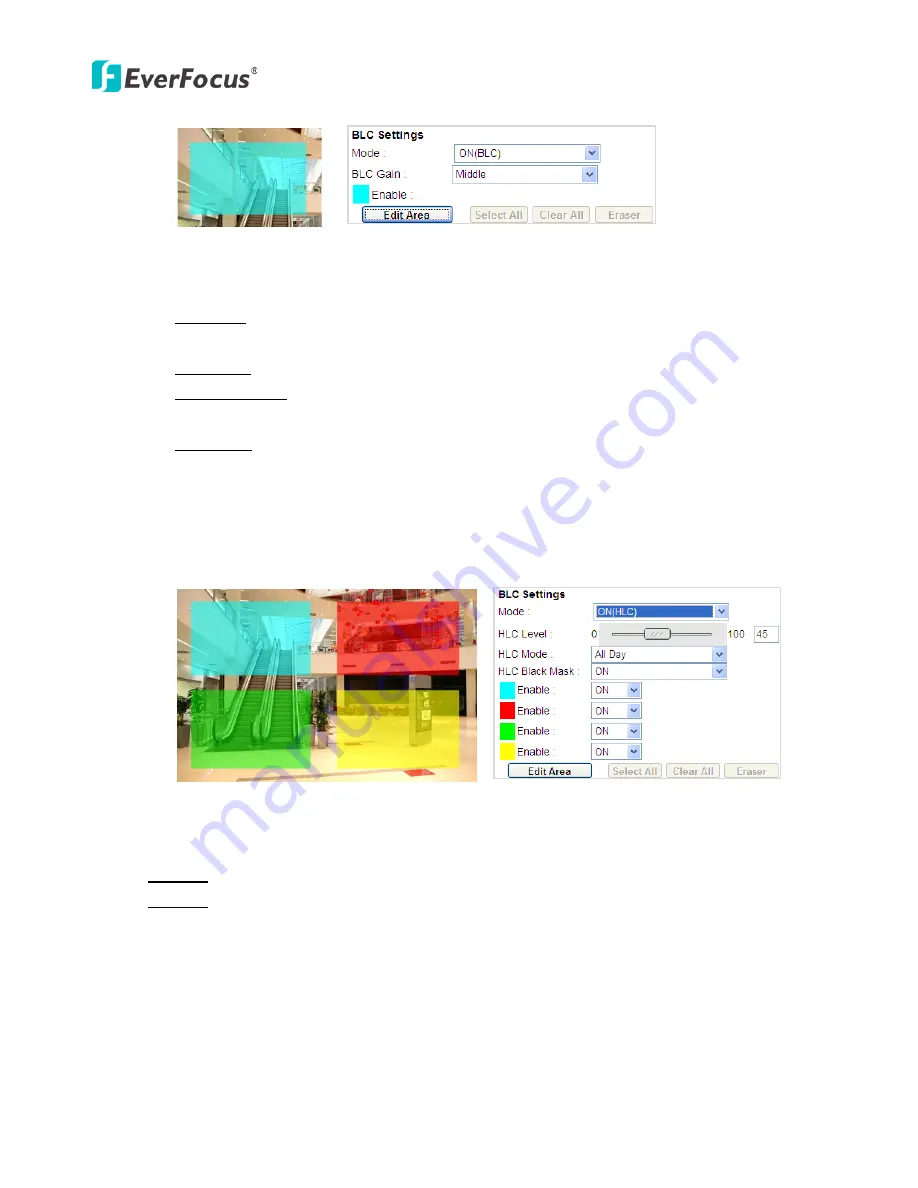
EAN Series
49
ON (HLC)
: This function is useful when the bright highlights, such as flashlight or car headlights,
appear on the camera view. The higher the value, the more the highlight compensation.
HLC Level: Select a level for the HLC setting. The higher the level, the more the highlight
compensation.
HLC Mode: Select All Day / Night mode to apply the HLC function.
HLC Black Mask: Select On / Off to apply the black mask on the selected areas. The
over-exposure portions within the selected areas will be applied with the black mask.
Color Tabs: You can set up four HLC areas with different colors. To set up a HLC area, click the
Edit Area
button and then click on the color tab to turn your mouse cursor into a pen of that
color. Move the cursor to the position on the right screen where you want the HLC rectangle
to start and then click. Move your cursor to the position (diagonally opposing corner) where
you want the HLC rectangle to end and then click. Select ON from the color tab drop-down list.
The rectangular area with the selected color will be applied with the HLC function.
Noise Reduction Settings:
This limits the amount of digital “video noise” that is usually found in any
video stream, and helps to reduce file size. The higher the level, the more the reduction.
2D DNR:
Select ON to enable the 2D DNR function.
3D DNR:
Select ON to enable the 3D DNR function. You can further set up the following settings.
3D Start AGC:
Set up the AGC level to automatically start the 3D NR function.
3D End AGC:
Set up the AGC level to automatically stop the 3D NR function.
3D Level:
Set up the 3D DNR level.
Smart NR:
Select ON to enable the Smart NR function. The 3D NR function will be
automatically turned on when a motion event occurs.
Summary of Contents for EAN Series
Page 57: ...EAN Series 51 EAN3300...






























