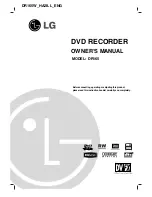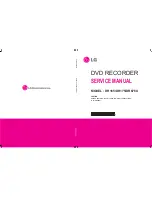NexLog Recorder User Manual v2.2.0
25
To connect a supported digital PBX telephone line to a given channel, simply
connect the two wires to the two pins for that channel.
2.4.11. Connecting to an Ethernet Network
Connect to an Ethernet network by attaching a network cable between the RJ45
jack on the back of the recorder and your hub, switch or router. The cable
should be CAT5 or equivalent with a male RJ45 plug for the recorder end and
with the connector pin wiring going straight through from end to end.
Alternatively, a crossover cable can be used to isolate the recorder from the
network and connect directly to a PC’s network connection without using a
router or switch. The NexLog 840 and NexLog 740 have two RJ45 jacks and can
be connected to multiple networks simultaneously. On the NexLog 840, the top
most jack is Device 1 in the NETWORK INTERFACE section. The bottom jack is
Device 2. On the NexLog 740, the jack closest to the input boards is Device 1,
and the jack furthest from the input boards is Device 2.
2.4.12. Connecting a Keyboard
A keyboard can be connected to a recorder to allow easier and faster data entry
and interaction than is permitted by the recorder’s optional front panel
interface. This can be useful for performing system administration tasks from
the front panel and for diagnostic work.
Note:
The same configuration capabilities that are available on the Front Panel can be
accessed via a web browser from a PC, using the browser-based NexLog
Configuration Manager. Under most circumstances this will allow for a quicker
setup procedure.
The following methods are available for connecting a keyboard to the recorder:
Connect a USB keyboard to any USB connector on the recorder. This may be
done while the recorder is running and does not require a shutdown and
restart of the recorder.
Connect a PS2 keyboard to the PS2 connector on the recorder back panel
(purple on the NexLog 740 only). This should be done while the recorder is
off, so if the recorder is running, it requires a shutdown of the recorder
before it is installed.
2.4.13. Connecting Headphones
Optionally, connect headphones to the 1/8-inch jack labeled “Headphone” on
the front panel. Suitable headphones are available from Eventide (part#
324200). Most headphones with an appropriate plug can be used and adjusted
to a comfortable level with the front panel volume control.