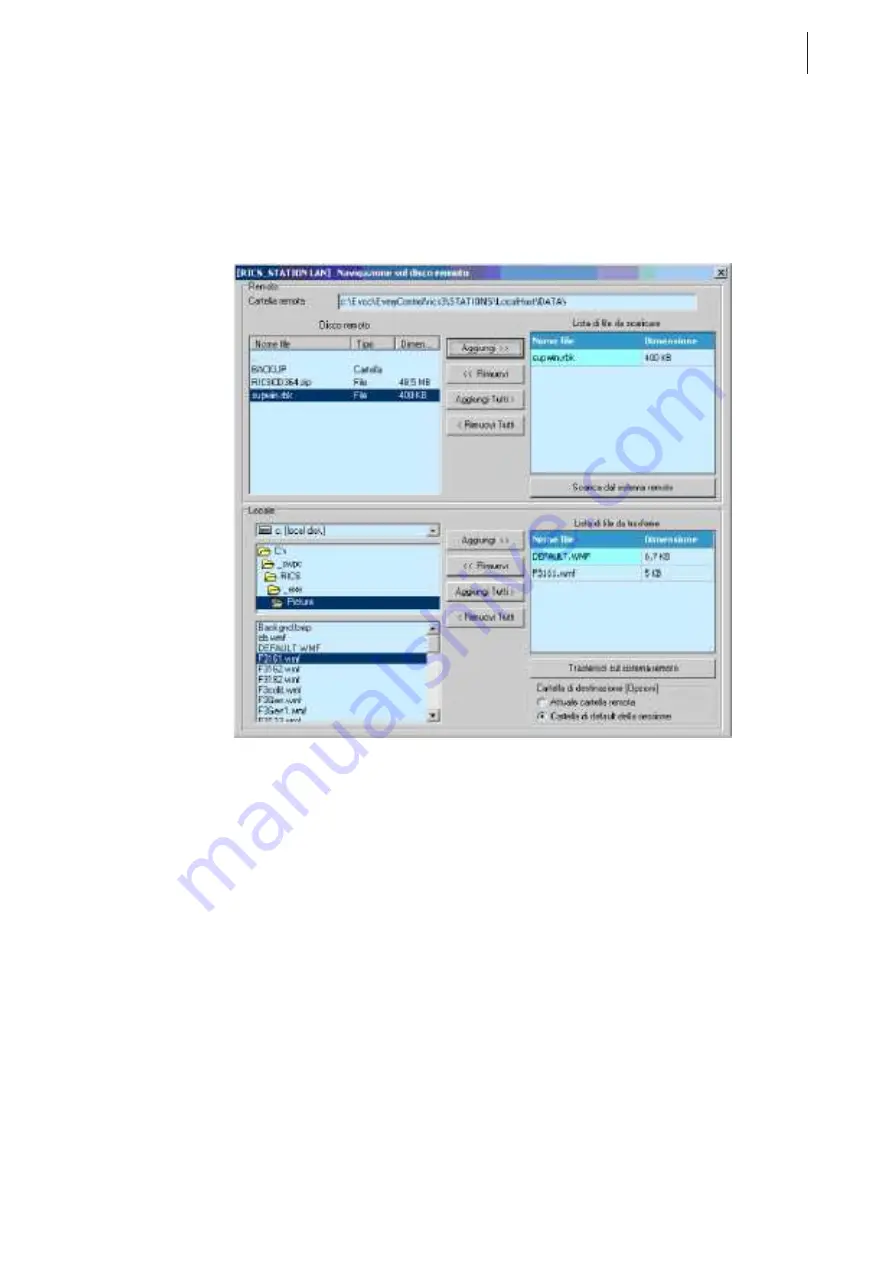
85
RICS
Remote supervision
14.6
Browsing the Remote Hard disk
There are two situations in which the remote hard disk can be examined by a client station:
•
The connection to the server is inactive
•
The connection to the server is active.
In both cases to get to these functions from the main menu choose Server and then Browse.
In the first case, initially a connection to the server is activated and then a window appears that allows navigation inside
the hard disk, while in the second case the window appears immediately.
The remote hard-disk navigation interface is shown in Screenshot 14.8.
Screenshot 14.8: The remote hard-disk navigation interface.
As you can see, this screen is split into two main panels. The upper panel shows a view of the remote hard disk, while
below you can browse the local disk. The upper panel (called Remote) is in turn split into two lists:
•
Remote disk
•
List of files to be downloaded.
You can consult the remote hard disk with the Remote disk List. A double-left click on folders opens that folder
(the complete path needed to get to this folder is shown in the Remote folder list). To leave the folder that you
are in just double left-click on ‘..’, that allows you to go up one level at a time. When there are files that you want
to download (identified by the File type), just select them and add them to the list of files to download with the
Add button. To remove a file from the list of files to be downloaded, just select it and click on Remove. Once all
the desired files have been included in the list you can download with the Download button from remote
system. During the download a window is displayed that shows progress. The directory in which you can find the
downloaded files is that in the server profile, in the Server directory name field in the Options page on the
server settings window. The complete path of the file destination is:
$RICS\STATIONS\NOME_DIR_SERVER
where:
•
$RICS is the RICS installation directory. The default is: c:\evco\rics3
•
NOME_DIR_SERVER is the name given to the directory in the server profile.
Summary of Contents for RICS 4.30
Page 1: ......
Page 2: ......
Page 3: ...RICS 4 30 WHAT IS NEW COMPAREDWITH RICS 4 21...
Page 11: ......
Page 19: ......
Page 20: ......
Page 22: ......
Page 26: ......
Page 28: ......
Page 32: ......
Page 48: ......
Page 64: ......
Page 74: ......
Page 82: ...70 RICS Device configuration page Screenshot 11 7 Device configuration page Web sub page...
Page 86: ......
Page 100: ......
Page 101: ......
Page 103: ......
Page 104: ......






















