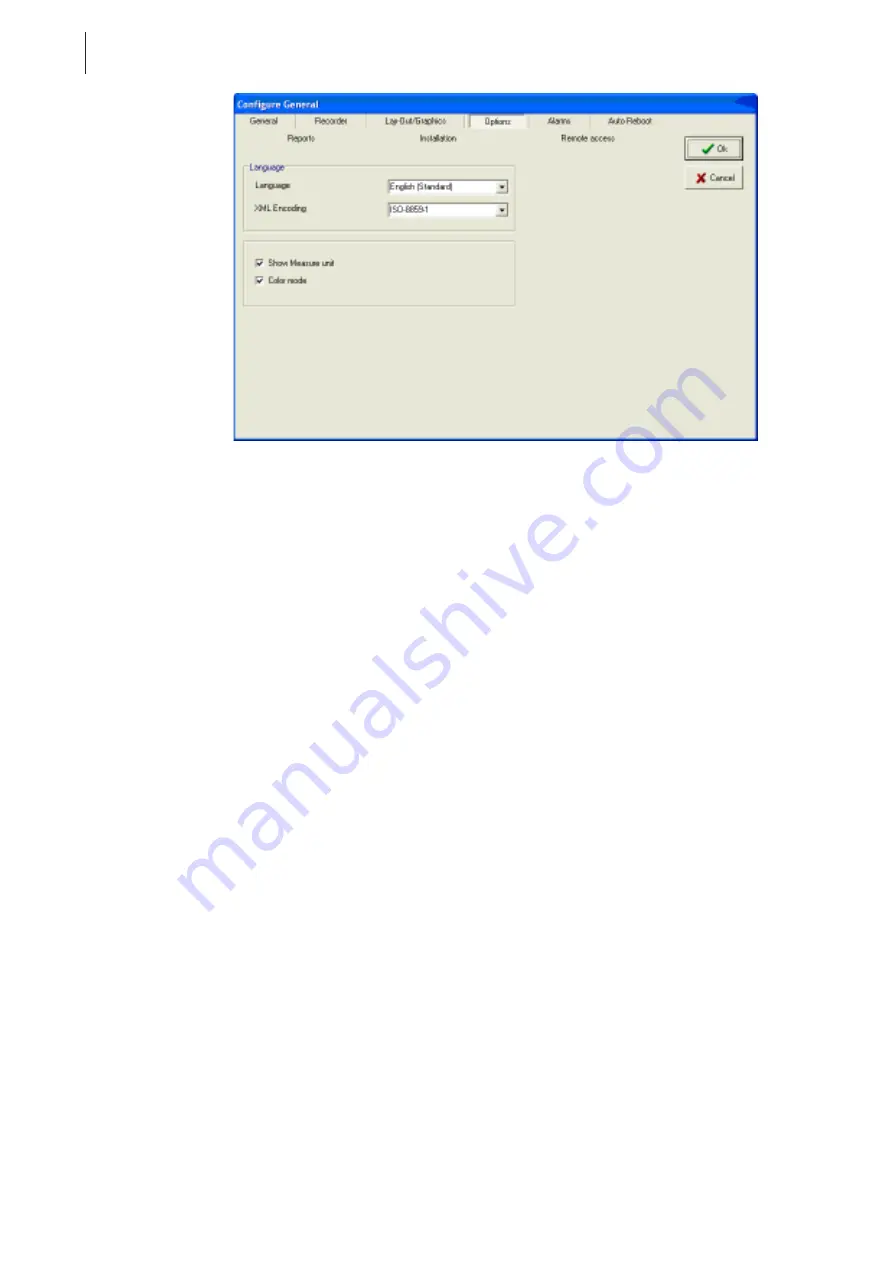
56
RICS
General configuration page
Screenshot 10.3: General configuration page - Options sub-page.
10.5 Alarms
This page (see Screenshot 10.4) allows you to modify the following settings:
•
Behaviour on alarm/Show Alarms Manager: when this checkbox is selected then during an alarm the
Alarm manager window is automatically displayed, showing detailed information about the device alarm
status. If alarm conditions continue, the window is displayed again after a short time even if the user has closed
the Alarm manager. If the checkbox is deselected it is still possible to display the window from Main
menu>View>Alarms manager
•
Behaviour on alarm /Sound on alarm: by selecting this checkbox, an acoustic alarm is heard every 3
seconds during an alarm. If the volume is too low or cannot be heard at all then remember to configure the PC
audio settings
•
Behaviour on alarm /Device blink on alarm: when this checkbox is selected, during an alarm the display
connected to a device icon in the main display, will flash red every second. This means that alarm conditions
found will be very obvious. On slower PCs it is a good idea to disable this option so as not to slow the
programme down. If the option is disabled, then the device display is red but does not flash.
•
Alarm Categories Manager\Advanced diagnostic (only the Top version): selecting this checkbox
enables the advanced diagnostics mode. In this case you can display a series of detailed information concerning
the alarms.
•
Alarm Categories Manager \Setup: this button allows access to the configuration of the alarm categories
•
Alarm Categories Manager \Apply to all (only the Top version): allows you to associate the indicated
alarm category to all devices and related alarms. Warning: when you close the page and after confirming
chosen settings, any eventual manual settings previously created will be lost.
Summary of Contents for RICS 4.30
Page 1: ......
Page 2: ......
Page 3: ...RICS 4 30 WHAT IS NEW COMPAREDWITH RICS 4 21...
Page 11: ......
Page 19: ......
Page 20: ......
Page 22: ......
Page 26: ......
Page 28: ......
Page 32: ......
Page 48: ......
Page 64: ......
Page 74: ......
Page 82: ...70 RICS Device configuration page Screenshot 11 7 Device configuration page Web sub page...
Page 86: ......
Page 100: ......
Page 101: ......
Page 103: ......
Page 104: ......






























