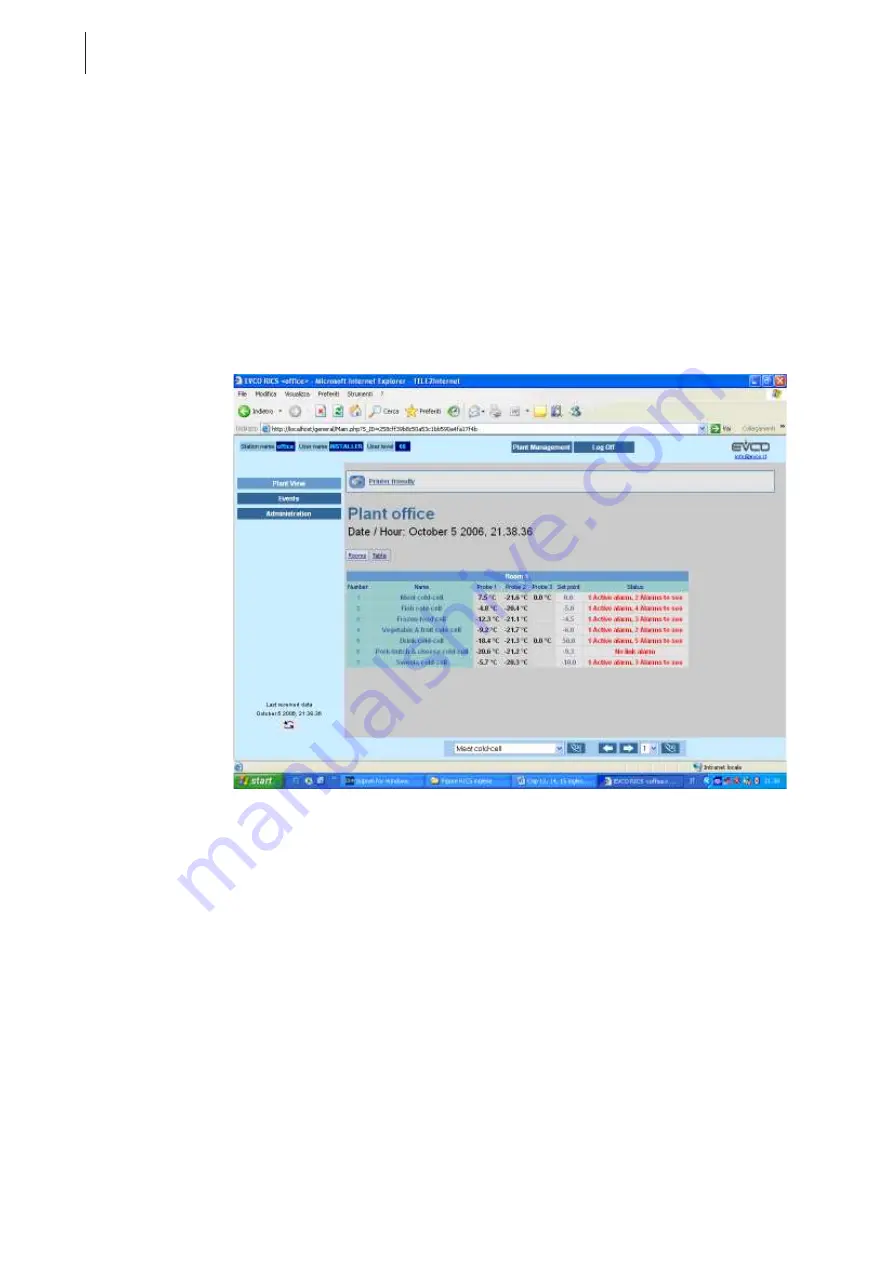
76
RICS
Remote supervision
Normally the http service is connected to Port 80 but to avoid creating conflicts with other web servers that may
be installed on the operating system (e.g. IIS, Apache, etc… ), it is best to set this value to 8080 or 8081 and so
on.
Suppose you have set the HTTP Port to 8080. Also suppose that the server IP address is 145.163.21.19. To gain access to
the server from the client you should type http://145.163.21.19:8080 in the browser address line..
The server must have a static IP address to be accessible from the outside. If the server is on a LAN then the network
administrator may need to configure the router and firewall.
To gain access from a client PC (on a LAN) to a server (on the same LAN) just use the IP address or the name of the host
of the PC server that identifies it on the company network, respecting the guidelines shown above.
You can access RICS by browser from the local PC upon which RICS is running by typing the following text in the
browser address line: http://localhost:8080 (if the http Port is 8080, otherwise type the correct value; if the port is 80,
then you can omit “:80” and just type: http://localhost). On the local PC you can also gain access from Main
menu>View>Web access (see Screenshot 14.1).
Screenshot 14.1: Web access from the Local PC.
14.2.1 RICS Web Functions
When you access RICS from a browser, the first page that appears will contain a log-in form that identifies the user that
is attempting to gain access. The RICS web section can be accessed by all users who have selected the Enable
Remote access and Enable Web access checkboxes, in the user profile configuration page within RICS (see
Screenshot 12). When these checkboxes are selected it is a normal security precaution to change the password.
Moreover for improved security it is a good idea to change the user names of the pre-defined user profiles within
RICS during installation (for example users like ADMINISTRATOR or INSTALLER).
For Web RICS, too, the functions that can be accessed will vary depending on the privilege level of the user.
From the page with the log-in form you can also state whether the client that is being used to access the system is a
portable PC or not. If you select the Portable option on this page, the pages will be displayed with simple
graphics and some functions that may slow navigation will be inhibited. This function is useful in as much as it will
be possible to access a remote plant from some types of mobile phone.
Once authorised by the system you go to the main page (see Screenshot 14.1) that displays a table containing informa-
tion about all the devices on the plant (probe measurements, setpoint values, a short description of the device status,
etc… ). Essentially this page displays the global plant status.
On this page the name and number of each device represents a link that leads to a detailed page for the device itself.
Summary of Contents for RICS 4.30
Page 1: ......
Page 2: ......
Page 3: ...RICS 4 30 WHAT IS NEW COMPAREDWITH RICS 4 21...
Page 11: ......
Page 19: ......
Page 20: ......
Page 22: ......
Page 26: ......
Page 28: ......
Page 32: ......
Page 48: ......
Page 64: ......
Page 74: ......
Page 82: ...70 RICS Device configuration page Screenshot 11 7 Device configuration page Web sub page...
Page 86: ......
Page 100: ......
Page 101: ......
Page 103: ......
Page 104: ......
















































