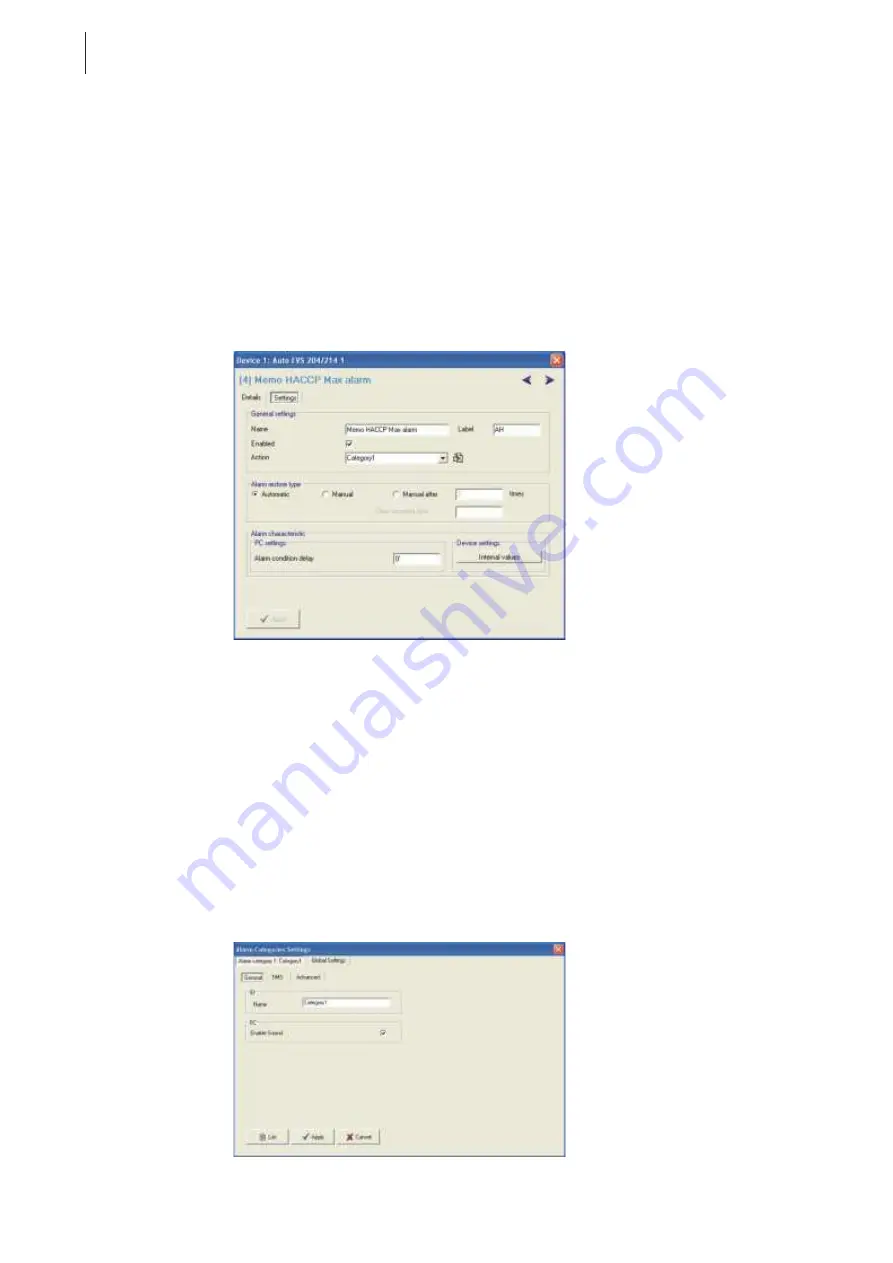
32
RICS
Diagnostics
In the case of threshold alarms managed by RICS there is also:
•
Threshold (only the Top version) ->This is the reference value beyond which the alarm is considered
activated
•
Delta (only the Top version) ->This is the hysterisis used for the alarm when over. The alarm source becomes
inactive when input data moves under the threshold increased by the delta. The delta is an absolute value that
is subtracted (maximum alarm) or added (minimum alarm).
•
Polarity (only the Top version) ->by selecting this checkbox, an input that is normally short-circuited
triggers an alarm if open.
In the Details section there are three buttons that allow you to reset the alarm (Reset Alarm), or to clear an
alarm (an alarm that is over and re-set is no longer considered an alarm that must be displayed), to ignore an active
alarm (Bypass Alarm) or to record HACCP information (Record HACCP info). The alarm is ignored for a
pre-established period, decided by the system.
Screenshot 5.3: Example of a page showing a single device alarm.
5.3.9
Modify the name of an alarm
As you will have seen you can modify the name of an alarm. This way you can adapt and specialise the descriptions
automatically chosen by RICS depending of the type of device.
For example, the “digital input” alarm of a device can be personalised as “security manostat”.
5.4
Alarm categories (the Advanced version has only one category)
You can define an RICS behaviour for each alarm condition by defining an alarm category. An alarm category is associ-
ated to the action to be performed when an alarm is activated (see paragraph 5.3.6).
In RICS you can define ten different alarm categories.
To configure the various alarm categories go to Main menu>Configure>General>Alarms>Alarms Category
Manager>Setup or Main menu>Configure>Alarms Category Manager (see Screenshot 5.4).
Screenshot 5.4: Setup Alarm categories window.
Summary of Contents for RICS 4.30
Page 1: ......
Page 2: ......
Page 3: ...RICS 4 30 WHAT IS NEW COMPAREDWITH RICS 4 21...
Page 11: ......
Page 19: ......
Page 20: ......
Page 22: ......
Page 26: ......
Page 28: ......
Page 32: ......
Page 48: ......
Page 64: ......
Page 74: ......
Page 82: ...70 RICS Device configuration page Screenshot 11 7 Device configuration page Web sub page...
Page 86: ......
Page 100: ......
Page 101: ......
Page 103: ......
Page 104: ......
















































