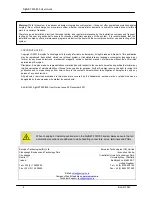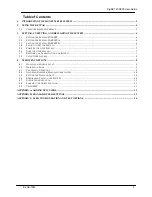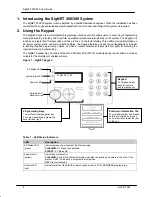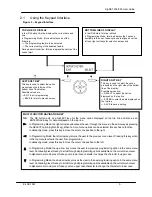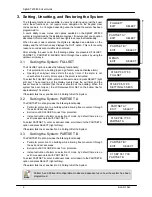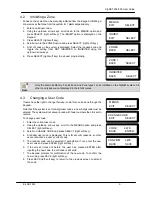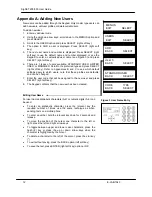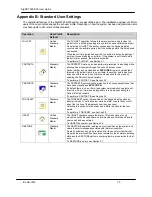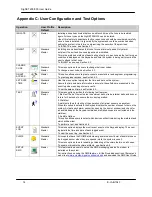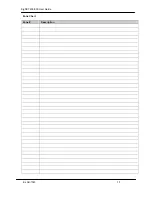SigNET 200/300 User Guide
E-LAB-1543
9
4.2
Inhibiting a Zone
Zones on the system can be manually inhibited from the Keypad. Inhibiting a
zone removes that zone from the system for 1 alarm set period only.
1. Enter a valid user code.
2. Using the up/down arrow keys, scroll down to the MENUS option and
press SELECT (right soft key). The INHIBIT option is displayed on the
Keypad.
3. Press SELECT (right soft key).
4. Scroll down to the ZONES option and press SELECT (right soft key).
5. A list of zones on the system is displayed. Select the required zone and
toggle the setting from NOT INHIBITED to INHIBITED using the
up/down arrow keys.
6. Press SELECT (right soft key) to exit user programming.
4.3
Changing a User Code
If users have the right to change their user code, this can be done through the
Keypad.
Note that if the system is set for 5-digit user codes, a new 5-digit code must be
entered. The system will not accept a code with fewer numbers than it is set to
receive.
To change a user code:
1. Enter the current user code.
2. Using the up/down arrow keys, scroll to the MENUS option and press
SELECT (right soft key).
3. Scroll to CHANGE CODE and press SELECT (right soft key).
4. A random user code is displayed. This is for security reasons, so other
users cannot see a user’s current code.
5. The random code can be selected if acceptable. If not, enter the new
user code and press ENTER (right soft key).
6. If the screen times out before the user has pressed ENTER after
inputting the new code, the old code is still valid.
7. The Keypad prompts for confirmation of the new code. To confirm the
new code, press SAVE (right soft key).
8. Press BACK (left soft key) to return to the previous screen to amend
the code.
Note
Only the Alarm, Exit/Entry, Fire Exit and Line Zone types can be inhibited on the SigNET system. All
other zone types are not displayed in the inhibit menus.
MENUS
EXIT
SELECT
INHIBIT
EXIT
SELECT
ZONES
BACK SELECT
ZONE 1
BACK SELECT
INHIBITED
BACK SELECT
CHANGE CODE
EXIT
SELECT
MENUS
EXIT
SELECT
CONFIRM
4478
BACK
SAVE
CODE
4478
BACK
ENTER