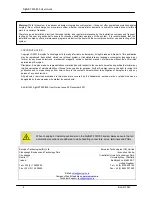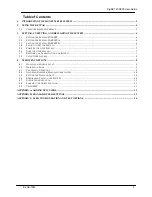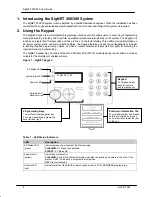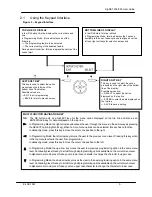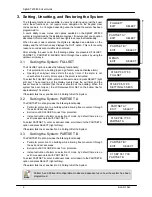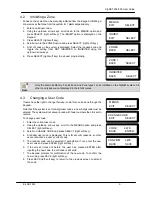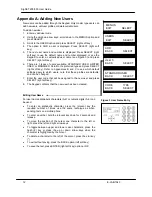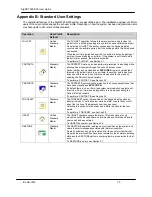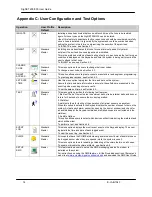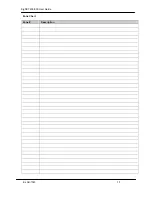Reviews:
No comments
Related manuals for SigNET 200

INT-22.5R1-24
Brand: GE Pages: 7

Pro-X128
Brand: EarthQuake Pages: 6

SU2020
Brand: NED Pages: 60

Magnum Alert-700
Brand: NAPCO Pages: 52

H13015QV
Brand: HOME8 Pages: 4

HT5943T
Brand: Speco Pages: 36

FCS-3072
Brand: LevelOne Pages: 33

X Wireless Series
Brand: Axess Pages: 8

DNP5220E
Brand: Digimerge Pages: 44

CAM-301-5
Brand: e-Watch Pages: 13

VKFCE1
Brand: Facina Pages: 2

WFD20EN
Brand: Safe Signal Pages: 4

CCTVPROM15
Brand: Velleman Pages: 55

Auromatic Salt
Brand: Bayrol Pages: 56

JA-63A
Brand: jablotron Pages: 2

CT2230
Brand: Neilsen Pages: 9

Rautz X727E
Brand: Daewoo Pages: 20

EISA162
Brand: Holzmann Pages: 23