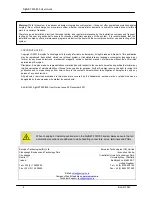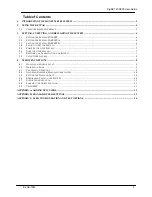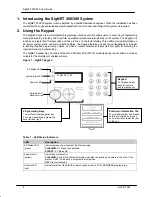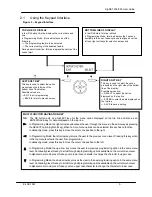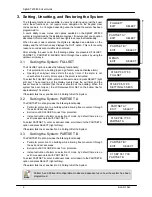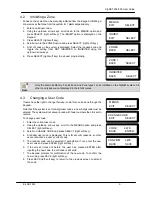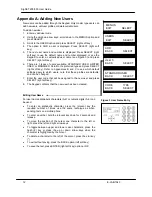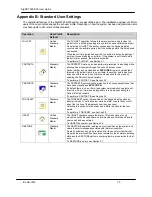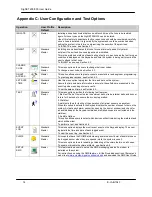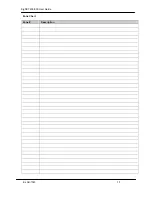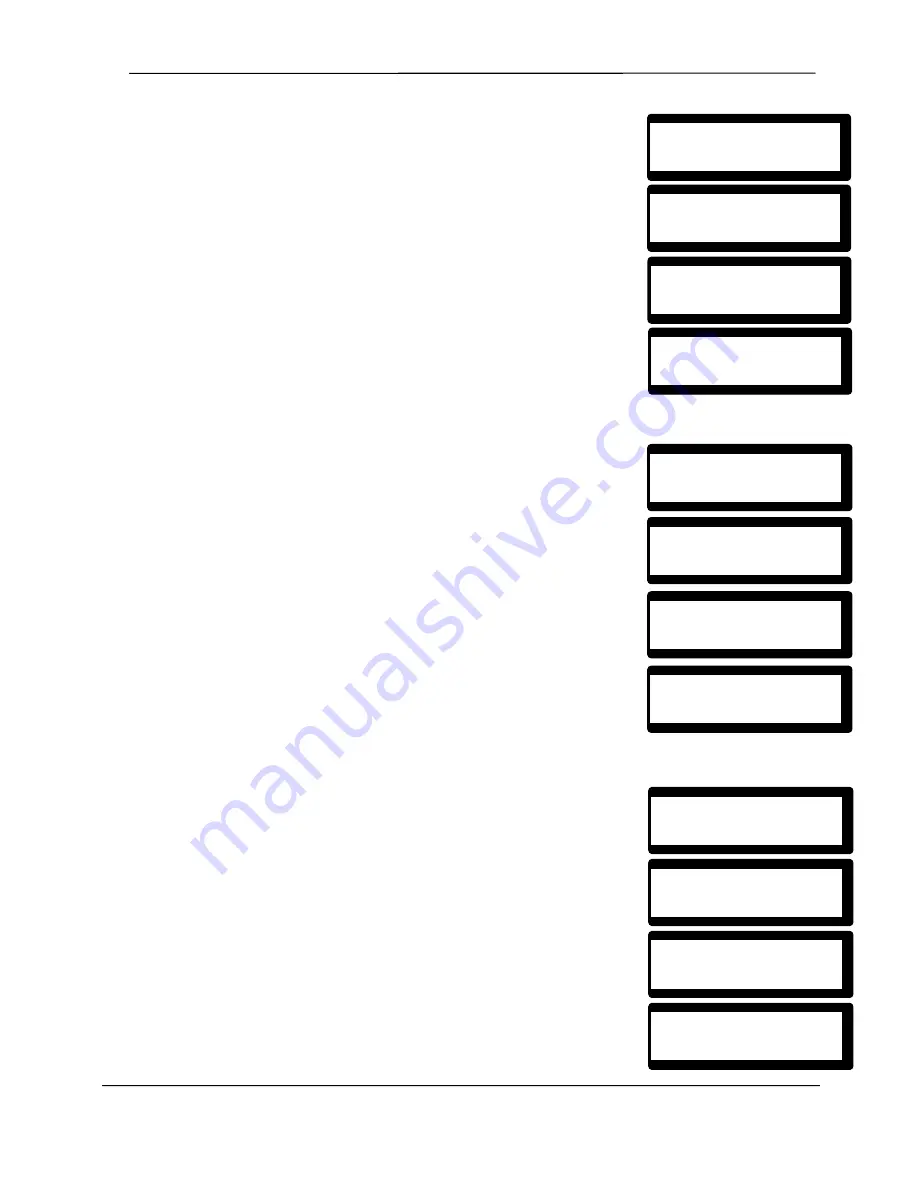
SigNET 200/300 User Guide
10 E-LAB-1543
4.4 Allowing
Engineer/Manufacturer Access
When engineer or manufacturer access has been allowed, the Keypad displays
the text ENGINEER ENABLE or MANUFACT ENABLE. Once access has been
granted, the user cannot access the system until the engineer has logged off.
To allow engineer access:
1. Enter a valid user code.
2. Using the up/down arrow keys, scroll down to the MENUS option and
press SELECT (right soft key).
3. Scroll down to the GRANT ACCESS option and press SELECT (right
soft key).
4. Select the ALLOW ENGINEER option (right soft key) and select
ENABLED.
5. To disallow engineer/manufacturer access, follow the same path but
toggle the last setting to DISABLED and press SELECT (right soft key).
4.5
Setting the Time and Date
The date and time can be manually entered on the system. The time and date
information is displayed on the Keypad and browser and is used on time-related
programming features.
To program the Date and Time:
1. Enter a valid user code.
2. Using the up/down arrow keys, scroll down to the MENUS option and
press SELECT (right soft key).
3. Scroll down to the SET DATE/TIME option and press SELECT (right
soft key). The date is displayed on the top line of the display.
4. To enter a new date, press the required numeric keys. To move the
cursor to the left and right, press the left and right arrow keys. Press
ENTER (right soft key) to save the new date.
If an attempt is made to save an invalid date value, the text INVALID
VALUE is displayed for 1 second and the user is prompted to enter a
valid date.
5. To enter a new time, press the required numeric keys. To move the
cursor to the left and right, press the left and right arrow keys. Press
ENTER (right soft key) to save the new time.
If an attempt is made to save an invalid time value, the text INVALID
VALUE is displayed for 1 second and the user is prompted to enter a
valid time.
4.6
Performing Tests on the System
Simple tests can be performed on the system to determine if the bells, buzzers,
and other audible devices are operating correctly.
To perform a test on the system:
1. Enter a valid user code.
2. Using the up/down arrow keys, scroll down to the MENUS option and
press SELECT (right soft key).
3. Scroll down to the TEST option and press SELECT (right soft key).
4. The user is presented with the option to select a BELL TEST, WALK
TEST, or to test the AUDIBLE OPTIONS.
5. When BELL TEST is selected, users are presented with the options:
external bells, strobe, internal bells, or buzzer. When each of these
options is selected, the device sounds to verify it is operating correctly.
SET DATE/TIME
EXIT SELECT
DATE 01/09/2006
BACK
ENTER
MENUS
EXIT SELECT
TIME 11:12:35
BACK
ENTER
TEST
EXIT SELECT
BELL TEST
BACK ENTER
MENUS
EXIT SELECT
EXT BELLS
BACK NEXT
GRANT ACCESS
EXIT SELECT
ALLOW ENGINEER
BACK SELECT
MENUS
EXIT SELECT
ENABLED
BACK SELECT