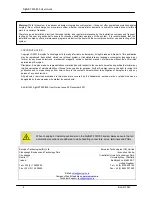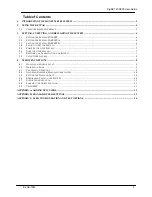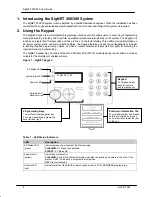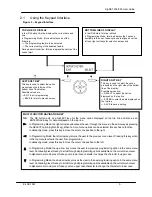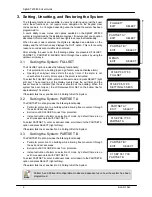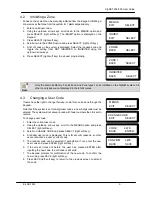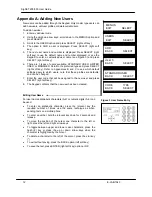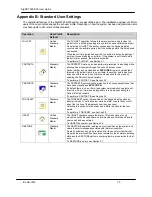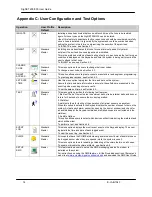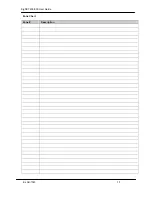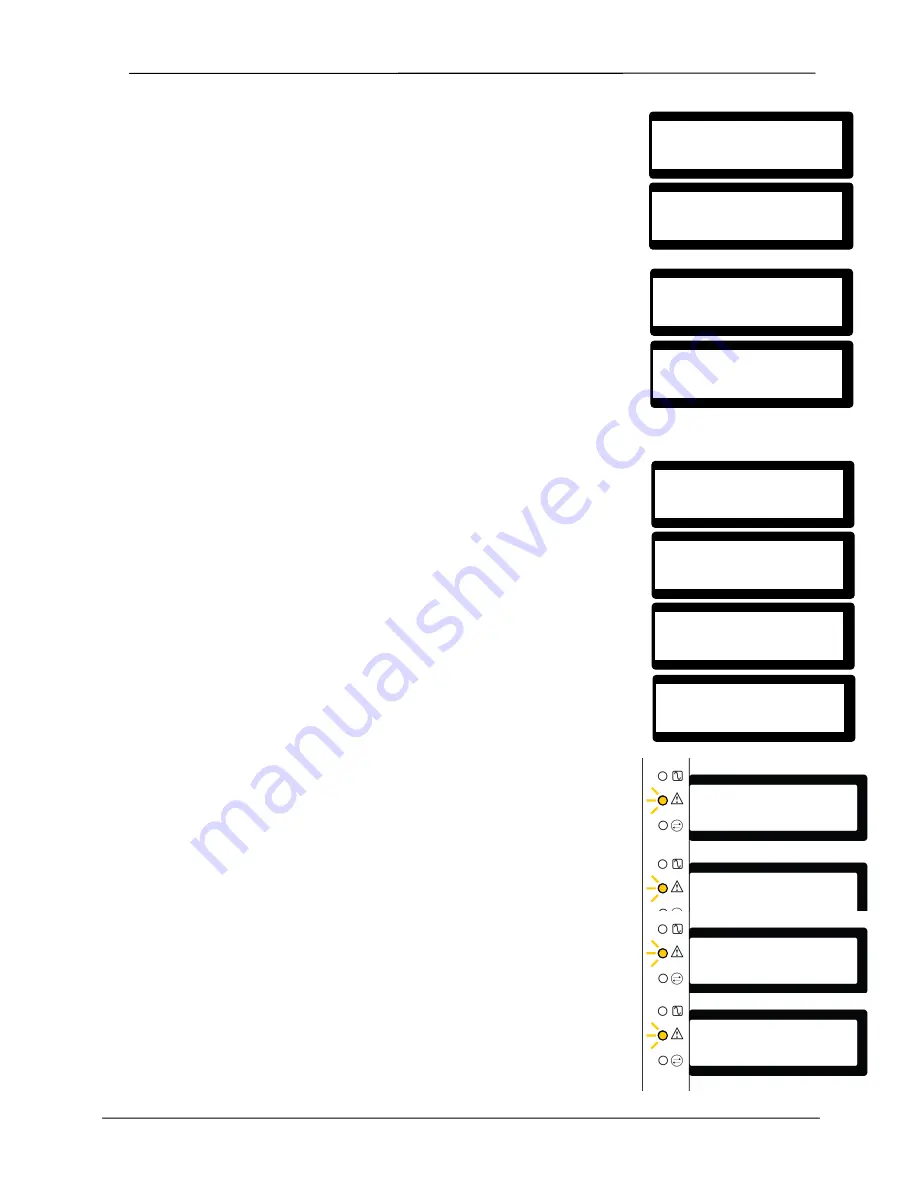
SigNET 200/300 User Guide
E-LAB-1543
7
3.4
Failing to Set the System
If the message FAILED TO SET is displayed on the Keypad, it means an open
or fault condition was detected on an alarm zone when the FULLSET or
PARTSET A/B option was selected. The Keypad also displays the zone number
and description.
To set the system, locate the zone and close or fix the fault. Repeat the
FULLSET or PARTSET A/B operation.
3.5
Force Setting the System
The system can be forced to set while an alarm zone is still open. This operation
inhibits the open zone and sets the system as normal.
If a user has the right to FORCE SET the system and an alarm zone is open,
when the FULLSET or PARTSET option is selected, the Keypad buzzer beeps
and the first line of the display indicates the open zone. The user is presented
with the options to QUIT (left soft key) or FORCE (right soft key).
QUIT: Selecting this option aborts the attempt to set the system and returns the
user to User Programming
FORCE: Selecting this option inhibits the open zone and forces the system to set
3.6
Unsetting the System
To UNSET a system:
1. Enter a valid user code. The Keypad displays a prompt to unset the
system.
2. To UNSET the system, press SELECT (right soft key). The Keypad
display indicates that the system is unset on the bottom line of the
display for approximately 5 seconds. After this time has elapsed, the
bottom line is cleared.
3. If the alarm has been activated, entering the user code silences all bells
and strobes and the message PANEL DISARMED is displayed on the
Keypad for approximately 5 seconds.
4. The source of the alarm condition is displayed on the Keypad and the
Alert LED flashes. The Keypad continues to display the alert until the
alert is restored.
3.7
Restoring an Alarm Activation (Alert)
Alarm conditions on the SigNET 200/300 are indicated on the Keypad by a
flashing yellow Alert LED (see Section 2, Using the Keypad) and by activation of
the buzzer. The Keypad displays the location and nature of the alert condition.
To restore an alert condition triggered by a zone opening:
1. Locate the open zone (displayed on the Keypad) and restore the alarm
sensor to its normal state by closing the door or window.
2. Enter a valid user code and select the RESTORE option (right soft key).
The zone that caused the alert is displayed on the top line of the display.
3. Press the right menu key to restore the alert. The message ALL ALERTS
RESTORED is displayed and the flashing Alert LED is turned off.
For system or communications type alert conditions (Mains failure or E-BUS
disconnect), locate the source of the alert condition and check that all wires and
cables are properly connected.
For a tamper alert, ensure the lids on all enclosures and devices are correctly
closed. If the physical fault cannot be restored to its normal operating state,
contact the installation engineer. The alarm system can still be operated by either
inhibiting or isolating the fault condition.
ZONE X OPEN
QUIT FORCE
FORCED SET?
BACK SELECT
FAILED TO SET
ZONE 3
KITCHEN
UNSET?
EXIT SELECT
01 SEP 06 17:00
UNSET
PANEL DISARMED
ALARM ZONE 2
FIRST ZONE
ALARM ZONE 2
Sitting Room
RESTORE
EXIT SELECT
Sitting Room
QUIT RESTORE
ALL ALERTS
RESTORED