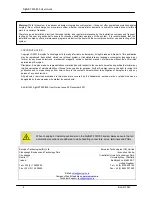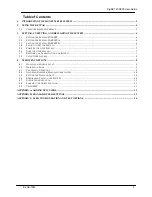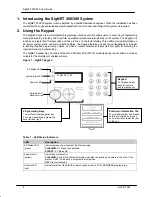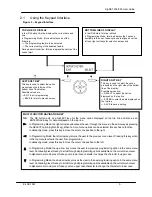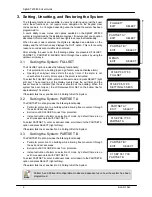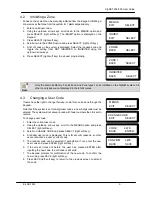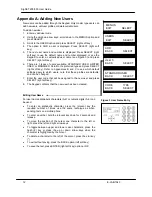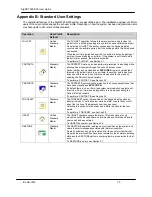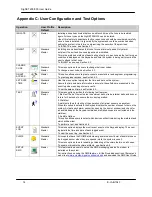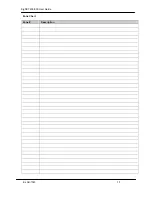SigNET 200/300 User Guide
E-LAB-1543
3
Table of Contents
1.
INTRODUCING THE SIGNET 200/300 SYSTEM ............................................................................................................. 4
2.
USING THE KEYPAD ............................................................................................................................................................ 4
2.1
U
SING THE
K
EYPAD
I
NTERFACE
.......................................................................................................................................... 5
3.
SETTING, UNSETTING, AND RESTORING THE SYSTEM ......................................................................................... 6
3.1
S
ETTING THE
S
YSTEM
:
FULLSET ...................................................................................................................................... 6
3.2
S
ETTING THE
S
YSTEM
:
PARTSET
A .................................................................................................................................. 6
3.3
S
ETTING THE
S
YSTEM
:
PARTSET
B................................................................................................................................... 6
3.4
F
AILING TO
S
ET THE
S
YSTEM
.............................................................................................................................................. 7
3.5
F
ORCE
S
ETTING THE
S
YSTEM
.............................................................................................................................................. 7
3.6
U
NSETTING THE
S
YSTEM
..................................................................................................................................................... 7
3.7
R
ESTORING AN
A
LARM
A
CTIVATION
(A
LERT
) ................................................................................................................... 7
3.8
U
SING
X10
F
EATURES
......................................................................................................................................................... 8
4.
USER MENU OPTIONS ......................................................................................................................................................... 8
4.1
I
SOLATING A
Z
ONE OR
F
AULT
............................................................................................................................................. 8
4.2
I
NHIBITING A
Z
ONE
.............................................................................................................................................................. 9
4.3
C
HANGING A
U
SER
C
ODE
.................................................................................................................................................... 9
4.4
A
LLOWING
E
NGINEER
/M
ANUFACTURER
A
CCESS
............................................................................................................. 10
4.5
S
ETTING THE
T
IME AND
D
ATE
........................................................................................................................................... 10
4.6
P
ERFORMING
T
ESTS ON THE
S
YSTEM
................................................................................................................................ 10
4.7
V
IEWING THE
E
VENT
L
OG
................................................................................................................................................. 11
4.8
E
NABLING THE
C
HIME
F
UNCTION
..................................................................................................................................... 11
4.9
U
SING
SMS ....................................................................................................................................................................... 11
APPENDIX A: ADDING NEW USERS....................................................................................................................................... 12
APPENDIX B: STANDARD USER SETTINGS ........................................................................................................................ 13
APPENDIX C: USER CONFIGURATION AND TEST OPTIONS........................................................................................ 14