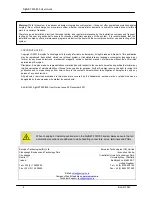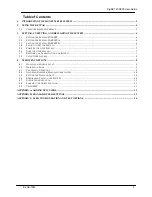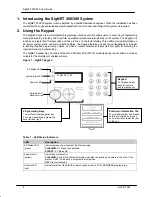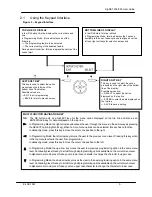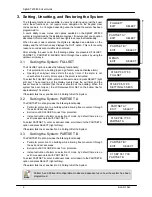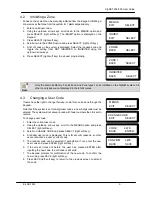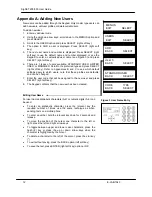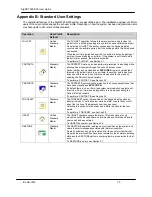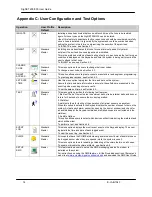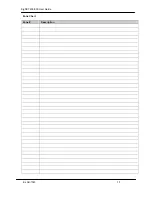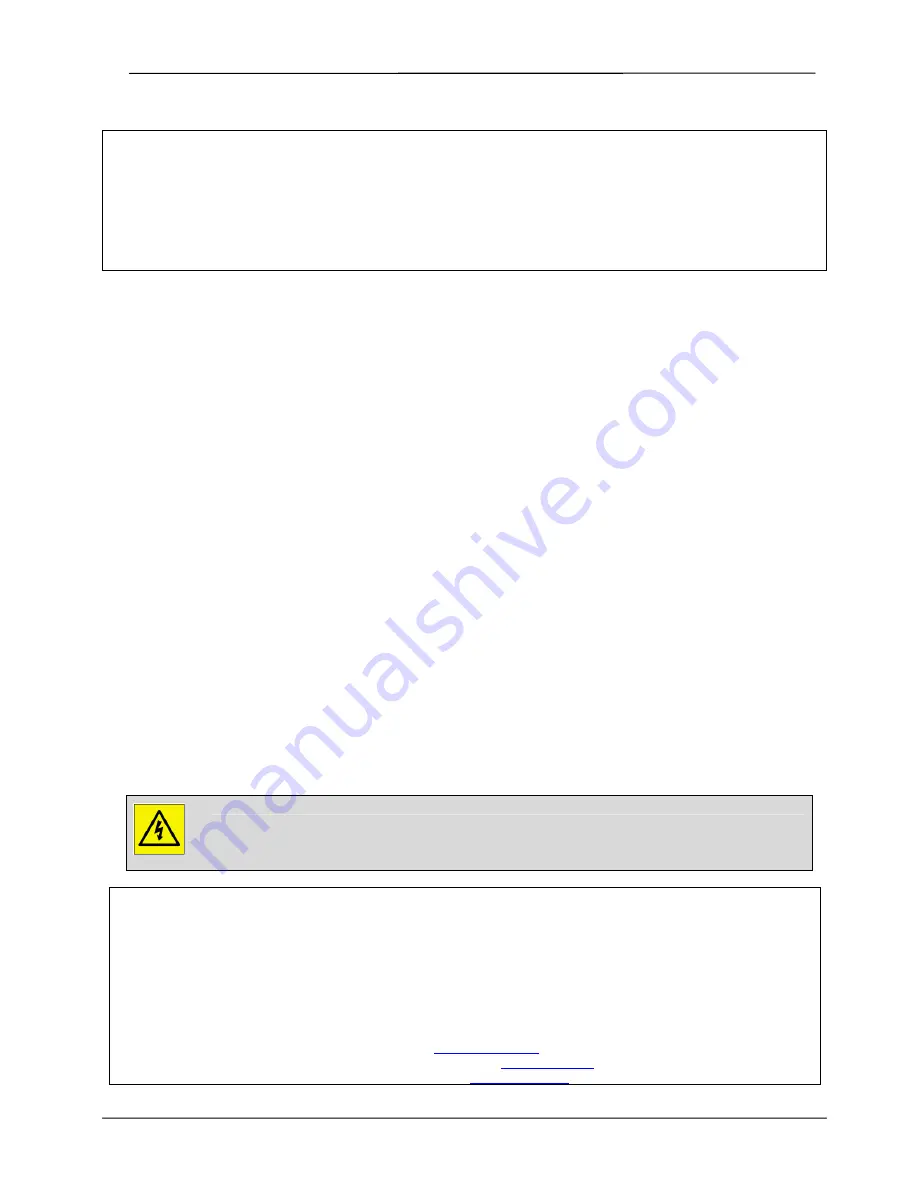
SigNET 200/300 User Guide
2
E-LAB-1543
COPYRIGHT NOTICE
Copyright © 2007 Europlex Technologies Ltd (hereby referred to as Europlex). All rights reserved. No part of this publication
may be reproduced, transmitted, stored in a retrieval system, or translated into any language or computer language in any
form or by any means electronic, mechanical, magnetic, optical, chemical, manual, or otherwise without the prior written
permission of Europlex.
Disclaimer: Europlex make no representations or warranties with respect to the contents hereof and specifically disclaim any
implied warranties of merchantability or fitness for any particular purpose. Further Europlex reserve the right to revise this
publication and to make changes from time to time in the contents hereof without the obligation of Europlex to notify any
person of any such revision.
All products or services mentioned in this manual are covered by the trademarks, service marks, or product names as
designated by the companies who market those products.
E-LAB-1543 SigNET 200/300 User Guide, Issue 02, December 2007
When changing or installing expanders on the SigNET 200/300 system always ensure that all
anti-static precautions are adhered to while handling connectors, wires, terminals and PCBs.
Europlex Technologies [IRL] Ltd.
Clonshaugh Business and Technology Park,
Clonshaugh,
Dublin 17,
Ireland.
Tel: +353 (0) 1 2500500
Fax: +353 (0) 1 2500592
Europlex Technologies (UK) Limited
Innovation Centre,
Cranfield University Technology Park,
University Way, Cranfield,
Bedfordshire, MK43 0BT,
United Kingdom.
Tel. +44 (0) 8700 600 140
Fax. +44 (0) 8453 307 240
E-Mail:
Company Web Site address:
www.europlex.ie
Technical Support:
Warning
: While this system is an advanced design integrated security system, it does not offer guaranteed protection against
burglary, fire or other emergency. Any alarm system, whether commercial or domestic, is subject to compromise or failure to
warn for a variety of reasons.
Therefore, good installation practices, thorough testing, and regular maintenance by the installation company and frequent
testing by the user are essential to ensure continuous satisfactory operation of the system. It is recommended that the
installation company offer a maintenance program and instruct the user with the correct procedure for use and testing of the
system.