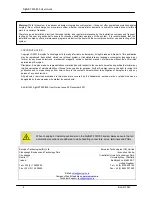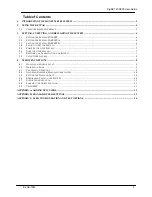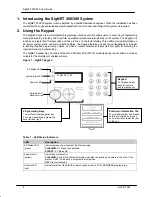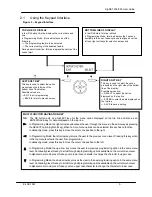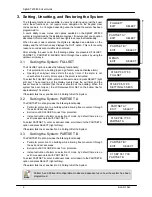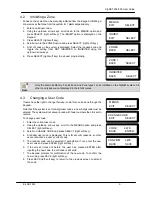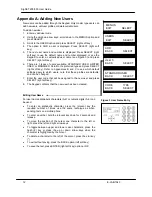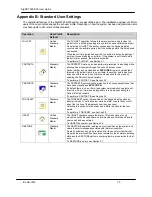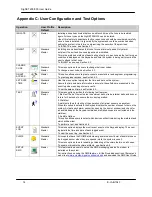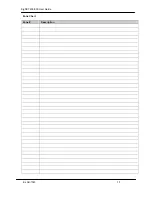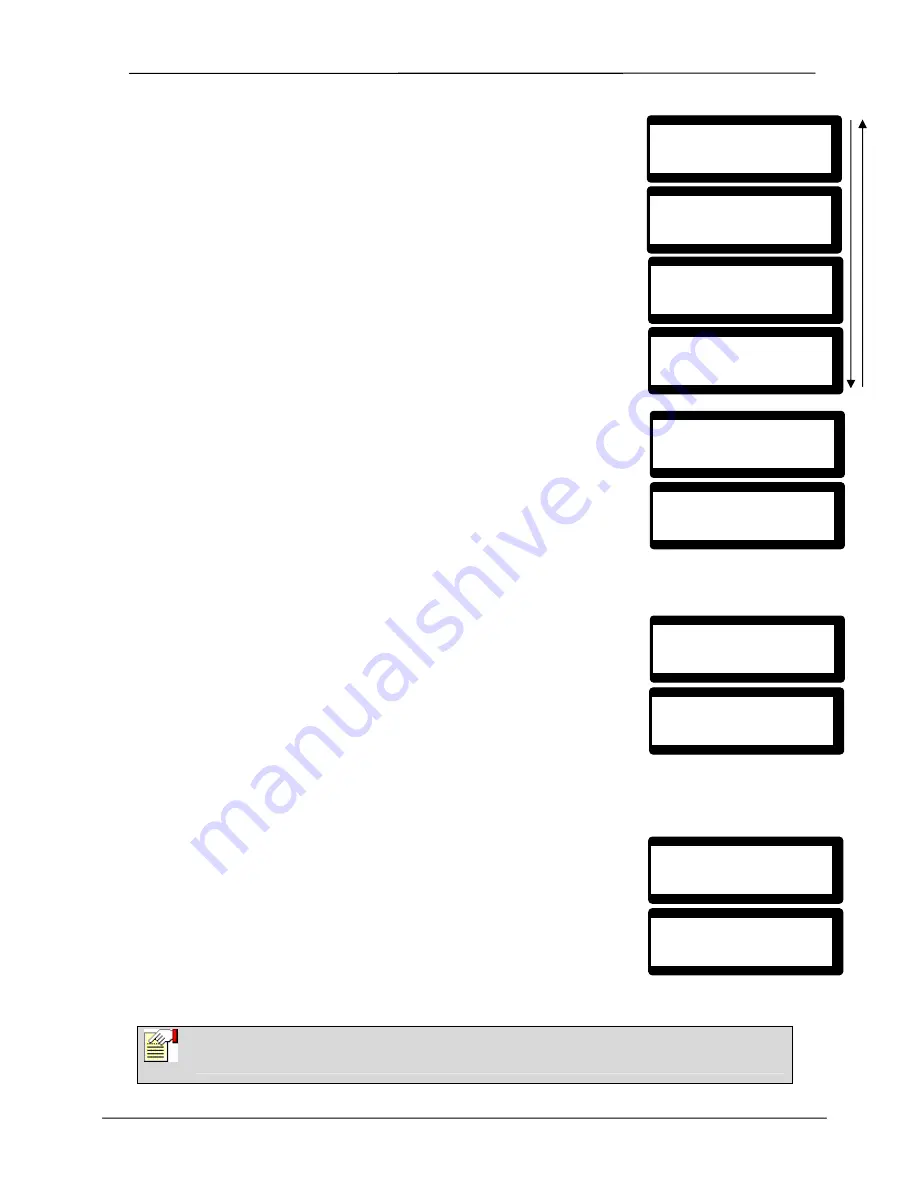
SigNET 200/300 User Guide
6
E-LAB-1543
3. Setting, Unsetting, and Restoring the System
The following functions are available to users by entering using just their user
code; these functions do not require menu navigation on the Keypad. User
codes can be 4, 5, or 6 digits, depending upon the Grade the system has been
programmed to.
A user’s ability to see menus and options available on the SigNET 200/300
system is programmed by the installation engineer. If users cannot see an option
described in this manual, they do not have rights to access that functionality.
When the user code is entered, the digits are displayed as asterixes on the
display and the left function key displays the QUIT option. This is for security
reasons, so codes are not visible when entered.
After entering the user code, the following options are presented: FULLSET,
PARTSET A, PARTSET B, MENUS. Scroll through these options by using the
up/down arrow keys.
3.1
Setting the System: FULLSET
The FULLSET option provides the following functionality:
•
Full protection to a building (opening of alarm zones activates alarm)
•
Opening of entry/exit zones starts the entry timer. If the alarm is not
unset before the entry timer expires, the alarm is activated
To select the FULLSET option, enter a valid user code, and press SELECT (right
soft key). The second line of the display counts down the exit timer and the
buzzer sounds to indicate that the user should exit the building. When the
system has been fully set, the LCD displays FULLSET on the bottom line for
approximately 10 seconds.
If the alarm fails to set, see Section 3.4, Failing to Set the System.
3.2
Setting the System: PARTSET A
The PARTSET A option provides the following functionality:
•
Perimeter protection to a building while allowing free movement through
the exit and access areas
•
Exclusion of EXCLUDE A zones from protection
•
Instant activation of alarm on selection of mode; by default there are no
exit times associated with PARTSET A
To select PARTSET A, enter a valid user code, scroll down to the PARTSET A
option and press SELECT (right soft key).
If the alarm fails to set, see Section 3.4, Failing to Set the System.
3.3
Setting the System: PARTSET B
The PARTSET B option provides the following functionality:
•
Perimeter protection to a building while allowing free movement through
the exit and access areas
•
Exclusion of EXCLUDE B zones from protection
•
Instant activation of alarm on selection of mode; by default there are no
exit times associated with PARTSET B
To select PARTSET B, enter a valid user code, scroll down to the PARTSET B
option and press SELECT (right soft key).
If the alarm fails to set, see Section 3.4, Failing to Set the System.
Note
Partset A and Partset B configuration modes are dependent upon how the system has been
programmed.
01 SEP 06 17:00
SETTING 45 SECS
01 SEP 06 17:00
FULLSET
PARTSET B?
EXIT SELECT
01 SEP 06 17:00
PARTSET B
PARTSET A?
EXIT SELECT
01 SEP 06 17:00
PARTSET A
PARTSET A?
EXIT
SELECT
FULLSET?
EXIT
SELECT
MENUS
EXIT
SELECT
PARTSET B?
EXIT
SELECT