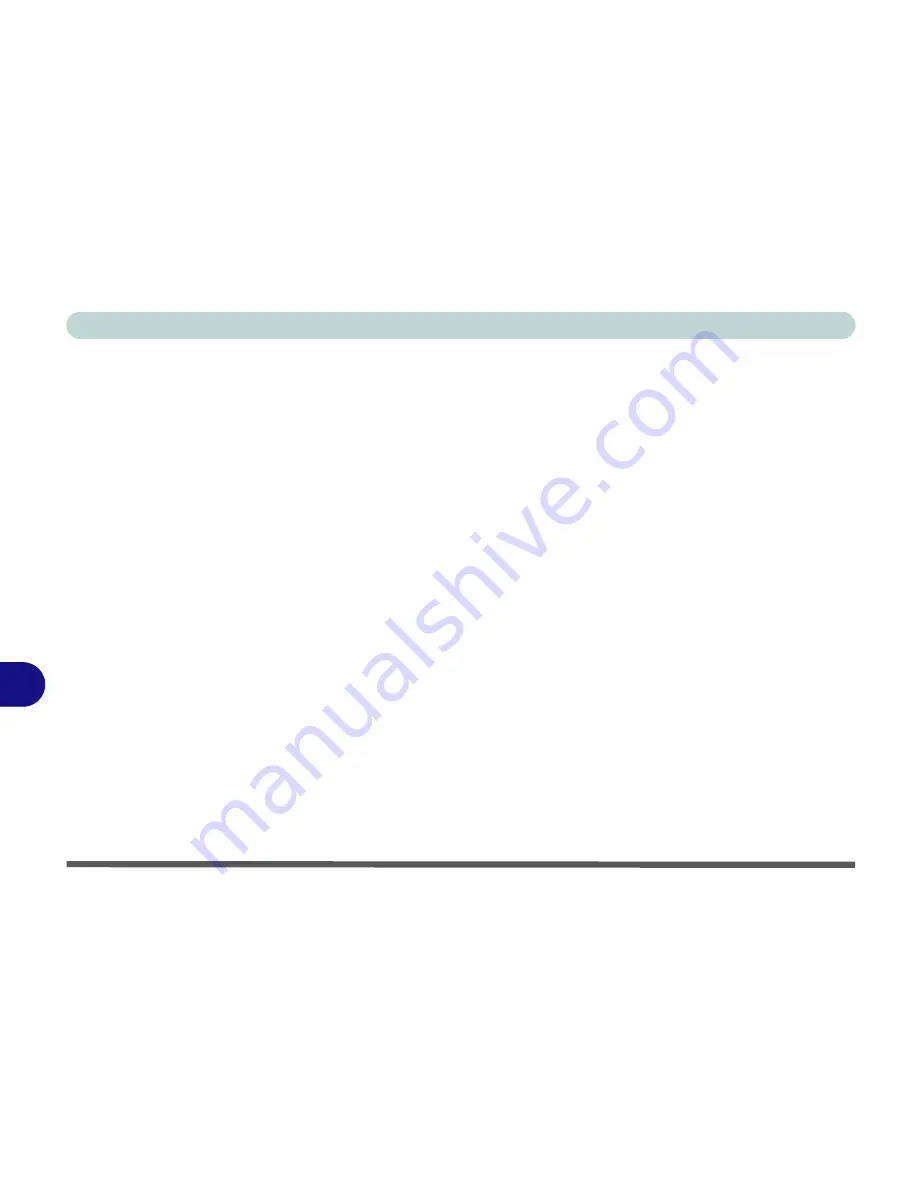
Troubleshooting
9 - 2 Basic Hints and Tips
9
Basic Hints and Tips
Many of the following may seem obvious but they are often the solution to a problem when your computer
appears not to be working.
•
Power
- Is the computer actually plugged into a working electrical outlet? If plugged into a
power strip
, make sure it is actually working. Check the
LED Power Indicators
(see
“LED
Indicators” on page 1 - 6
) to see the computer’s power status.
•
Connections
- Check all the
cables
to make sure that there are no
loose connections
anywhere.
•
Power Savings
- Make sure that the system is not in
Hibernate
or
Standby
mode by pressing the
keys configured in your
Power Management/Power Options
(see
“Configuring the Power But-
ton” on page 4 - 8
), the
Fn + Esc
key combination, or power button to wake-up the system.
•
Brightness
- Check the brightness of the screen by pressing the
Fn
+
F8 and F9
keys to adjust
the brightness (see
“Keyboard Video Controls” on page 3 - 2
).
•
Display Choice
- Press
Fn
+
F7
to make sure the system is not set to “external only” display (see
“Keyboard Video Controls” on page 3 - 2
).
•
Boot Drive
- Make sure there are no
floppy disks
in any connected drive when you start up your
machine (this is a common cause of the message “
Invalid system disk - Replace the disk, and
then press any key
” / “
Remove disks or other media. Press any key to restart
”).
Summary of Contents for D900T PHANTOM
Page 1: ......
Page 2: ......
Page 20: ...XVIII Preface...
Page 66: ...Video Audio Controls 3 16 3...
Page 92: ...Drivers Utilities 5 14 5...
Page 108: ...BIOS Utilities 6 16 6...
Page 131: ...Modules PC Camera 8 13 8 Figure 8 4 Audio Setup Windows XP...
Page 158: ...A 6 A...
Page 164: ...B 6 B...






























