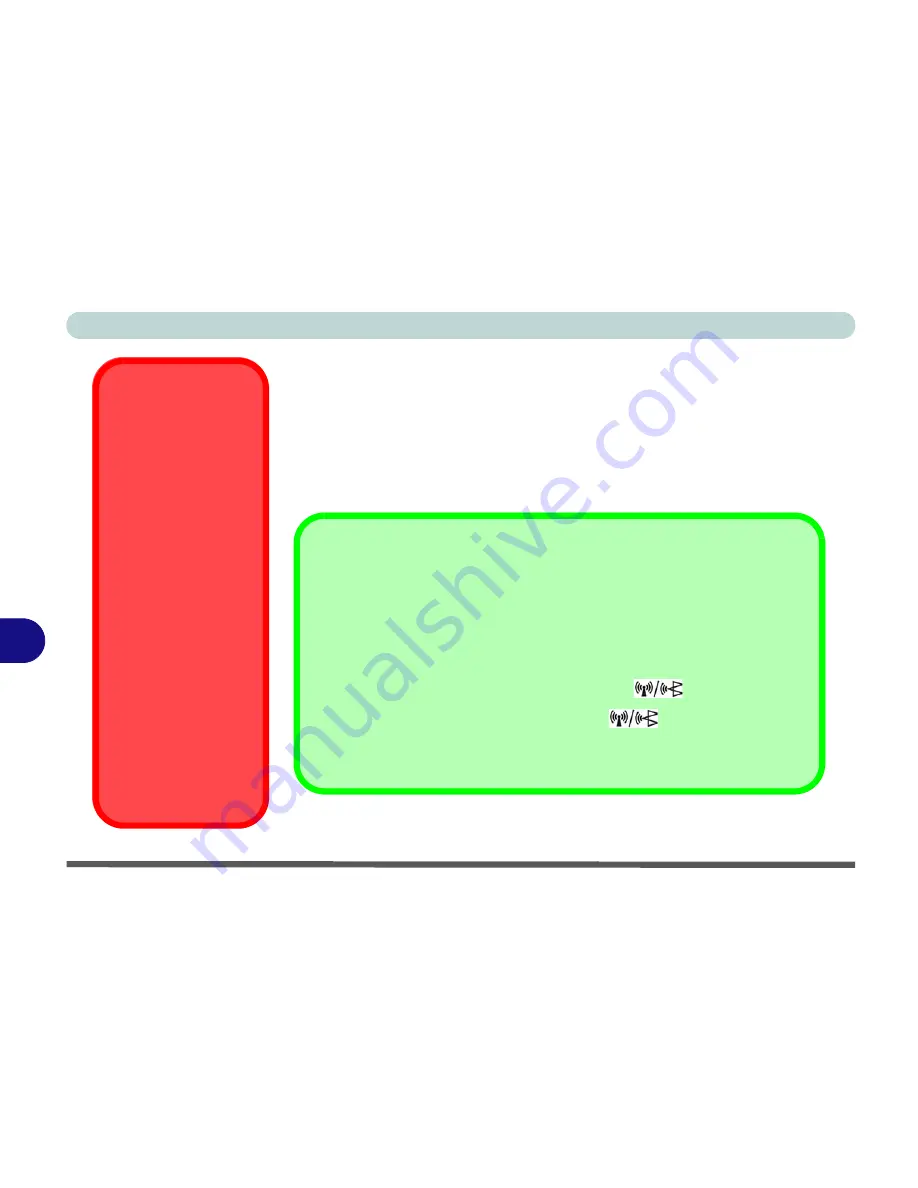
Modules
8 - 2 The Wireless LAN & Bluetooth Modules
8
The Wireless LAN & Bluetooth Modules
If your purchase option includes the any of the Wireless LAN modules and/or
Bluetooth and Wireless LAN combination module, follow the information on
the following pages for instructions on installing the driver. Pay careful atten-
tion to the warnings concerning the use of wireless modules aboard aircraft,
and the instructions on enabling/disabling power to the modules.
Wireless Device
Operation Aboard
Aircraft
The use of any porta-
ble electronic trans-
mission devices
aboard aircraft is usu-
ally prohibited. Make
sure the module(s) are
OFF
if you are using
the computer aboard
aircraft. When the
computer first ‘Boots
Up’ the module(s) will
be
OFF
.
If you
restart
the com-
puter the power status
of the module will re-
main
the same
as it
was before the restart.
If you
shut down
the
computer the module
will turn
OFF
.
Power Toggle for the Wireless LAN and Bluetooth Modules
You will need to enable power to the modules by using the following key combina-
tions:
Fn + F11 = Wireless LAN Module Power Toggle
Fn + F12 = Bluetooth Module Power Toggle
When the
Wireless LAN
module is powered on, the
LED will be
green
.
When the
Bluetooth
module is powered on, the
LED will
be orange
.
Do not try to use the Wireless LAN module and the Bluetooth module at the same
time, as this may cause a
communication conflict
.
Summary of Contents for D900T PHANTOM
Page 1: ......
Page 2: ......
Page 20: ...XVIII Preface...
Page 66: ...Video Audio Controls 3 16 3...
Page 92: ...Drivers Utilities 5 14 5...
Page 108: ...BIOS Utilities 6 16 6...
Page 131: ...Modules PC Camera 8 13 8 Figure 8 4 Audio Setup Windows XP...
Page 158: ...A 6 A...
Page 164: ...B 6 B...






























