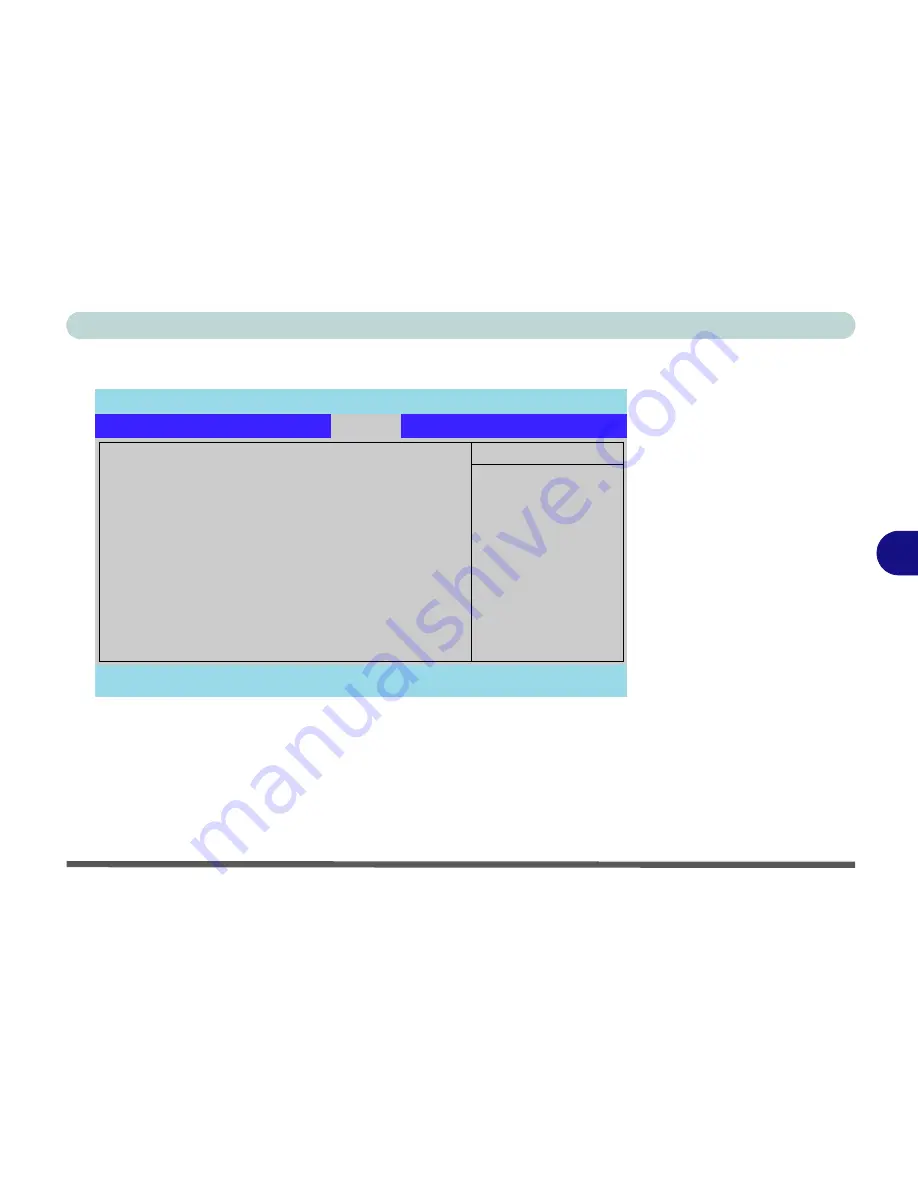
BIOS Utilities
Boot Menu 6 - 13
6
Boot Menu
When you turn the computer on it will look for an operating system (e.g.
Win-
dowsXP
) from the devices listed in this menu, and
in this priority order
. If it
cannot find the operating system on that device, it will try to load it from the
next device in the order specified in the
Boot priority order
. Item specific
help on the right is available to help you move devices up and down the order.
Figure 6 - 5
Boot Menu
PhoenixBIOS Setup Utility
Main
Advanced
Security
Exit
F1
Help
Select Item
-/+
Change Values
F9
Setup Defaults
Esc
Exit
Select Menu
Enter
Select
Sub-Menu
F10
Save and Exit
Item Specific Help
Keys used to view or
configure devices:
Up and Down arrows
select a device.
<+> and <-> moves the
device up or down.
<f> and <r> specifies
the device fixed or
removable.
<x> exclude or include
the device to boot.
<Shift + 1> enables or
disables a device.
<1 - 4> Loads default
boot sequence.
Boot priority order:
1:
USB FDC:
Y-E DATA USB-FDU-(USB)
2:
IDE 0:
TOSHIBA DVD-ROM SD-C2612-
3:
PCI SCSI: FT TX
Ary 1
4:
IDE 1:
5:
6:
7:
8:
Excluded from boot order:
: USB HDD
: USB CDROM
Boot
Summary of Contents for D900T PHANTOM
Page 1: ......
Page 2: ......
Page 20: ...XVIII Preface...
Page 66: ...Video Audio Controls 3 16 3...
Page 92: ...Drivers Utilities 5 14 5...
Page 108: ...BIOS Utilities 6 16 6...
Page 131: ...Modules PC Camera 8 13 8 Figure 8 4 Audio Setup Windows XP...
Page 158: ...A 6 A...
Page 164: ...B 6 B...






























