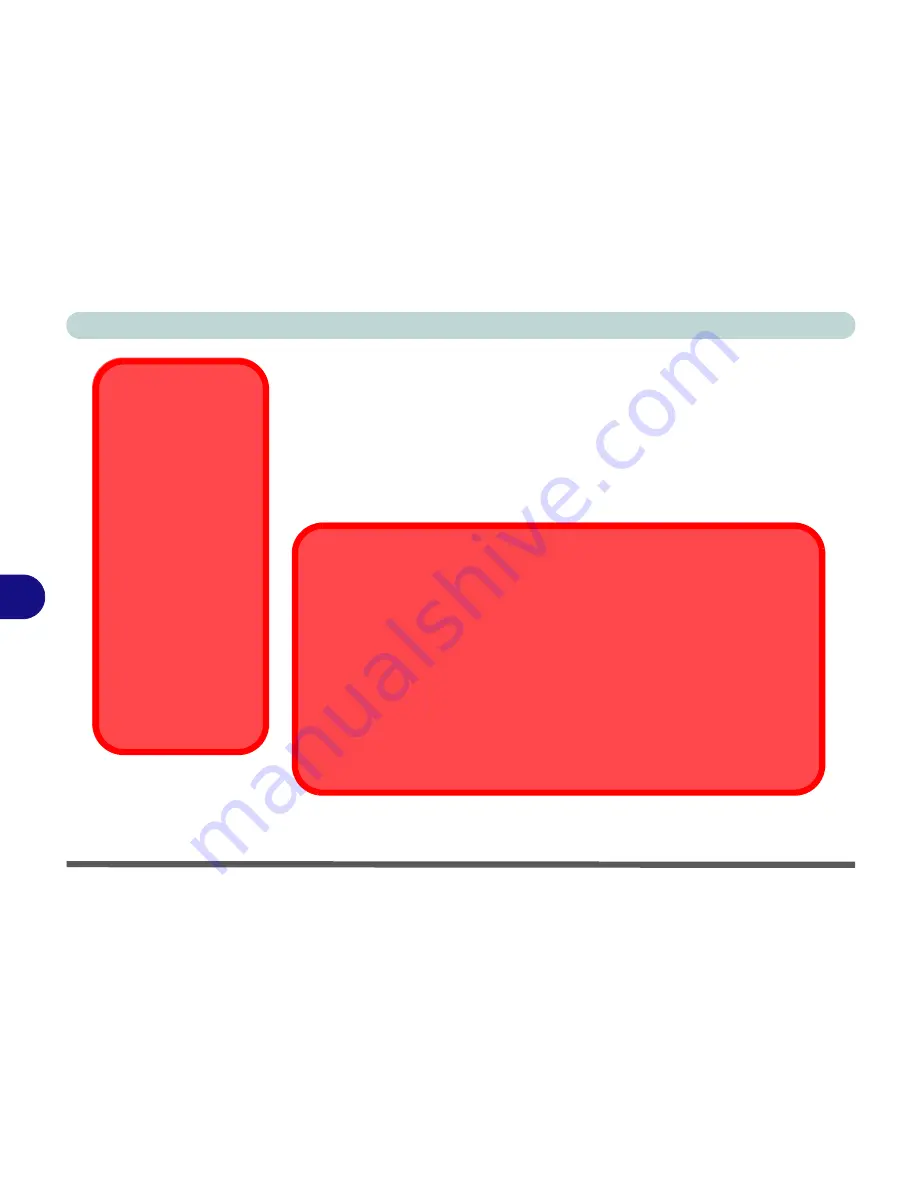
Upgrading The Computer
7 - 4 Upgrading the Hard Disk Drive(s)
7
Upgrading the Hard Disk Drive(s)
The hard disk drive(s) can be taken out to accommodate other 2.5" IDE hard
disk drives with a height of 9.5mm (h) (see
“Storage Options” on page B -
3
). Follow your operating system’s installation instructions, and install all
necessary drivers and utilities (as outlined in
“Drivers & Utilities” on page 5
- 1
), when setting up a new hard disk.
HDD System
Warning
New HDD’s are blank.
Before you begin make
sure:
You have backed up any
data you want to keep
from your old HDD.
You have all the CD-
ROMs and FDDs re-
quired to install your oper-
ating system and
programs.
If you have access to the
internet, download the lat-
est application and hard-
ware driver updates for
the operating system you
plan to install. Copy these
to a removable medium.
Hard Disk Jumper Settings for RAID
If you are using
two hard disk in a RAID configuration
in your computer, make
sure to set the jumper on
the slave
hard disk to the
cable select option
in order
for the system to recognize the disks (see your hard disk manual or the information
printed on the hard disk itself for details on the jumper settings). The
slave
disk will
automatically be in the
upper slot
of the hard disk case, the
master
will be in the
lower slot
(as defined by the hard disk cable).
Configure the RAID according to the instructions on
Chapter 8:“RAID Configura-
tion” on page 8-16
.
Summary of Contents for D900T PHANTOM
Page 1: ......
Page 2: ......
Page 20: ...XVIII Preface...
Page 66: ...Video Audio Controls 3 16 3...
Page 92: ...Drivers Utilities 5 14 5...
Page 108: ...BIOS Utilities 6 16 6...
Page 131: ...Modules PC Camera 8 13 8 Figure 8 4 Audio Setup Windows XP...
Page 158: ...A 6 A...
Page 164: ...B 6 B...






























