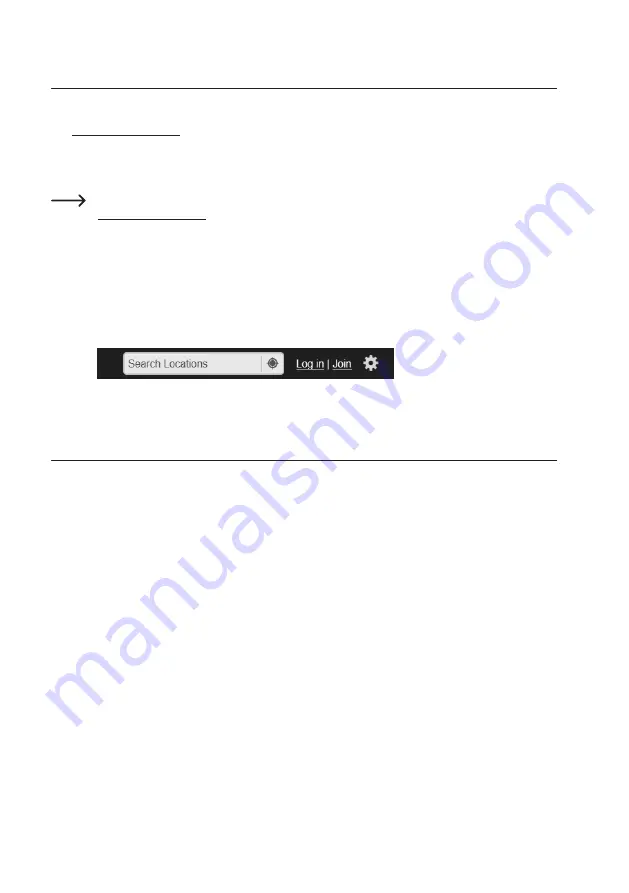
49
11. Viewing measurements
To view measurements, open the web browser on your device (e.g. computer, smartphone or tablet).
Visit www.wunderground.com
and log in with your credentials (e-mail address and password, see section 10. b). The
current measurements will be displayed.
If the weather station has been switched on for an extended period, you can view the trends for different measure
-
ments (e.g. a fall in temperature at night or a change in wind direction or wind speed).
Depending on the server, it may take a while for your weather station to be registered on the website
www.wunderground.com
and for the first measurements to be displayed.
The base station uploads data to the server when a measurement changes.
To manually upload all current measurements to the server, press the refresh/upload button (2). For exam
-
ple, you can use the refresh/upload button to check that the wind vane functions properly (turn the wind
vane and hold it in position).
Approximately one day after registering the weather station, you can access measurements by entering the
station ID in the search bar (see screenshot below). You will no longer be required to log in with your email
address and password.
12. Resetting the base station
If you wish to connect the base station to another wireless network (or calibrate the barometric pressure or UV index),
you will need to perform a factory reset.
Follow the steps below to reset the base station:
• Hold down the reset button (6) on the base station for approximately 3 seconds. The base station will restart (the
LED indicator (5) will turn red and then flash green after 7 seconds).
•
Follow the steps in section 10d. Ensure that you enter the same station ID and password, otherwise measurements
will not be uploaded to the server.


























