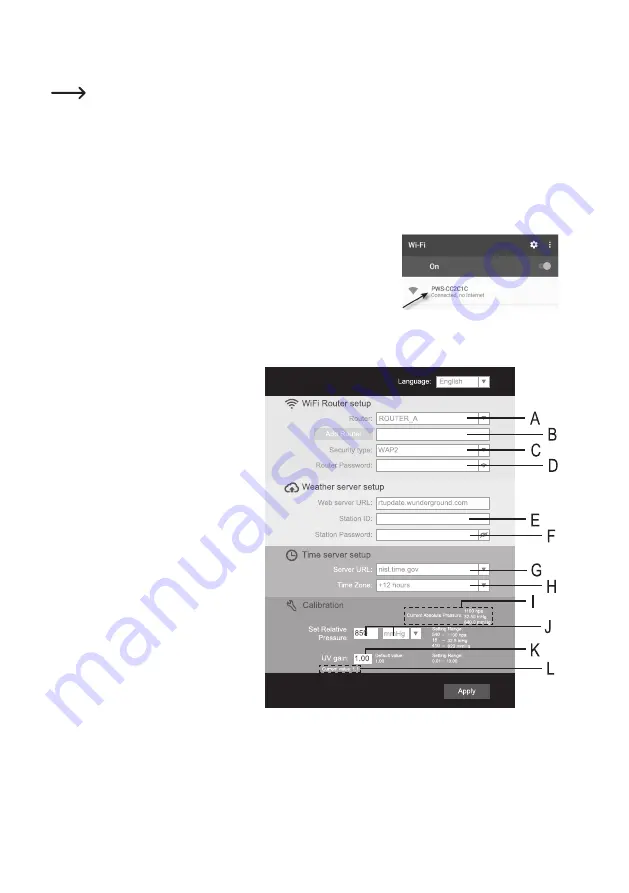
47
d)
Configuring the base station (Wi-Fi + station ID/password)
Start by following the steps in sections 10 a) to c). You will require the station ID and password that you
obtained in section 10. c).
When you turn on the base station for the first time (or after a factory reset), the status LED (5) will flash green to
indicate that the base station is in AP mode (access point mode).
You can configure the base station using a smartphone, tablet or computer with Wi-Fi. A smartphone is used in the
following example.
Follow the steps below to configure the base station:
• Check that the LED indicator (5) is flashing green. If not, press the reset button (6). The LED indicator will turn red
for 7 seconds and then start to flash green.
• On your smartphone, search for the wireless network created by the base
station. The network name consists of "PWS" followed by the manufacturer’s
code.
• Connect your smartphone to the base station’s wireless network.
• On your smartphone, open the web browser and enter http://
192.168.1.1
in the address bar. The following con-
figuration page will be displayed (the layout may vary depending on your web browser and the weather station’s
firmware version):
A Select the SSID of your wireless router
B If your router's SSID is not listed under
(A), enter the SSID manually
C Select the Wi-Fi encryption method
(most networks use WPA2)
D Enter the password for your wireless
router
E
Enter the station ID (see section 10. c)
F
Enter the station password (see section
10. c)
G
Time server (usually preset, do not
change)
H
Set the time zone for your location/
country
I
Current barometric pressure (only
displayed when measurements are
available)
J If you wish to calibrate the pressure
reading, enter the desired calibration
value.
K
If you wish to calibrate the UV index reading, enter the desired calibration value.
L
Current UV index (only displayed when measurements are available)




























