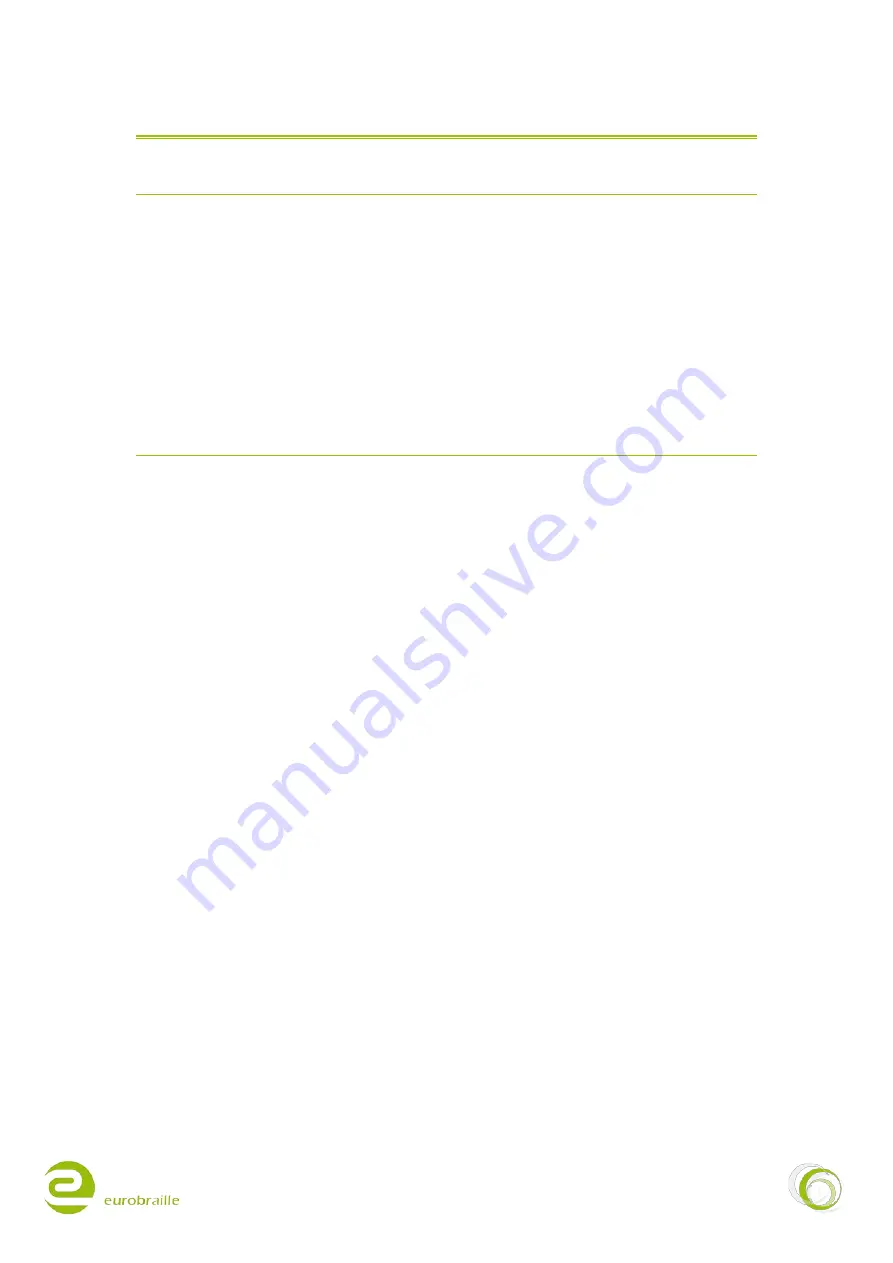
28/02/2011
3/48
ESYS
12/24/40/64/80
IN THE BOX
1
esys
12/24/40/64/80 cell Braille display
Power supply 5V/1A
Mini standard USB cable for power supply connection and connection to PC
2 GB Micro SD memory card
Light carry bag (
EsysLight
,
Esys12
and
Esys40
)
esys12
only: neck strap
DESCRIPTION OF
ESYS
On the left-hand side, from back to front (Braille line facing user and buttons facing upwards):
Mini standard USB connection, for power supply connection or connect
esys
to a PC
A small round ridge with a hole in its centre enabling to reset the device with a straightened paper
clip. This should be carried out exceptionally and only if the device is not responding to a soft reset
using the on/off button.
On the right-hand side, from back to front:
A stand-by button (on/off function)
A horizontal slot for micro SD-card
To turn the device on, simply press the stand-by button. The Braille display will now show the main
menu options. If this does not occur, the battery is empty; and it is recommended that the
esys
12/24/40/64/80 is connected to its power supply for immediate use.
NOTE:
esys
charges through USB when connected to a PC and it is not necessary to use power
supply.
On the upper side of
esys
the following keys are located:
Braille keyboard keys reading left to right: KEY 7 3,2,1,4,5,6,8
Braille line – 12/24/40/64/80 cells
Cursor routing keys located above the Braille line – 12/24/40/64/80
Below the Braille line: left button = Braille key backspace (9) right button = Braille key space (A)
esys
comes with two 5 contact-joystick keys located on each side of the Braille display (left, right,
up, down and middle). Each of them will be referred to as <LJ> (left joystick key) and <RJ> (right
joystick key).
esys
has between 2 and 6 wheels with three contact points (right, left and middle) depending on if
it has 12 to 80 Braille cells. All wheels have the same function regardless of which wheel you are
using. In this manual, these wheels are referred to as <W>





































