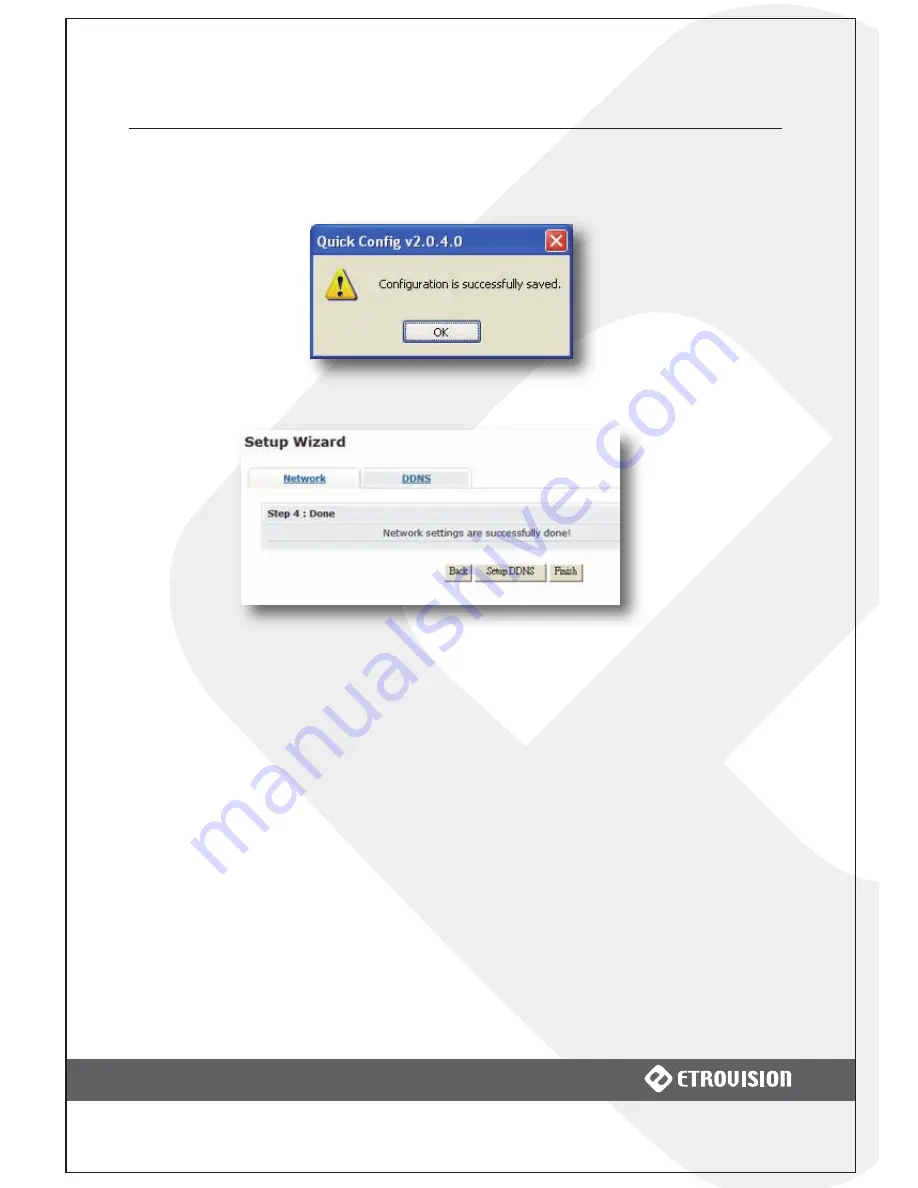
19
3 ETROLINK™ CONFIGURATION PORT
Change the port information if applicable, and then click Next. First a
confirmation dialogue will be displayed.
Click OK to proceed to Step 4.
Step 4
Select Setup DDNS to configure DDNS or Finish to exit the Quick Config Wizard.
Manually Starting the Quick Config Wizard
When using Windows 2000 or 98, the EtroLink™ Quick Config Wizard
will not be automatically started after connecting the IP camera and
PC. To start it manually:.
1.
Connect the IP camera and PC using the mini USB cable.
2.
Wait a moment for the PC to recognize the IP camera as a new drive.
3.
Using Windows Explorer, find the IP camera represented as a new drive.
The Etrovision logo should help identify the specific drive.






































