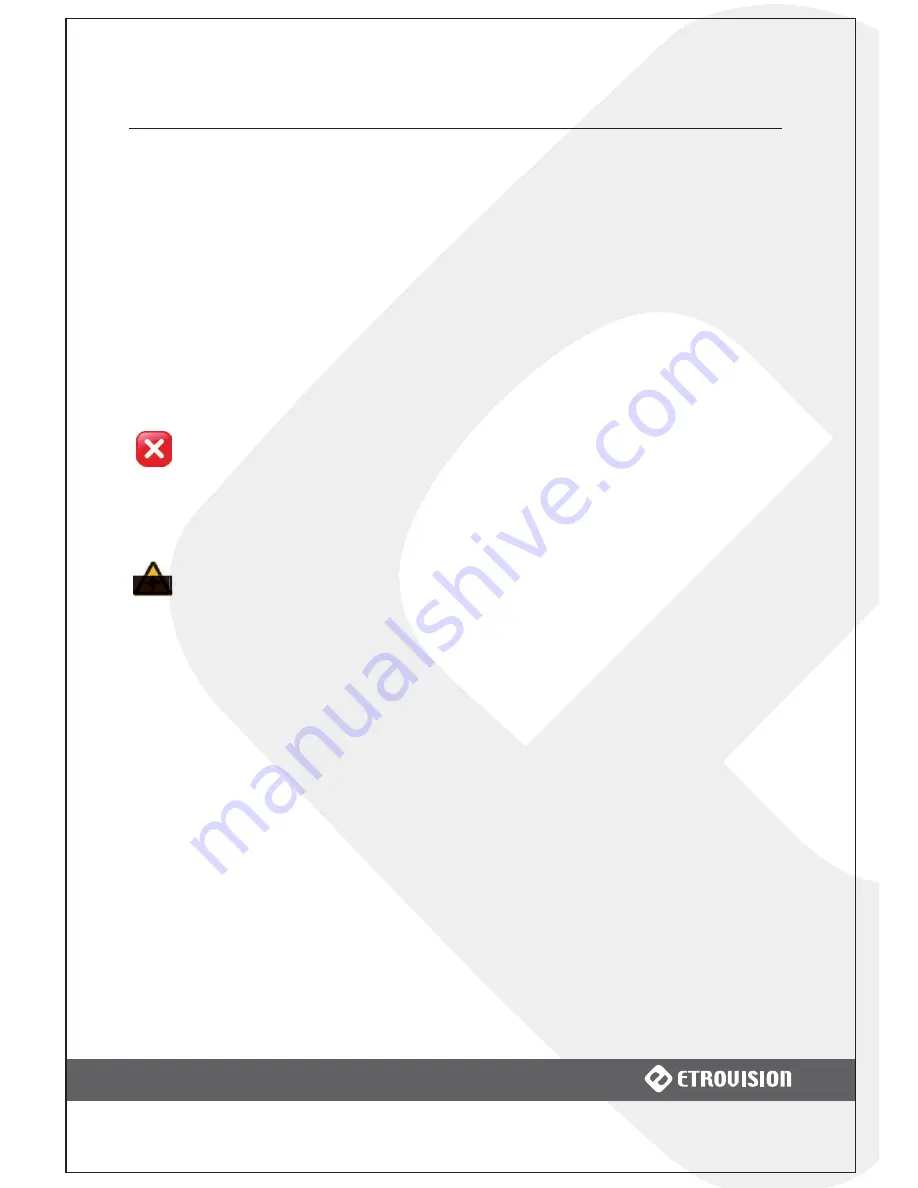
8
2 USING THE EV3151 FOR THE FIRST TIME
2.2 Physical IP Camera Connections
●
Connect to the Network
Connect the EV3151 to network hub/switch via a standard CAT5 Ethernet cable
with an RJ-45 connector. Please note that the PC must be on the same network
domain as the IP camera.
●
Connect CCTV to Video Server
Use the BNC Video In port to connect the camera with the EV3151.
●
Connect PTZ (EV3151 Only)
For PTZ functionality, connect the PTZ device to the EV3151 RS-485 PTZ port.
Properly align the wiring and terminals when connecting; an improper
connection can damage the camera.
●
Connect Audio In/Out (EV3151A Only)
For audio functionality, connect the audio input cable.
Video flicker may occur when enabling/disenabling audio. This situation
normally only lasts for a second.
Power on IP Camera
Connect the power adapter to the power connector. The adapter should be
connected to 110v~22OV AC socket. There is no power button on the camera,
so connecting/disconnecting the power adapter will start/shutdown the IP
camera.
2.3 Initial Network Configuration
To configure the IP camera’s network settings use the EtroScan™ utility
Factory IP Address
Below are the initial factory IP address settings for the IP camera:













































