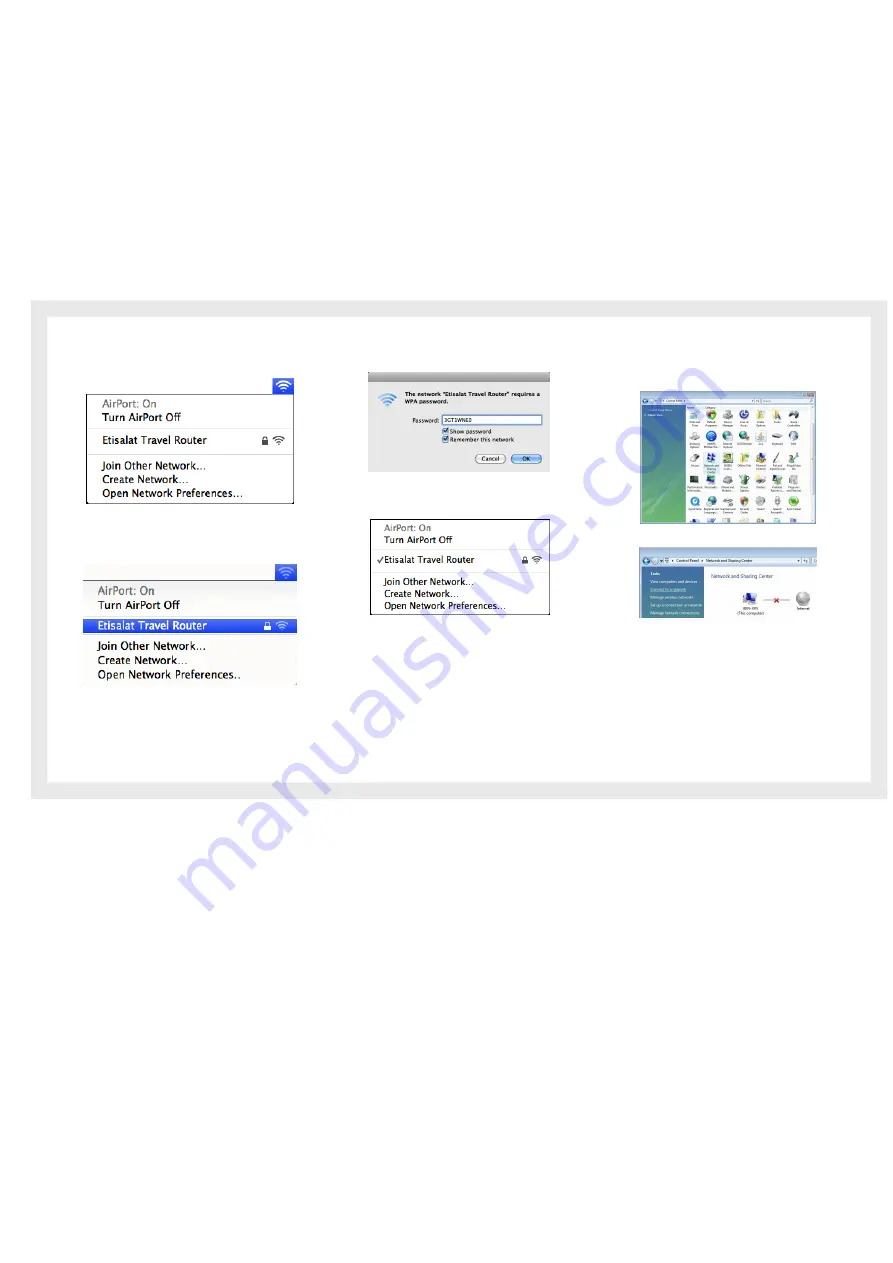
36
Etisalat Travel Router USER GUIDE
Estabishing Your Wireless Connection
Mac OSX 10.6
Follow these steps:
1.
Click on the Airport icon on the top right menu.
2.
Click on the network name that you want to connect.
This example uses “Etisalat Travel Router” as the network
name.
3.
On the new window, tick on Show Password and type in
the network key in the Password field. This example uses
“3GT1WNE0” as the key. After that, click on OK.
4.
To check the connection, click on the Airport icon and
there should be a tick next to the wireless name.
Windows Vista
Follow these steps:
1.
Open Network and Sharing Center (Start > Control Panel
(Classic View) > Network and Sharing Center).
2. Click on “Connect to a network”.
Summary of Contents for Travel Router
Page 1: ...User Guide...
Page 4: ...Placement...
Page 7: ...Getting Started...
Page 12: ...Advanced...
Page 18: ...Wireless...
Page 23: ...Firewall...
Page 27: ...Administration...
Page 31: ...Trouble Shooting...
Page 34: ...Establishing Your Wireless Connection...
Page 38: ...Introduction...

















