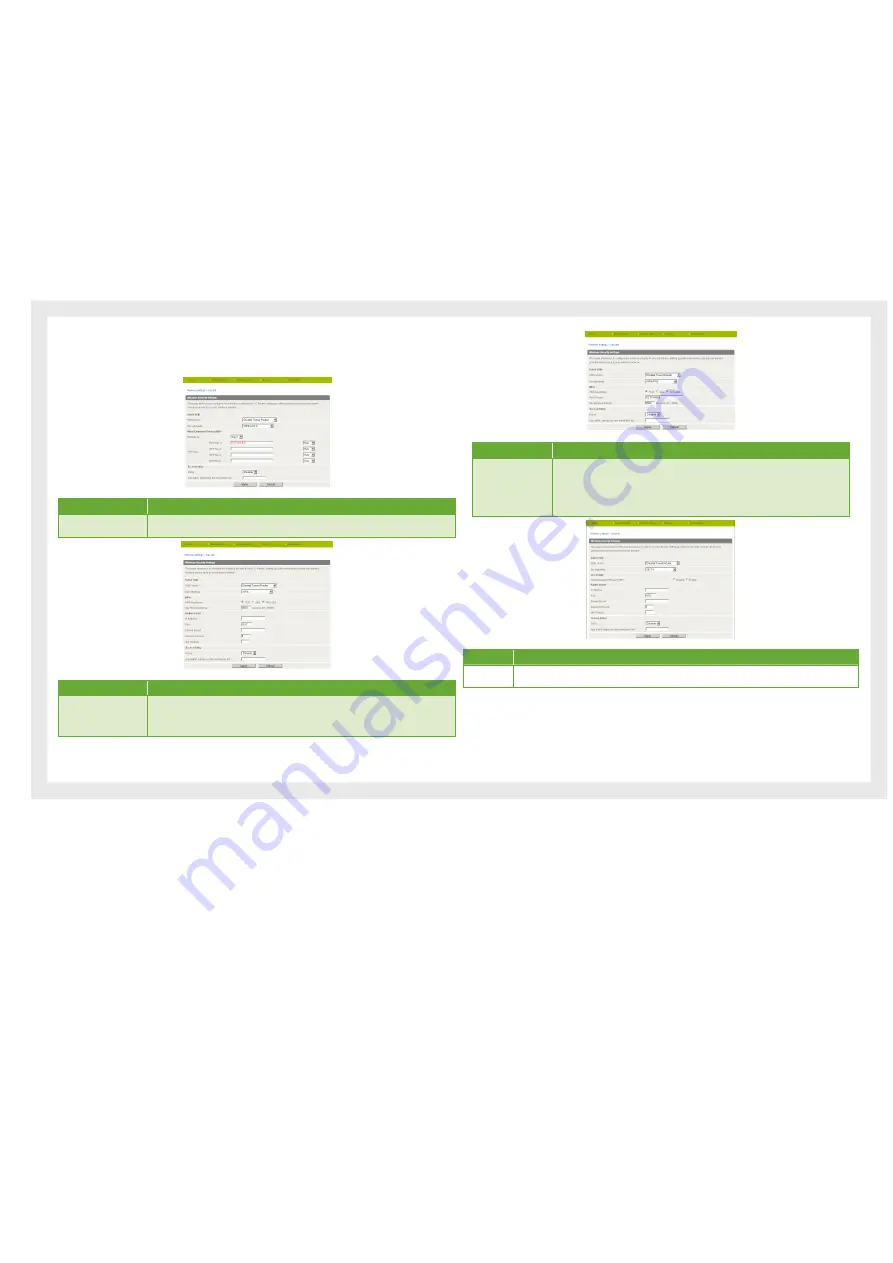
21
Etisalat Travel Router USER GUIDE
Wireless
Security Mode
You may choose from the following wireless security options: Disabled, Open, Shared, WEP
AUTO, WPA, WPA-PSK, WPA2, WPA2-PSK, WPA-PSK-WPA2-PSK, WPA1-WPA2 or 802.1x.
Name
Description
WEP:
WEP (Wired Equivalent Privacy) helps prevent against unwanted wireless users accessing your
Travel Router. It has been superseded by WPA-PSK
Name
Description
WPA/WPA2:
WPA (Wi-F
i
Protected Access) authentication is suitable for enterprises. It must be used in
conjunction with an authentication server such as RADIUS to provide centralized access control
and management. It can provide stronger encryption and authentication solution than non WPA
modes.
Name
Description
WPA-PSK/WPA2-PSK:
WPA-PSK is enabled by default. WPA-PSK (TKIP) and WPA2-PSK (AES) are a newer type of
security. This type of security gives a more secure network connection when compared to
WEP. Use TKIP Encryption Type for WPA-PSK and AES for WPA2-PSK. After that, please enter
the key in the Passphrase field. The key needs to be more than 8 characters and less than
63 characters and it can be any combination of letters and numbers. Please note that the
configuration for WPA-PSK and WPA2-PSK is identical.
Name
Description
802.1x:
In order to use 802.1X security, you need to have a RADIUS server on your network that will act as the
authentication server. Please type in the details for your RADIUS server in the fields required.
Note:
After configuring wireless security, you also need to configure your wireless adapter to use the same security
settings before you can connect wirelessly. Not all wireless adapters support WPA-PSK/WPA2-PSK/WPA/WPA2
security; please refer to your wireless adapter user guide for more details. It is strongly recommended to set
up a simple wireless security such as WEP 64bit or WPA (when the wireless client supports WPA) in order to
secure your network.
Summary of Contents for Travel Router
Page 1: ...User Guide...
Page 4: ...Placement...
Page 7: ...Getting Started...
Page 12: ...Advanced...
Page 18: ...Wireless...
Page 23: ...Firewall...
Page 27: ...Administration...
Page 31: ...Trouble Shooting...
Page 34: ...Establishing Your Wireless Connection...
Page 38: ...Introduction...
















































