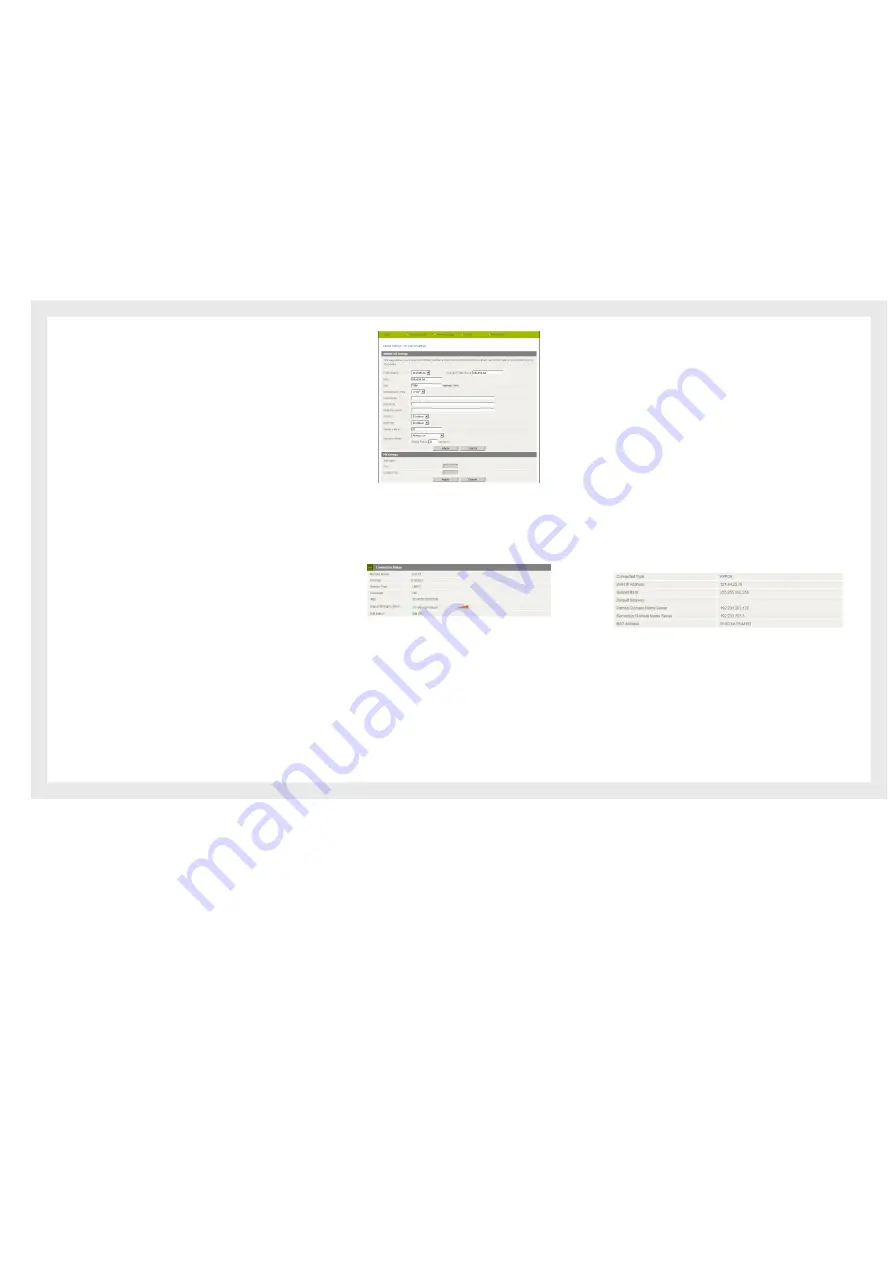
11
Etisalat Travel Router USER GUIDE
Getting Started
Using the Router with the Etisalat 3G Mobile Broadband
Internet Service
Note:
Before proceeding with this step, ensure that your 3G USB Dongle
has been plugged into the USB port of your Travel Router
To configure a 3G WAN connection, please follow these
steps:
•
Mouseover
Internet Settings
and click on
WWAN
• The appropriate Etisalat profile and APN are selected by default
• If you wish to enter a different APN to use, click on the “Profile
Name” pull down menu and select an unused profile
•
Click in the “APN” section and enter: etisalat.ae
(or your provided APN if necessary)
Otherwise if:
•
Your SIM card requires a PIN code
•
Your 3G broadband service provider requires you to
input the username/password for your 3G connection.
•
You wish to use other alternate 3G connection details
(such as a special APN)
Please enter any other relevant information on this screen
as provided by Etisalat
•
Click Apply to save the settings
•
If everything is configured properly, the Status page will
show that your 3G service is online and the WAN IP
address that has been assigned.
Using the Travel Router with a fixed line Broadband
Internet Service (DSL/Cable)
Note:
Before proceeding with this step, ensure that your WAN connection
has been plugged into the WAN port of your Travel Router
To configure a non WAN connection (Static, DHCP, PPPoE,
PPTP), please follow these steps:
•
Mouseover Internet Settings and click on WAN
•
Select your WAN Connection type from the dropbox
(Static, DHCP, PPPoE, PPTP)
•
Enter the relevant information on this screen as supplied
by your Broadband ISP
•
Click Apply to save the settings
•
If everything is configured properly, the Status page
will show that your WAN service is online and the WAN
IP address that has been assigned. Non-3G connection
status page example:
Summary of Contents for Travel Router
Page 1: ...User Guide...
Page 4: ...Placement...
Page 7: ...Getting Started...
Page 12: ...Advanced...
Page 18: ...Wireless...
Page 23: ...Firewall...
Page 27: ...Administration...
Page 31: ...Trouble Shooting...
Page 34: ...Establishing Your Wireless Connection...
Page 38: ...Introduction...


























