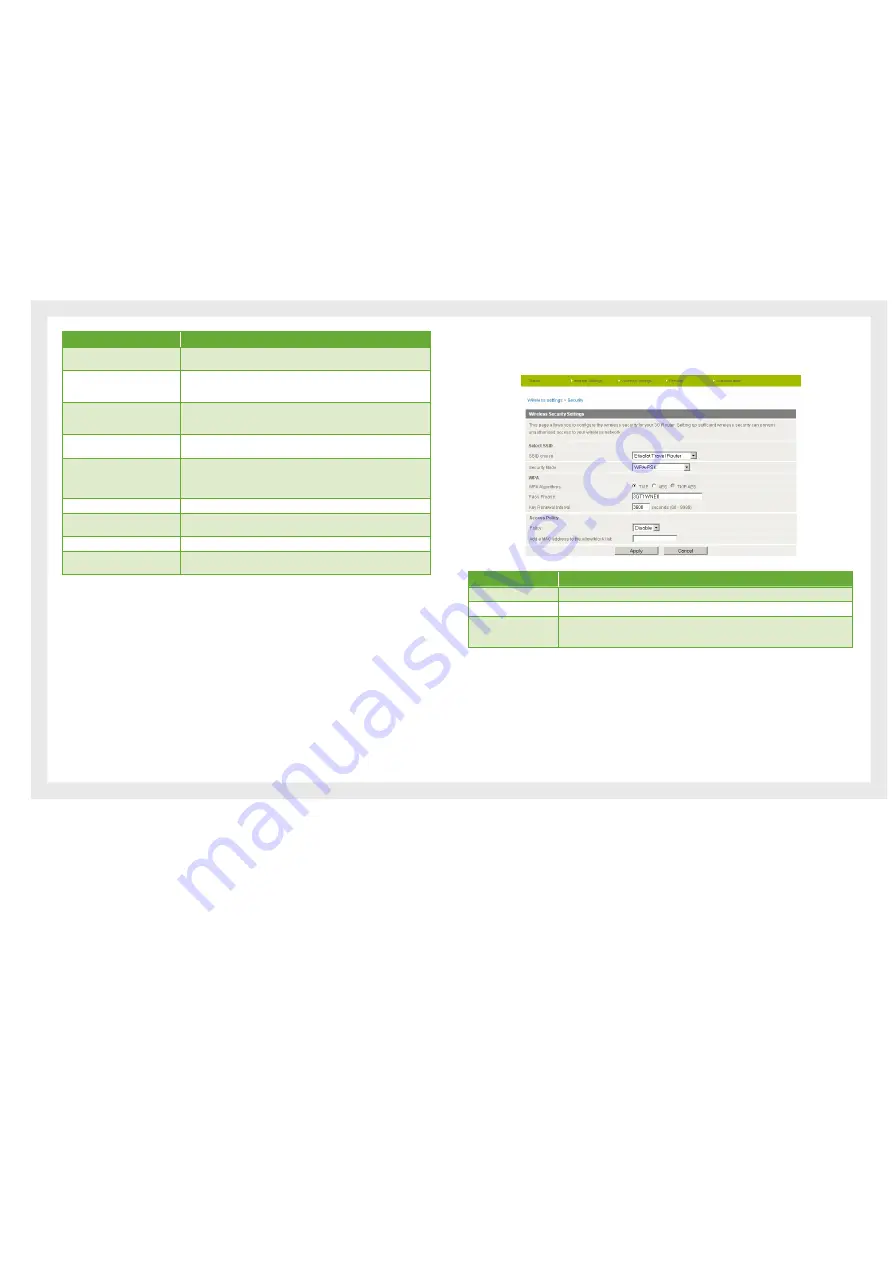
20
Etisalat Travel Router USER GUIDE
Wireless
Name
Description
Beacon Interval:
Interval of time the wireless router broadcasts a beacon, used to synchronize
the wireless network.
Data Beacon Rate (DTIM):
Enter a value between 1 and 255 for the Delivery Traffic Indication Message
(DTIM). A DTIM is a countdown informing clients of the next window for
listening to broadcast and multicast messages
Fragment Threshold:
This specifies the maximum size of a packet during the fragmentation of
data to be transmitted. If you set this value too low, it will result in bad
performance.
RTS Threshold:
When the packet size is smaller than the RTS threshold, the wireless router will
not use the RTS/CTS mechanism to send this packet.
AP Isolation:
This feature allows you to isolate clients on your wireless network. To enable
communication between the wireless clients connected to your Travel Router,
select Disabled. To prevent the communication between the wireless clients,
please choose Enabled.
TX Power:
This determines the output power of the antenna
WMM Capable:
WMM (Wi-Fi Multimedia) if enabled supports QoS (Quality of Service) for
experiencing better audio, video and voice in applications
WMM Parameters:
Click on the WMM Configuration button to configure the WMM parameters
Broadcast Network Name (SSID):
Select ‘Disabled’ to hide the SSID of your Travel Router. If disabled, other
people will not be able scan and detect this product’s SSID.
Click Apply to save any changes made to the settings.
Security
This page allows you to configure the wireless security for your Travel Router. Setting up
sufficient wireless security can prevent unauthorised access to your wireless network.
Name
Description
SSID Choice:
Select the SSID on which to configure the security settings
Security Mode:
Select the security mode for the wireless network. See below for more information
Access Policy:
This feature allows MAC Address Control, which prevents unauthorized clients from accessing
your wireless network. Select whether to allow/block users on the policy list, and add their
MAC addresses to the list on the format XX:XX:XX:XX:XX:XX
Click Apply to save the settings.
Summary of Contents for Travel Router
Page 1: ...User Guide...
Page 4: ...Placement...
Page 7: ...Getting Started...
Page 12: ...Advanced...
Page 18: ...Wireless...
Page 23: ...Firewall...
Page 27: ...Administration...
Page 31: ...Trouble Shooting...
Page 34: ...Establishing Your Wireless Connection...
Page 38: ...Introduction...
















































