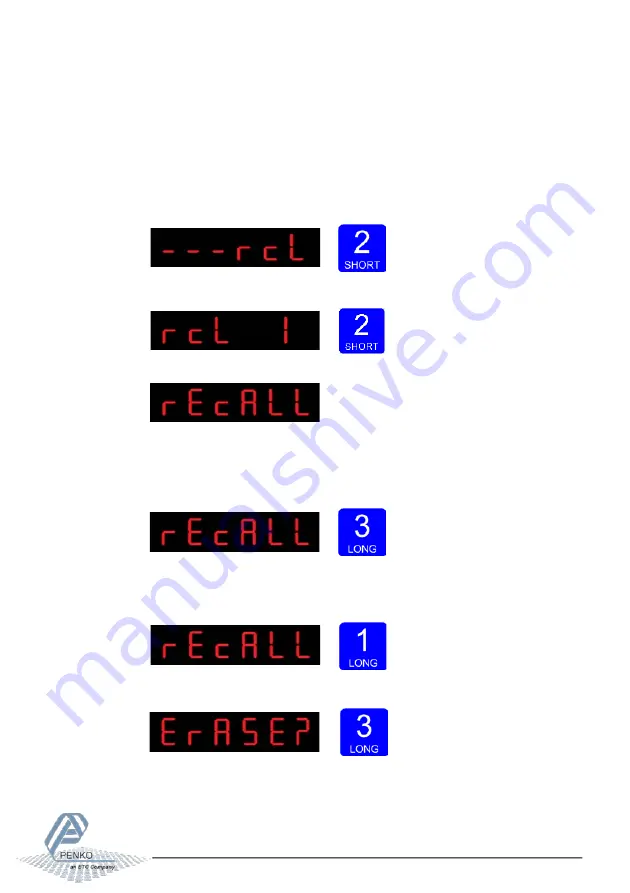
MANUAL SGM800
89
2.1.18
Menu -rcl-
rcL
Recall
In
Recall
, you can reset all parameters back to factory settings. Press key 2
<2 sec to enter
Recall
.
The following screen is visible. Press key 2 <2 sec.
The following screen is visible.
There are two recalls available. Parameters back to factory, or an erase of the file
system. Use the erase function only when a normal recall does not solve the problem.
To set all parameters back to factory settings Press key 3 >2 sec
The device will reboot.
To reset the file system Press key 1 >2 sec.
The following screen is visible. Confirm by pressing key 3 >2 sec.
The device will reboot.






























