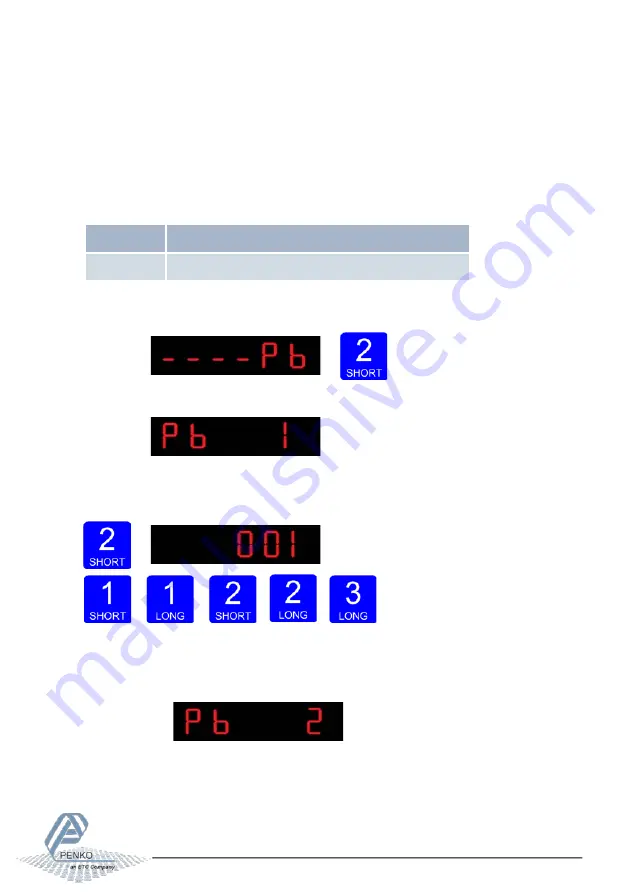
MANUAL SGM800
49
2.1.6
Menu –Pb-
Pb Profibus settings (SGM840 only)
For GSD file and protocol description please download PENKO Suite from
www.penko.com. In this menu, the communication settings can be set for
profibus. Options are:
Pb 1
Profibus address
Pb 2
Value mode
Press key 2 <2 sec to enter the profibus settings.
The following screen will be visible:
In
Pb 1
you set the
profibus address
of the SGM840. Press key 2 <2 sec. to enter Pb 1. Set
the address using key 1 and key 2 confirm by pressing key 3 >2 sec. (options are: 0-255).
Increase Decrease
Left
Right Confirm
When confirmed the following screen will be visible:






























