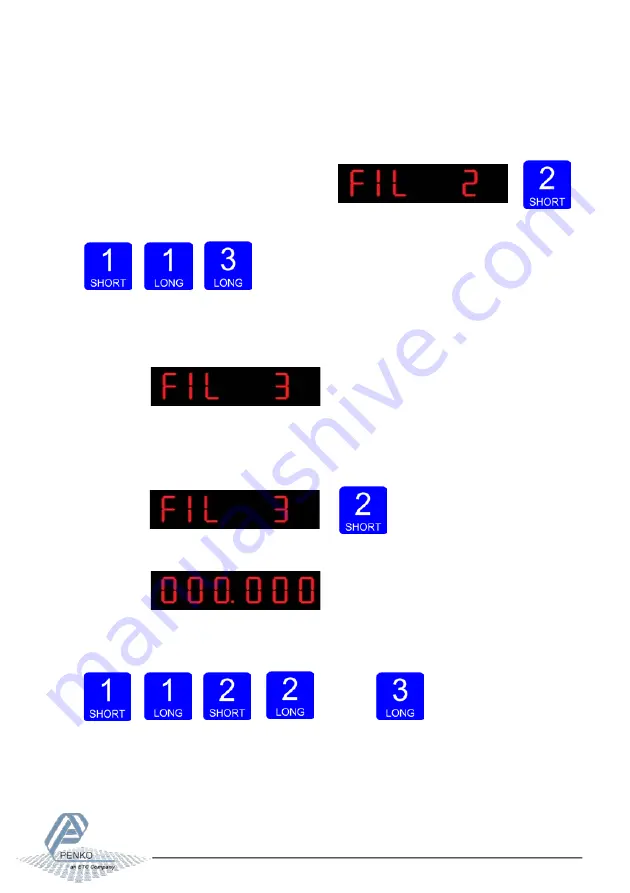
MANUAL SGM800
69
In
FIL 2
you can set the
display filter factor.
Set the strength of the filter.
0dB means no effect and –50 is the strongest damping. This parameter works together
with FIL 1. Choose between -: 0dB, 1: -6dB, 2: -12dB, 3: -18dB, 4: -24dB,
5: -30dB, 6: -36dB, 7: -42dB and 8: -50dB.
Press key 2 <2 sec. to change the filter factor.
Use key 1 change the filter. Confirm by pressing key 3 for >2 sec.
Up
Down Confirm
.
The following screen is visible:
In
FIL 3
you set the
band
within the indicator will show 0. When the indicator is
certified, this parameter will be disabled. Choose a value between 000000 and
999999. Press key 2 <2 sec. to change the zero suppressing band.
The following screen is visible:
Use key 1 and 2 to change the value. Key 1 is for changing the number (1-9), key
2 is for changing the position of the cursor. Confirm by pressing key 3 for >2 sec.
Up
Down
Left
Right
Confirm






























