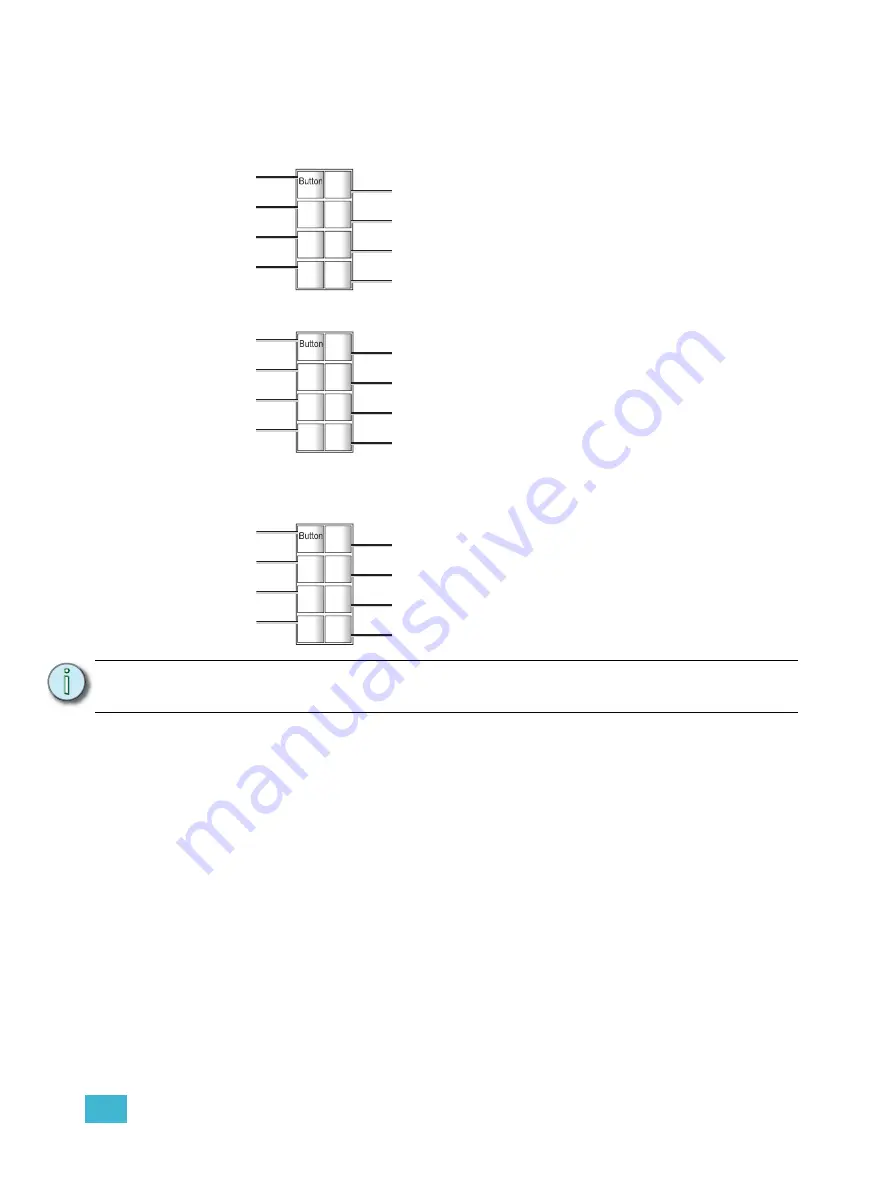
A
Station Functionality
33
Custom Control Mode
In Custom control mode, the 8 button station supports the following button actions:
Push
Hold
Double-tap
Double-tapping the button toggles the selected zone or space using a 1/2 second fade time.
Note:
The default button actions for Custom control mode are not configurable,
although future development will provide enhanced configuration options.
1
But
to
on
n
2
But
to
on
n
3
But
to
on
n
4
But
to
on
n
5
But
to
on
n
6
But
to
on
n
7
But
to
on
n
8
Lower selection
Zone 7 select
Raise selection
Zone 9 select
Zone 11 select
Zone 8 select
Zone 10 select
Zone 12 select
1
But
to
on
n
2
But
to
on
n
3
But
to
on
n
4
But
to
on
n
5
But
to
on
n
6
But
to
on
n
7
But
to
on
n
8
Lower selection
Zone 7 select
Raise selection
Zone 9 select
Zone 11 select
Zone 8 select
Zone 10 select
Zone 12 select
1
But
to
on
n
2
But
to
on
n
3
But
to
on
n
4
But
to
on
n
5
But
to
on
n
6
But
to
on
n
7
But
to
on
n
8
Zone 7 toggle
Zone 9 toggle
Zone 11 toggle
Selection to 0%
Zone 8 toggle
Zone 10 toggle
Zone 12 toggle
Selection to Full








































